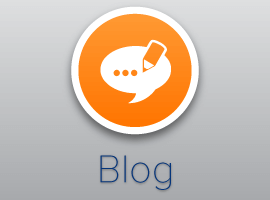In the last week I’ve been asked for this information a few times, so I decided to go ahead and blog it. I’ve been hesitant to put out an official blog post on this, because I don’t think it’s ready for prime time. But, it keeps coming up, so here it is, the steps I follow when I install SharePoint 2010, hence the name ‘SharePoint 2010 Install Guidance’.
Before we get into the actual steps, let me tell you about a couple of caveats. First, this list is NOT comprehensive. There are a lot of pieces that aren’t in this list. I started this list to keep me from forgetting steps, or from doing steps out of order. Steps that I don’t normally forget, or don’t benefit from being done in a specific order, aren’t on the list. It doesn’t mean they aren’t necessary, they just aren’t on this guy’s list. Second, I link to a lot of PowerShell in these steps. PLEASE, PLEASE look over every single script before you run it on your server. There are some bad scripts in there. Some have passwords and app pools hard coded in them. Really, really bad ideas. They were written for use in my VMs, so I took some shortcuts. Before you run any of these scripts, read them from top to bottom to make sure they’ll work in your environment. I can’t stress that enough, I write some really terrible PowerShell scripts. They’re awful.
Also, I don’t use either of the wizards when I build a farm. Step 7 explains how I build the farm without the Configuration Wizard. Steps 10 – 23 or so cover the tasks the Farm Configuration Wizard would do. If either wizard tries to run, cancel them.
Here’s the list:
1. Confirm Service Accounts
2. Slipstream SharePoint install up to at least SP1, maybe December 2011 CU
3. Install Prereqs
4. Install ADO.net patch if necessary
5. Install SharePoint 2010
6. Start-Transcript
7. Create Farm
8. Install OWA if they’re available
9. Install any CUs if they were not slipstreamed in
10. Create managed accounts
11. Create content web app
12. Create mysite web app
13. Create Mysite host site collection
14. Add SharePoint web apps to Hosts file
16. Create Usage Service app
17. Create Managed Metadata Service
18. Start MMS service instance
20. Run a full crawl to verify everything works
21. Create User Profile Service app
22. Create other service applications as needed
23. Web Analytics
24. Secure Store
25. Config Blobcache
26. Gpupdate /force & reboot
27. Run all Health Analyzer rules
As I expect there will be some feedback to this I will probably edit it to refine the steps. If you have questions or suggestions, leave me a comment.
This article was orginally posted by Todd klindt
Stay tuned for more SharePoint content by joining our community or by following us on twitter or facebook.