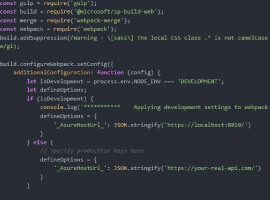Metadata is not new to SharePoint. The Managed Metadata have been introduced in SharePoint 2010 and are -of course- an important part of SharePoint 2013. However, Hastags are new to SharePoint. As part of SPWeb Objects, they got introduced in SharePoint 2013 as a part of the new social features.
Both are very helpful in collaborative scenarios. Let’s have a look at an example. There is a team that is currently working on a software documentation. This team uses a SharePoint 2013 workspace based on the TeamSite template. To be able to tag the team’s documents a new term (e.g. ProjectXYZ) has been created in the Central Administration. The project’s tag is defined like this:
Now the team is able to tag their documents. All documents that are marked with the tag ‘ProjectXYZ’ belong to the team’s current project. If the team adds a new document to the team’s library, the document gets tagged automatically. This is done by adding a Managed Metadata field to the library and assigning a default value to this field.
After an incremental crawl the team’s documents can be found.
Now the team decides to create a source for an internal communication. They decide to use a Discussion Board for the team communication. To be able to tag the team’s discussions with the project’s metadata, a column needs to be added to the discussion board:
Now a team member starts the first discussion like this:
Because of the field ‘Enterprise Keywords’ that has been added to the discussion board, each discussion can be assigned to the team’s current project now.
But what happens if a team member posts information outside of the team’s workspace that belongs to the project’s context? For example: a team member creates a news like this …

… and other team members or colleagues are following the newly created hashtag #CustomerXYZ. The first thing that happens is: the newly created hashtag gets added to the hastags list in Central Administration:
Although #CustomerXYZ is not the same as ProjectXYZ, both have a contextual connection. ProjectXYZ is a project that is related to #CustomerXYZ.
If a member of the project team starts a search with the keyword ProjectXYZ the results look like this:
The team’s document and the team’s discussion are found – that’s expected. But it would be helpful for the team to get search results for items tagged with #CustomerXYZ too. A search for #CustomerXYZ shows this:
What the project team needs is a link of their team site to the hastag #CustomerXYZ. One way to establish this kind of linking is to use a new feature of SharePoint 2013: the indexed properties of a SPWeb object (I already created a post on this). To link a hashtag to a SPWeb object a new indexed property needs to be created in the web’s property bag.
Here is how to do this by code:
After the indexed properties have been created a new crawl is required. After the crawl has been completed the team’s web is linked with the hashtag #CustomerXYZ.
If someone enters #CustomerXYZ as a search query the team’s web is now found in the search results too:
Adding indexed properties to a SPWeb object can be done by code (as shown in the screenshot above). It can also be done using a SharePoint Solution that can be found on Codeplex: SharePoint Property Bag Settings 2013. By the way: a SPList object can now also have index properties!
Oliver Wirkus was a speaker at ESPC13. Check out Oliver’s blog for more insightful blogs!
For more SharePoint content from Oliver and other SharePoint specialists check out our resource centre!