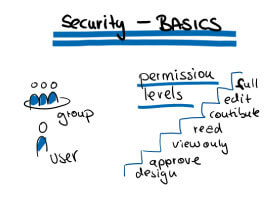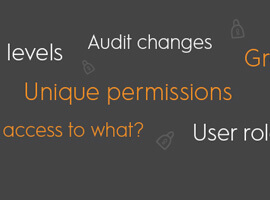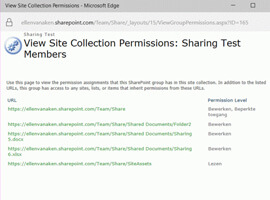Permissions in SharePoint are basically on;
Permissions in SharePoint are basically on;
- Sites
- Libraries
- Documents
- Folders
- Lists
- Items
… Comment on the post if I forgot any!
Okay nothing new for who knows it, for who don’t & still searching on google, your search either will be third party tools [which you have to pay for] or just others asking the same question.
Now the work around is
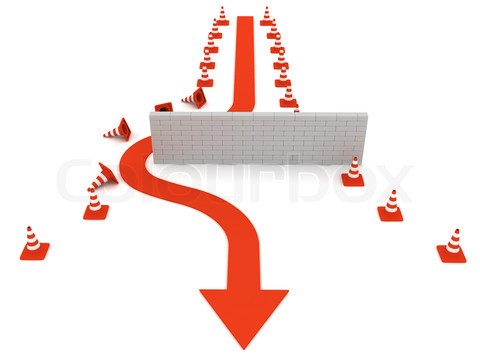
Steps:
- 1- Create your list,
- 2- Make sure the list is not in quick launch or top navigation,
- 3- Whatever columns are needed, add it,
- 4- Create different views,
- 5- Create page for each view you created in your list,
- 6- Add the list in the pages you created, while in Edit mode, edit the web part zone of the list & choose the view to display.
- 7- In the pages library, here you specify unique permissions on each page; which means for each view!
More with a Trick 😉

Remember; in step 2, make sure your list is not in quick launch [left navigation] or top navigation, ok glad you remember.
Now someone with contribute permission can go to “View all site content” and see the list, now we have to hide the list yup we are going to use PowerShell to hide the list.
$webSite = Get-SPWeb “http://SharePoint Site”;
$list = $webSite.Lists[“TestList”];
$list.Hidden = 1;
$list.Update();
Enjoy SharePointing.
Mai Omar was a speaker at ESPC13. Why not check out her presentation on ‘ What’s new in SharePoint 2013 Designer‘ – Download Now>>