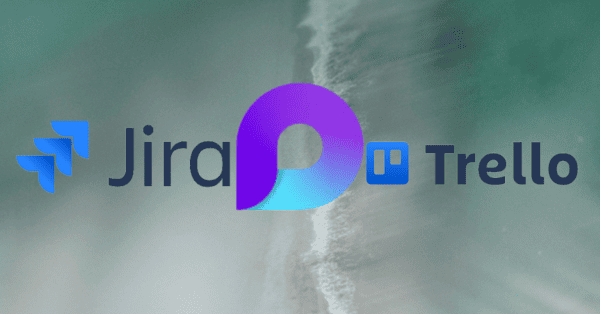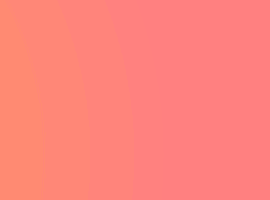Everyone’s going mobile.
The target seems to be clear: All companies want their employees to be able to work while they are on the road, at the airport, between meetings etc. (I personally miss the days when going for a coffee was just to drink coffee…no WiFi, no work)
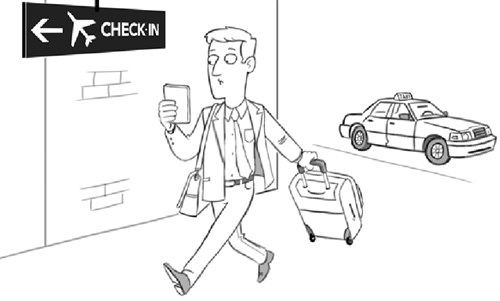
Microsoft introduced basic mobile capabilities in SharePoint 2007 with some improvements in SharePoint 2010, and now has introduced some new exciting features in SharePoint 2013 that further improve the mobile UX and provide support for more devices.
In addition, there are various 3rd-party add-on solutions for SharePoint, all offering improved mobile experience and enhanced end-user productivity.
So, what should you consider before you implement / develop / buy your company’s mobile solution for SharePoint?
Once you understand what you have, you can go ahead and ask yourself (and then answer yourself) the following question:
- Who is my target audience?
- What activities they need to be able to perform while on the road?
- Can I provide them with these mobile capabilities by using SharePoint out-of-the-box features?
- If not – what are my options? (development vs. 3rd-party solutions)
- Technology, maintenance and overall cost consequences of each option
Some other vendors provide an enhanced UI that better renders the SharePoint view for smart phones such as BlackBerry or iPhone, but still go with the same concept of providing the user with the same information as provided by SharePoint’s web interface.
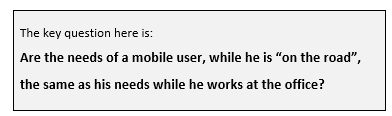
Information-Oriented Interface vs. Task-Oriented Interface
I don’t know about you, but when I work at the office (or at home), I use a 22” screen, and I love it! (Not the work, the screen of course)
With that screen I can easily see all the information offered to me by our SharePoint portal. Like any other web portal or workspace, such an Information-Oriented Interface provides the user with menus, links and other rich navigation means that enable the user to easily access all the information that is available in the portal.
If I fail to navigate to the information that I need, I will probably use the Search mechanism, hoping to find what I need among the search results returned by the portal’s search engine.
So, Information-Oriented Interfaces show/offer everything that users might need, and users simply have to navigate and pick the information they require.
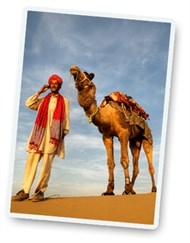 The situation is quite different while I’m out of the office, on my way to a meeting, in a meeting or on my way to my car after finishing a meeting:
The situation is quite different while I’m out of the office, on my way to a meeting, in a meeting or on my way to my car after finishing a meeting:
- Screen size is VERY limited
- Keyboard is much less convenient
- I am on the move
- I have much less time
- Every page-refresh costs money!
- (although data plans do cost less these days)
- I need specific types of information, or to perform very specific actions related to my current activity
 So, while I’m on the road, the last thing I need to see is all the information available in my SharePoint portal, squeezed into my 3” Blackberry screen!
So, while I’m on the road, the last thing I need to see is all the information available in my SharePoint portal, squeezed into my 3” Blackberry screen!
What I do need to see are ONLY the things that support my out-of-the-office activities.
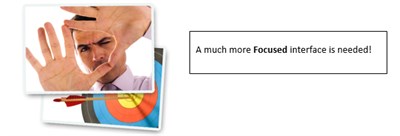
In other words, instead of an Information-Oriented Interface that shows me all the available information, I need a Task-Oriented Interface that shows me the exact information and actions that I need while I’m on the road.
This means:
- Show me less menus, less links, less information
- Show me menus and information relevant to my role and to the fact that I am out of the office!
So, for example, this is my Web Sales Workspace which I use while I am in the office:

Web Sales Workspace
While I am out of the office, going from one sales meeting to another, I rather have this;
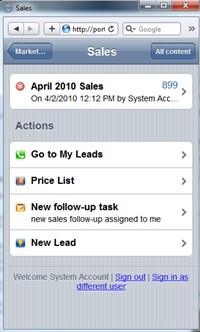
Mobile Sales Workspace that shows me only what I need:
- My Sales KPI’s
- My leads
- Our company’s price list
- Create a follow-up task
That’s it!
While I am out of the office, this is what I need.
Generic vs. Context-Sensitive Interfaces
SharePoint lets you create a list, and define the required columns (SharePoint supports a wide variety of field types). Once you create the list, you automatically get all the required New/Edit/View forms, and a set of generic menus such as Edit properties, check-in/out, Delete and other list item menus – all enabling you to manage any type of structured data.
Whether you are managing Tasks, Events or Announcements – these generic menus are the same, providing you with a generic and consistent interface.
 So what’s The Problem?
So what’s The Problem?
It would be nice if SharePoint list forms could be a bit smarter…
By saying “smarter” I mean that I wish that SharePoint lists
could behave differently according to the current situation,
and display different fields and different menus according to:
- Who the current user is
- Type of information
- State of the current record (values of other fields in the current item)
Here’s a small example the issue with SharePoint list forms not being context-sensitive:
Let’s say I wish to create a follow-up task for myself (After I had a meeting with a customer, for example). This is the task form that I have to fill-out in SharePoint:
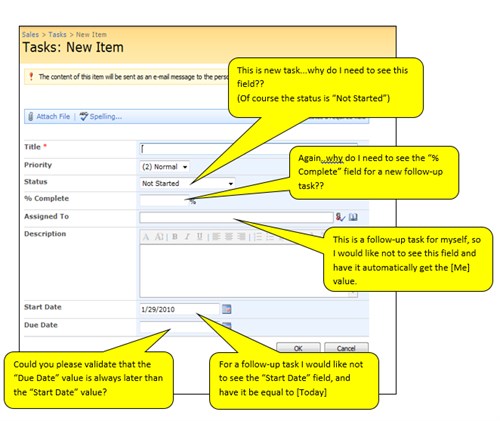
Tasks: New Item in SharePoint
So, for a new follow-up task (that usually I would like to create immediately after I finish a meeting with someone), about half of the New Task form fields are irrelevant,
They are irrelevant due to the context of this follow-up task:
- According to the way I work, follow-up tasks are always in high priority. This may not be true to other types of tasks that I create while I am in the office.
- When I create a new follow-up task, its status is always “Not Started”. So because of the state of this task (a new task that I am just now creating), this Status field is not relevant and should not be displayed at all.
- Since it is a follow-up task for myself – I do not need to fill-out the “Assigned To” field. I would like it to be automatically field and not to be displayed at all in this form.
- As for the “Due Date” field…This is certainly one of the best examples that demonstrate why SharePoint tasks (as all other lists) are just generic lists with no context. When dealing with tasks, there is no logic in setting the due date to be earlier than the start date of a task. The problem is that the SharePoint Tasks list doesn’t contain this logic (or context in other words), since it is just a generic list with some columns that look relevant to tasks… When I create a task I expect that the value of Due Date field will be validated to be later than the Start Date, otherwise it has no meaning.
Summary:
We all got used to work with SharePoint’s generic list form that always show all the fields, regardless of the type of information, state of the item or the current user’s role – we always have to see and update all the fields. It would be much more efficient, if I could see only relevant menus and fill-out the fields that are relevant to the current context.
For this example, a custom menu called “New Follow-Up Task” that displays a new task form with only 3 fields (Title, Description and Due Date fields) will be much easier and faster to fill-out.
So What Does That Have To Do With Mobile SharePoint Interfaces?
Well, It’s true that the fact that SharePoint list forms are not context sensitive is not something related specifically to mobile users (this issue exists also in SharePoint web interface), but the problem is much more painful while trying to work with SharePoint from your smartphone.:
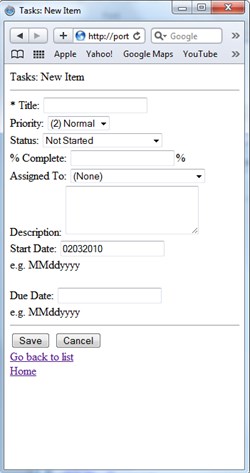
Tasks: New Item
In a smartphone your keyboard is much smaller, your screen is much smaller (so you have scroll after 4-5 displayed fields), and you have much less time to wait for unnecessary page-refreshes.
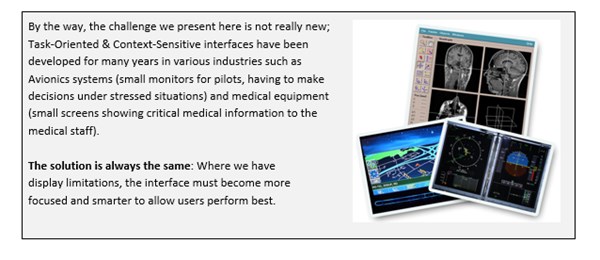
That is why it is not enough just to render SharePoint into some nice-looking mobile view. Without making the mobile view much more focused and smart, it will be a real punishment for someone to use it, and it certainly will not make mobile users more productive with SharePoint.
Summary
We all are going mobile. I can say for myself that about 1-2 hours a day, I find myself doing work-related stuff from my smart phone.
If you wish to provide your mobile users with the same SharePoint level of service as they get in the office, you must consider the mobile phones’ limitations, by designing a task-oriented and context-sensitive interface. Only such solution can provide mobile users with a real productive interface, and not just a tool to view various items.
The last thing a mobile user needs is to see the SharePoint web portal/workspace squeezed into his smartphone.
About the Author: I have been working with MS SharePoint from the very beginning (2001) as a developer and as a designer. Today, as KWizCom’s Product Group Manager I’m in-charge of finding SharePoint gaps and for designing business solutions and products (add-ons) that bridge over those gaps.

Nimrod Geva
Check out KWizCom website here and follow Nimrod on Twitter!