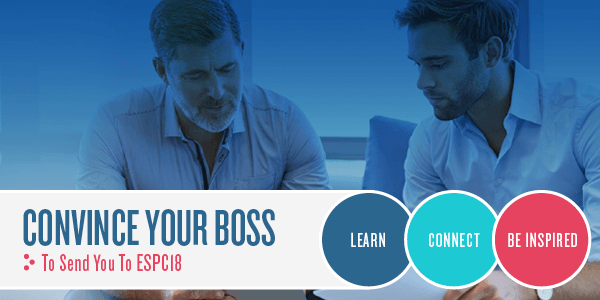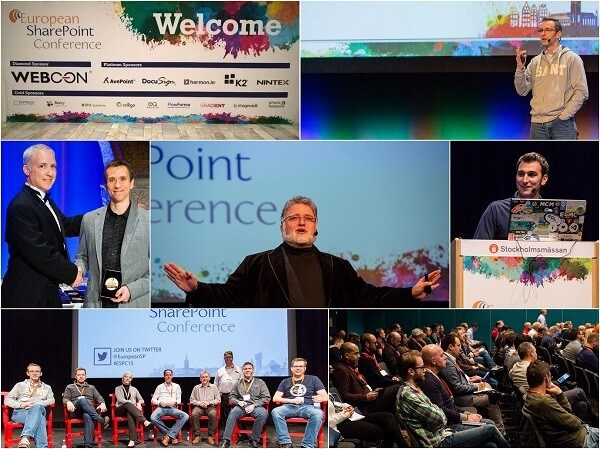If Exchange and SharePoint are the heart and soul of Office 365 then Lync and Yammer are the nervous system providing connections and inputs for all Office 365 users. Lync is probably the most unsung feature amongst Small Business users as it is poorly understood by most small business owners. That’s a shame as it provides a lot of added value that is just waiting for users to unlock. And Yammer can really help solidify internal communications if leveraged properly.
Let’s explore how Lync can help businesses, especially small businesses, maximize their investment in Office 365. We will look at a fictional company, Beagle Domestic Widgets (BDW), which has three locations spread out over a wide area in three different cities. Each location has a number of users each with a PC. As well there are roaming users (sales, mostly) that have both laptops and tablets at their disposal. All users have an Office 365 account and all users have Lync.
BDW is a small company and, like most small companies, the overall atmosphere is pretty easy going. But the owner of the company, Sam Beagle, is concerned that things might be a little too easy going in the remote offices. She has mandated that all employees must have their Lync signed in whenever they are in the office and Lync must have their status set correctly (Available, Busy, etc.). Why? Simple! Lync’s “presence indicator” which links all across Office 365 and into Outlook provides an easy indicator if the employee is available and actually at work. It is an attendance (presence) indicator that lets the owner and managers know that people are at work when they are supposed to be. It’s a super simple answer to a problem that many businesses struggle with.
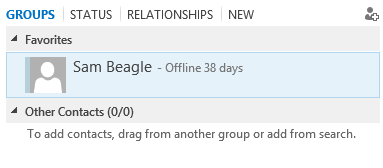
Sam is offline (and has been for 38 days, must have been on holidays!). Next we see her online:
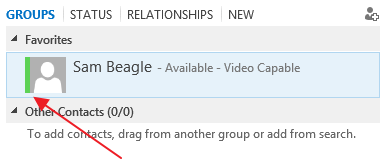
Note how the colour changed from grey to green, the green indicates that Sam is online in Lync. Now, Sam could be using Lync on a phone or tablet thereby defeating the purpose of the presence indicator as a tool to say “Sam is in the office” but BDW only installs Lync on work machines.
But if you expand things just a bit you’ll also see that the presence indicator is there to tell you that the other person “is available” regardless of where they might be. That’s a powerful tool for a small business (or any business) that has employees spread out over a wide area and people can’t just stick their head out the door to see if Sam or Bob are available. Another small but powerful tool is the text that users can attach to their Lync profile. It can be used for something frivolous such as a humorous saying or it can be used to provide details about the user’s status. Sam has made a note of her whereabouts so that people can quickly locate her:
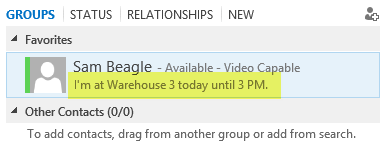
It’s very simple and very effective!
The presence indicator shows up all through the various bits of Office 365 online as well as in Outlook. Sam has looked me up under People in Office 365 and she sees this:
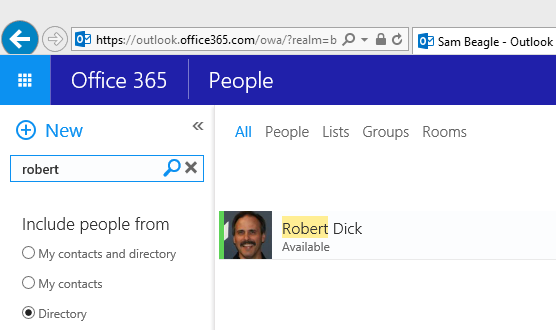
The green beside my contact indicates that I’m online.
There are a few other little tricks in Lync that are truly useful to businesses. Of course Lync can be a full blown phone system but, in many cases, it is just installed as part of a company’s Office 365. But it can still be a “phone” as you can make Lync-to-Lync calls using a headset on a PC or even using your tablet or phone with Lync installed. It can save a lot on long distance calls and does not require any other service to enable the calling feature. Right clicking on a Lync contact then selecting Call gives you the choice:
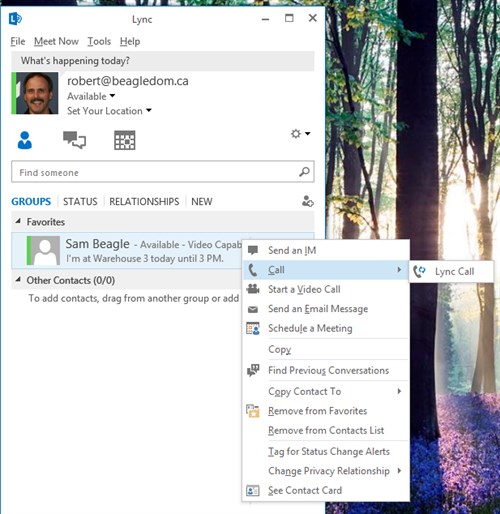
Lync also lets you make video calls, if your machine is so equipped, and you can see if the person you want to connect with is “video capable” in their Lync status.
Of course there is the Instant Messaging feature (IM) which is the bread and butter of Lync and I shouldn’t have to explain how useful it can be. But there are a few features of the IM that you might not know about and which are very useful when you have geographically dispersed employees.
The first feature is the “presentation mode” which you access from the “screen” icon once an IM is open:
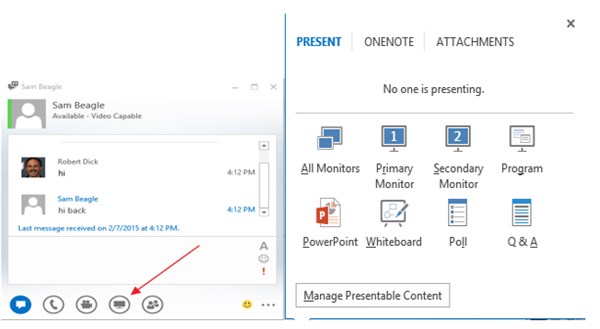
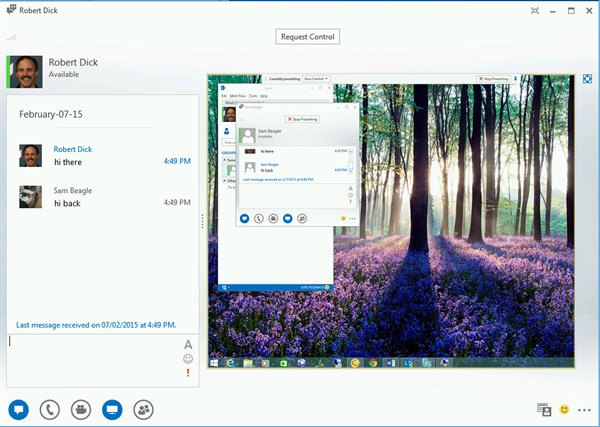
She sees my screen and all that I’m doing on the screen. I can even give her control of my screen (think of how that can make remote office support easier!).
Whiteboards are cool, too:
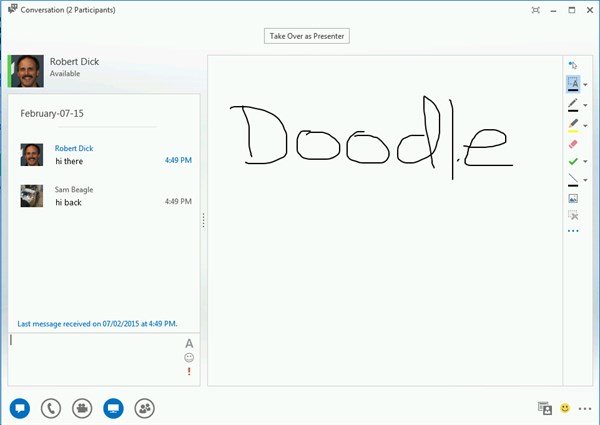
And I can do IM to a group of people as well as whiteboard and share screens. All I have to do is click on the people icon and invite more people into the IM:
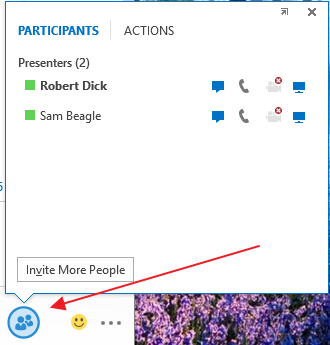
BDW leverages these various tools heavily and also leverages the Lync Meeting feature to pre-book a group meeting in Lync (which is really a shared screen or whiteboard session that is set up in advance).

Don’t forget that you can use Lync to communicate with other Office 365 users that are outside of your organization so long as you have configured your Office 365 tenancy to allow for external communications (the other organization also has to be configured this way). This setting also allows for Lync to Skype connections and vice-versa. And you can even run a Lync meeting with people that have no Lync account (no Office 365) and no Lync installed on their computer as the invitation that is sent to them will open up in the “Lync Web App” in their browser when they click on the meeting link.
Lync is a great tool for all businesses but it really has a lot of value for small business as it does a lot of things for no added cost over and above what you pay for your Office 365 subscription. And it will only get better as the next iteration gets pushed out to Office 365 in the not-too-distant future, Skype for Business.
Office 365 gives great value to all businesses if all they choose to leverage is Exchange (Outlook) and SharePoint. There is so much more value available if you choose to leverage the other tools, as well. Make full use of Lync, it gives a great payback!
If you enjoyed this blog, be sure to check another Robert Dick blog entitled ‘Taking a Look at the Office 365 Mobile App’. You can check out the blog here>>
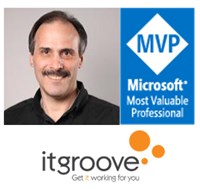 About the Author: Robert Dick is an Office 365 MVP and Senior Consultant with itgroove Professional Services in beautiful Victoria, British Columbia, Canada. Robert has over 33 years as an IT Professional and his specialty and passion is to bring the best of technology to Small Businesses and help them derive the maximum benefit from the technology. Robert shares his experiences on his blog and Twitter channels in conjunction with his colleagues and fellow MVP’s (3) at itgroove and supports the itgroove mantra that “Sharing is Caring”.
About the Author: Robert Dick is an Office 365 MVP and Senior Consultant with itgroove Professional Services in beautiful Victoria, British Columbia, Canada. Robert has over 33 years as an IT Professional and his specialty and passion is to bring the best of technology to Small Businesses and help them derive the maximum benefit from the technology. Robert shares his experiences on his blog and Twitter channels in conjunction with his colleagues and fellow MVP’s (3) at itgroove and supports the itgroove mantra that “Sharing is Caring”.
You can follow Robert on Twitter and dont forget to check out his blog!
To contact Robert via email: RDick@itgroove.ca