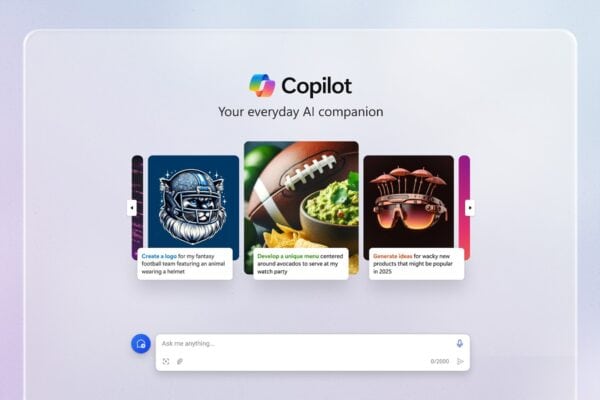To answer the question Why? I say we run into some limitations with SharePoint integration.
And now we are trying to explore other options. Let’s get started!
Enable Azure Storage
This is a great blog post here: Want to leverage Azure storage for your documents in PowerApps/ Dynamics 365 portals instead of Notes? Check this out – Debajit’s Power Apps & Dynamics 365 Blog
It’s got some extra info which is missing in docs.
Microsoft docs: Enable Azure storage – Power Apps
Things to pay attention to while following the steps:There are two types of settings required for a portal: Settings and Site Settings. Pay attention.
Create a container in the Azure storage you created. Microsoft docs are missing this but it’s definitely required. It doesn’t get created automatically you have to create it on Azure portal.
There extra portal settings which may or may not be required. Doesn’t hurt to set them up:
Site Setting 3 Name: HTTP/Access-Control-Allow-Credentials Value: true
Site Setting 4 Name: HTTP/Access-Control-Allow-Headers Value: *
Site Setting 5 Name: HTTP/Access-Control-Allow-Methods Value: GET, PUT, DELETE, HEAD, POST
Site Setting 6 Name: HTTP/Access-Control-Allow-Origin Value: <your crm url without any trailing slash>
Site Setting 7 Name: HTTP/Access-Control-Expose-Headers Value: *
Site Setting 8 Name: HTTP/Access-Control-Max-Age Value: 300 (it’s value in seconds, you can specify 200/ 100 as well)
Add the Azure Storage web resource to a form
Microsoft docs: Add Azure storage web resource to a form – Power Apps
I haven’t found any tricks here. It just works if you follow the steps.
Configure notes as attachments for basic and advanced forms
Microsoft docs: Set up notes as attachments for basic and advanced forms – Power Apps
Here… two main things on top of all these micro and macro steps you have to perform:
- Make sure you added the permissions to the Web role you use. I know it’s in the list. Still.
- It’s tricky. For the step:

This is how it looks like in classic:
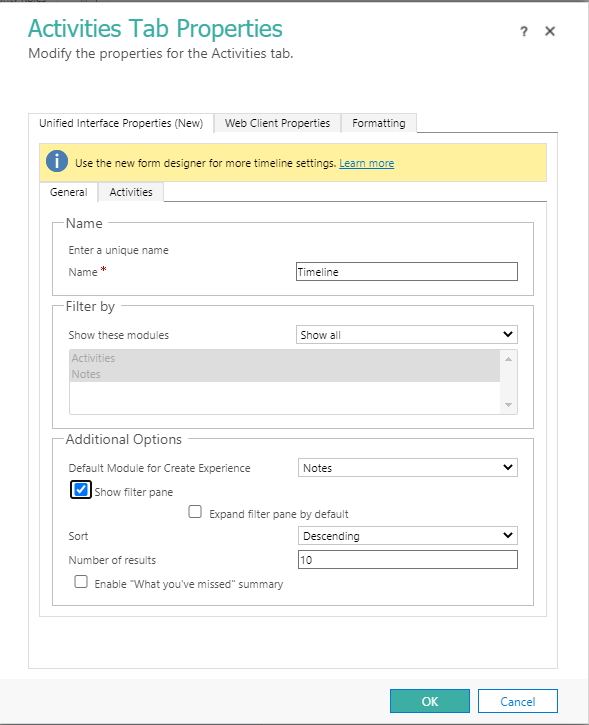
And you go to the second tab and select Notes from there.

Now you all set to use the OTB Azure Storage integration with your portal documents.
But what if you want to use the same integration to store your Dynamics 365 documents which are not uploaded via the portal?
Have a look at the second part of our journey with Mira here: https://onlinemgblog.wordpress.com/2021/08/05/saving-a-note-attachment-to-azure-blob-storage-and-viewing-it-on-powerapps-portals/
About the Author:
My name is Olena Grischenko. I was born in Ukraine and live in Australia.
I am a Dynamics 365 consultant, working with Microsoft Dynamics CRM from version 1.2, for 17 years.
My favorite version of MS CRM, now we call it Dynamics 365, is always the latest one because the product is getting better and better each year.
So, for my past 20 years in the IT world, I am a CRM Technical Architect, a CRM Solution Architect, a CRM developer, a .NET developer, a web developer, and a developer.
I work for my own company, Technomancy.
I run multiple community projects. If you want to learn about me, you could visit my website here.
I love blogging, but I don’t like the particular tech blogging. Because I don’t like people saying: ” Oh, you know this because you are technical.” No, I know this because I can think and like to solve problems. In most cases, you don’t need to be technical to solve problems, you just need to think and be creative.
So this blog will be a little bit technical, but, hopefully, it will be a lot about problem-solving. And just … stuff.
Reference:
Grischenko, O. (2022). Azure Storage integration for Power Apps portals. Available at: https://msolenacrm.blog/2021/07/20/azure-storage-integration-for-power-apps-portals/ [AccessedL 16th February 2023]