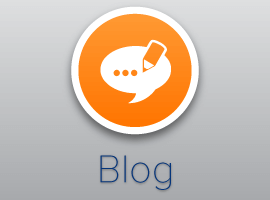SharePoint Integration
In the past, integrating multifunctional devices with SharePoint
had been significantly difficult to achieve especially when the
integration needed to take place not only on one Multifunctional
device but on a heterogeneous fleet of devices. No wonder you
can find all kinds of technical forums that have “SharePoint
integration” as the topic of discussion and desperate
administrators searching for help.
It is still a hard nut to crack for many IT specialists all
around the world. Getting a fleet of multifunctional devices
integrated with SharePoint and continuously maintaining and
updating all of the configurations needed for a smooth documents
workflow (just think of all the different user rights for specific
folders, sites etc.), is a daunting task to be sure.
Why is it a hard nut to crack?
In the old days (before UDOCX) you could only integrate a
Multifunctional device with SharePoint by implementing specific,
proprietary (and often expensive) software on the MFP and
configuring the necessary security and user rights per user and per
device. As we all know, the IT manager also needed to allow
for at least some level of maintenance to keep the software running
without problems and to guarantee the Return of Investment (ROI) of
the SharePoint and the MFP investment.
UDOCX successfully addresses all of these challenges:
How to integrate the MFP fleet with SharePoint (on-premise
or in the cloud)?
Let’s take a closer look at UDOCX and what the IT staff needs to
do to get the “MFP SharePoint integration” project up and running
using the UDOCX “Scan-to-SharePoint” solution.
Well, you still need to configure your SharePoint
environment. This is something UDOCX cannot solve for you
(unfortunately) but Microsoft and their partners know all about
that and can assist you with that task. Then it gets
easy.
The UDOCX service needs the following information:
environment (Exchange 2007/2010 or Office365), Auto discovery
enabled in Exchange (yes/no), Brand of MFP and model number, Serial
number MFP and the Email address of the Organization’s
Administrator (the user that manages MFPs in the UDOCX Admin
Portal.)
An organization is then created in the UDOCX system and you can
easily logon to the admin and add or remove MFP’s to
UDOCX. Additionally, the admin portal allows you to
configure specific SharePoint sites per organization or per MFP
(e.g. the MFP device in the finance department defaults to the
Finance SharePoint site) to improve the efficiency of the end-user
standing at the Multifunctional printer/copier or scanner.
As UDOCX integrates the MFP either to Exchange 2007/2010
or Office365 (SharePoint) environment, all the configurations are
1:1 the same on the Multifunctional device and in the Exchange
2007/2010 or Office365 environment and thus in the SharePoint
environment. No additional administration, configuration or
allocating user rights needed.
What about the end-users?
Now comes the time to introduce your end users to the UDOCX
“Scan-to-SharePoint”. We have designed the interface to be
clean and intuitive to keep any training requirements to a
minimum. We have also produced some short, publically
accessible videos that walk you through the most common UDOCX
tasks. The simplicity of the interface belies the technology
going on behind the scenes. When it comes to rolling out a
new product or service and training your people to use it,
simplicity is the key.
Conclusion
SharePoint Integration has never been easier. There is no need
for additional user or SharePoint management. The multifunction
device does not require software installation. Security and
compliancy are always guaranteed.