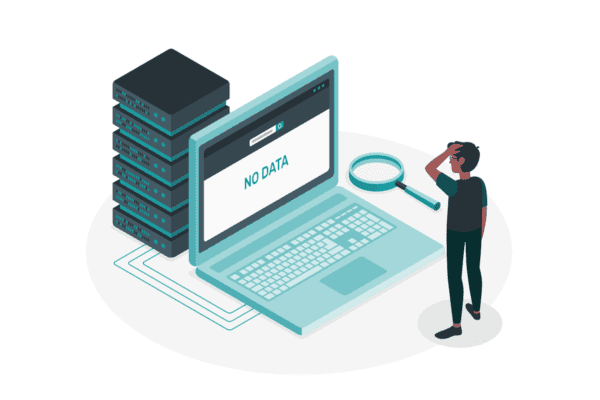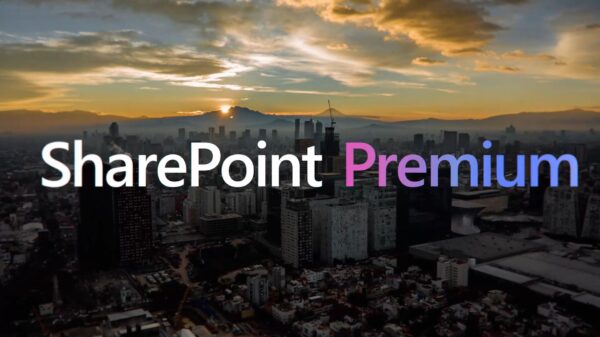In part 1 of “Creating engaging content in SharePoint Online,” we focused on making the content relevant, making sure the reader finds it useful. Now it’s time to concentrate on making an impact on the reader by crafting content that not only looks good but that embarks the reader on a journey that pushes that person to read the next paragraph and be excited by the presentation.
Use section background to put emphasis on elements
When you are writing using pen and paper, you’ll find yourself highlighting sections of text, underlining some words, changing the size of your handwriting, etc. Doing the same on a digital media has pros and cons and we believe that “less is more” around text formatting.
But we absolutely love putting emphasis on a specific section to bring user’s attention. Not only this section of a page will pop for your readers, but it will unconsciously be considered as an “important” piece of content. Your brain will naturally jump to those sections and give them more importance and using them will guide your reader in their journey through your content. Don’t over use them though, or you will break the usefulness of this feature!
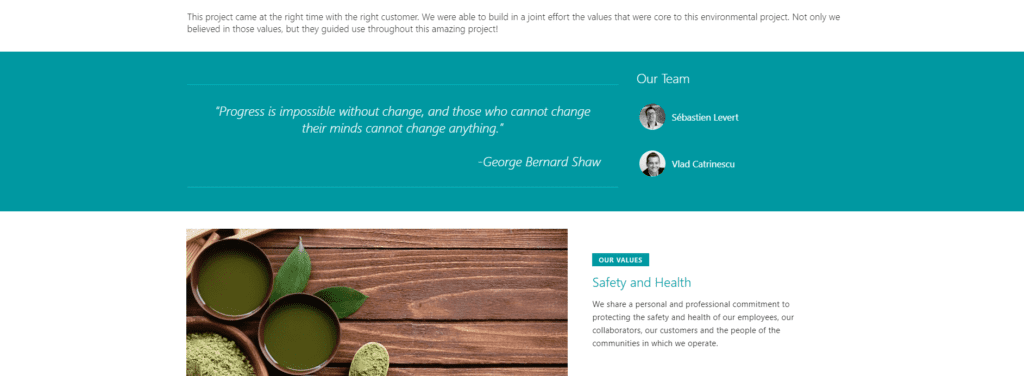
Use icons and images where relevant
Our brain is lazy. Our brain needs cheats to help it understand quickly what he’s currently going through. And even though we are the ones using our own brains, we usually forget this when we generate content!
Instead of telling everything with words (how awesome a town-hall meeting was, how great the latest Holidays party was, etc.), why wouldn’t you use images and icons to represent your thoughts? Think about it… When was the last time you used Facebook or any other social media and an image did not catch your attention? Personally, I almost avoid non-graphical posts on social media because I’m more interested in multimedia-augmented content than simple textual posts.
Not only the availability of that feature has been there since day one in SharePoint Online, it’s one of our favorite ones! We use it a lot internally because it helps us tell a story, makes it easy to consume and means a lot to our users.
Images, Image galleries, and icons are your best friends when creating content. Multimedia is key to a page that has personality and will make it pop for your readers!

Make it interactive, add documents, videos and social media channels or post.
An intranet is usually a place where static content meets dynamic content. A page hosting ever changing videos or documents, news including embedded tweets and Facebook posts about the latest event. A page about a location highlighting the current weather and even the stock price of the associated company.
Adding interactive and dynamic content will help people not only go through your page but also trigger the need to come back later to see what has changed!
How many times did you work on a report that was barely consumed by your colleagues? Not only SharePoint Online offers the possibility of embedding some rich content really easily (from 3D content to PowerPoint presentation) but also to highlight more than just a link to some of your content. Embedding rich content makes it more relevant and gives a great insight on the work you’ve been working on!
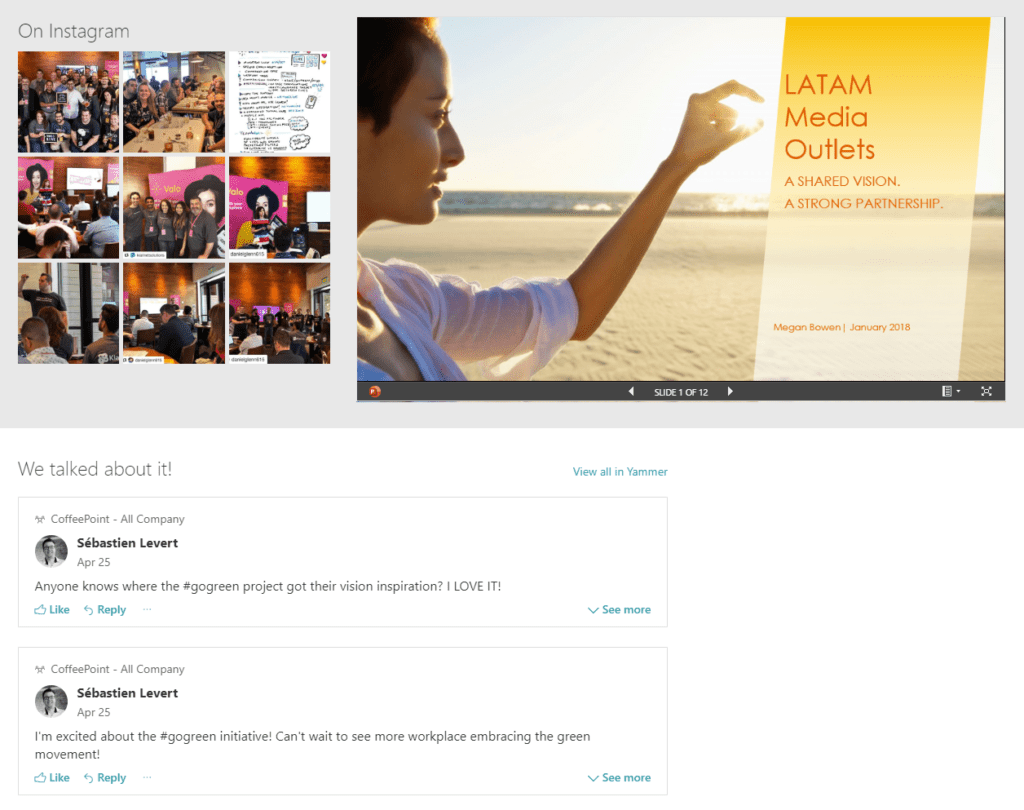
Use a description to summarize your idea
When you are done with your article, take some time to summarize it in less than 250 characters. Not only this will help you understand the value of your article and maybe force you to “review” some aspects of the content you just created, but it will force you to build an “elevator pitch” for your page or article. The best thing about this is that it will be highlighted in multiple areas of your intranet. You will find this abstract on home pages, on roll-ups, on search results, etc.

Stop repeating yourself; Save that gem as a template!
You have been working hard in making your page pop, you are telling an amazing story highlighted with images and videos, and you even used great quotes and your pride is at level 1000!
What’s next? Start over again for your next page or news post?
All that time invested in this amazing piece of content that could deserve the Nobel price of journalism, for a single post? We got you covered! You remember our initial statement is that we want to make you (and your readers) as productive as possible. We know that your job is probably not to post content on your intranet all day long and if it is, we know you have a lot of content to produce every day. That’s why we are making it easy for you to save a page with all its WebParts, text elements, images, etc. so you can start from a template the next time! Think about press releases, product announcements, financial news, policies, etc… This list could go on and on and the good news is that it’s now possible to formalize any piece of content into a template that can be reused by you and your colleagues for the next big news post or article!
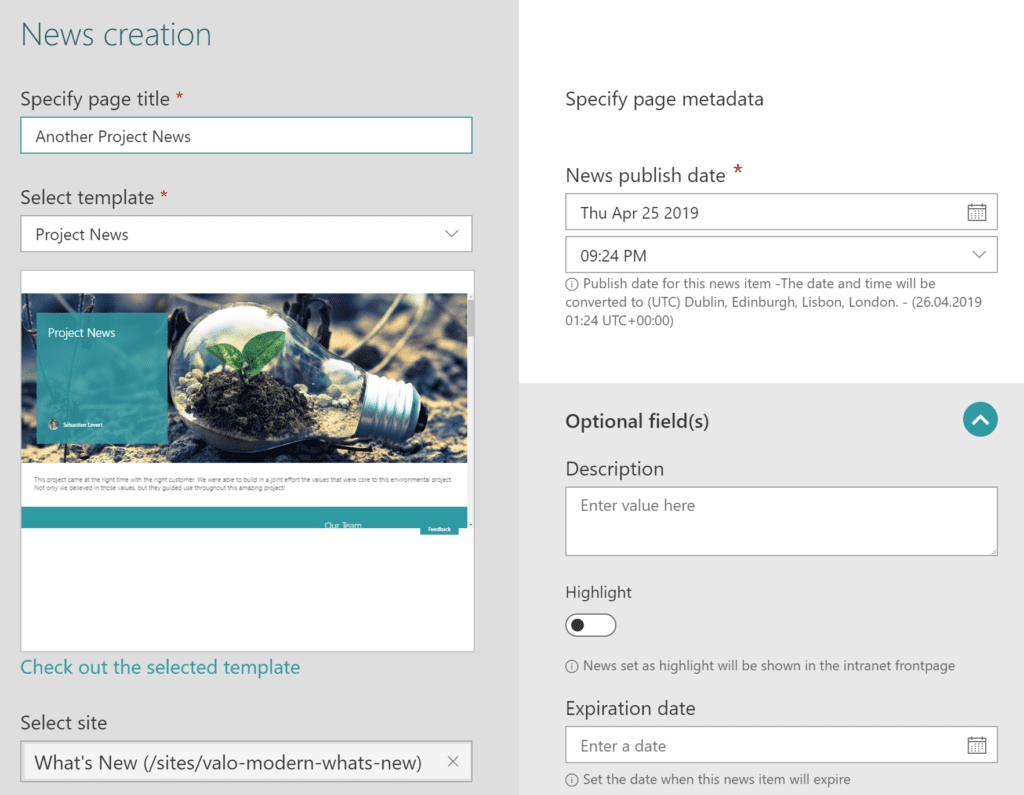
This article is the second part of 3 post series that will highlight the three main actions to be taken by every content author using SharePoint Online. Follow Sebastien on a journey to creating engaging content in SharePoint Online!
Part 1: Make relevant content
Part 2: Make your content pop!
In the next article, Part 3: Bring your user in the conversation, we’ll make sure your content gets the attention it deserves by bringing the users into the conversation.
Reference
Levert, S. (2019). Creating engaging content in SharePoint Online: Make your content pop! Available at: https://www.valointranet.com/blog/digital-work/creating-engaging-content-in-sharepoint-online-make-your-content-pop/ [Accessed: 24th September 2019].