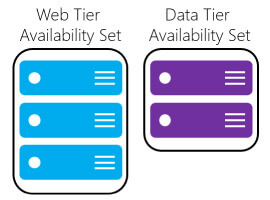Create and edit SharePoint files form Windows is simple with SharePoint Designer but if you are a Mac OS user, you are in though spot!
You can do pretty much everything from the browser but upload a file every time you want to change CSS is a tedious process.
In this article, I’ll explain how you can save time and how you can get access to all the files and folders needed to customise SharePoint sites from your Mac.
This article only covers SharePoint on premises unfortunately SharePoint Online is not accessible with this tricks.
Option 1 – Map SharePoint as a network driver
This option uses the WebDAV protocol that provides a framework for users to create, change and move documents on a server, typically a web server or web share.
- From finder click on Go Connect to Server
- Type the address to your SharePoint site including the protocol
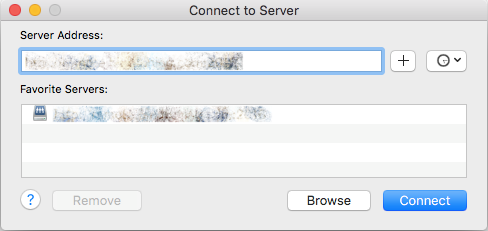
Connect to Server, Mac OS
- Type your credentials and wait, this may take a few minutes
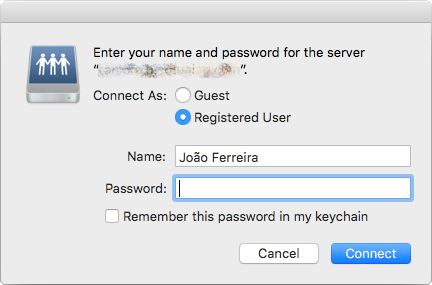
SharePoint credentials
- Once it’s mapped it will open Finder and will show all the files as a network folder
As an alternative you can map only the library where you want to work. (e.g. Style Library)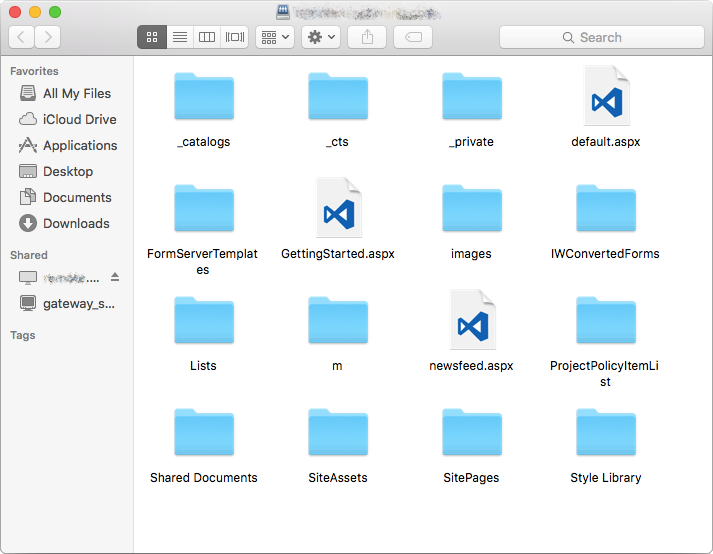
SharePoint mapped folder
How to edit the files?
To modify the files first, you need to check them out, since this option is not available in Finder you will need to it through the browser.
Note: Visual Studio Code used in the steps bellow is optional you can use any other IDE.
- On your browser navigate to the library where you have the branding files (e.g. http://sharepoint.com/Style%20Library/Forms/AllItems.aspx)
- Check out all the files you will be modifying
- Open Visual Studio Code
- Go to File Open
- Select your SharePoint shared driver
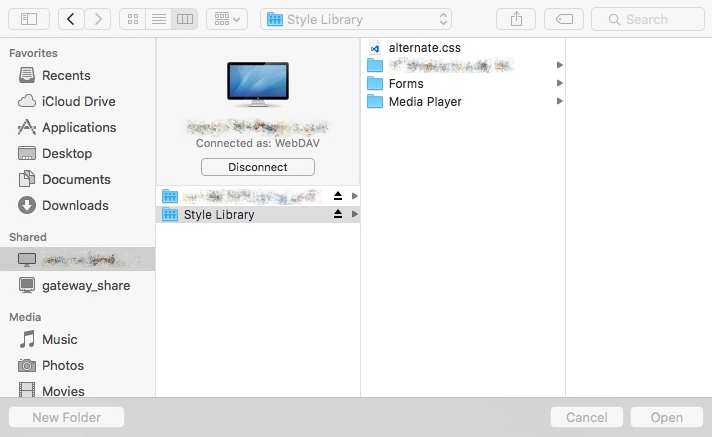
SharePoint Mapped Folder
- Select the library where the files are located and click Open
- In the explorer pane select the file you want to modify; it might take a few seconds to sync the file

Visual Studio Code
- Save your file and keep in mind that you will need to wait a few seconds
- Go to the browser, check in and publish your files as major version to make them visible to all the users
Bellow you have my SharePoint with a red page title customized on Mac.

SharePoint alternate css
Option 2 – Microsoft Document Connection
This option is only for users still using Office 2011, if you have already upgraded to 2016 this software is no longer available.
To open SharePoint sites your Office version cannot be Home or Education, on this versions the SharePoint option will be grayed out.
- Open Microsoft Document Connection
- Click on Add Location and select Connect to a SharePoint Site
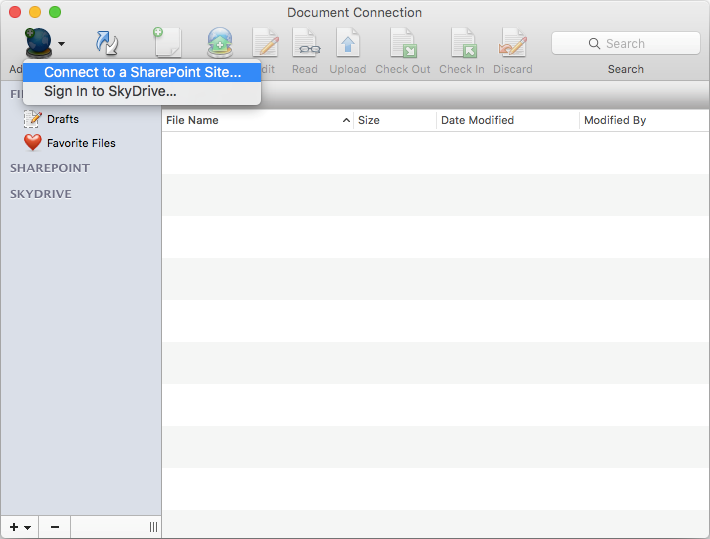
SharePoint Mapped Folder in Mac OS
- Fill the address and credentials fields
By default, this software does not display all libraries, if you want a library that is not listed you will need to provide the address to it in the address field
- Once the library opens you will have the option to Edit, Check Out and Check in the files
The edit option opens the local software defined for the file type
SharePoint Mapped Folder Mac OS
- Once you finish editing your files check them in as a major version to make the changes visible for all the users
Conclusions
On the other hand, if you are editing multiple files at the same time Option 1 allows you to see the tree view, Option 2 requires you open all the files individually.
With Option 1 you will add the infamous DS_Store files to the libraries and Windows users will be able to see them.
None of the options is perfect but at least they provide a solution to customize your SharePoint site from your Mac.
Unfortunately, SharePoint Online is not supported but you can keep an eye on this thread seems that Microsoft have plans to support it with the one drive app.
About the author: João Ferreira
Web developer focused on SharePoint branding, blogger, tech enthusiast. Travelling and sports are my addictions, knowledge and success are my daily motivations. FOLLOW JOÃO ON TWITTHER
Reference:
Ferreira, J. (2017). Customize SharePoint from Mac OS. [online] HANDS ON SharePoint. Available at: http://sharepoint.handsontek.net/2017/02/22/customize-sharepoint-from-mac-os/ [Accessed 28 Apr. 2017].