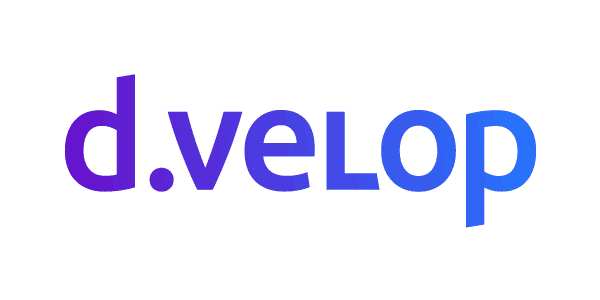Microsoft is very excited for the new release of SharePoint 2013 and the buzz around the new features that it is adding to search. One of these main features that your users will be able to take advantage of is document preview in your search results.
Document Preview in SP15
Microsoft is very excited for the new release of SharePoint 15 and the buzz around the new features that it is adding to search. One of these main features that your users will be able to take advantage of is document preview in your search results. My colleagues and I have been working in SharePoint 15 for the past couple months and we have discovered some of the great things that it has to offer and some of the limitations as well. In this blog, I am going to discuss both the document preview features that you will gain with SP15 along with the limitations of preview as well.
Document Preview Features:
There are some nice preview features in the new version of SharePoint and if you spent any amount of time investigating FAST, these features will sound familiar to you. Many of the visualization features only available to enterprise deployments of Fast in SP2010 are now available to standard SharePoint 15. One feature that you will find similar to FAST or Ontolica is Visual Best Bets. This will allow you to not only pull your best bet to the top of the result list but will allow you to add a picture to the best bet. This can be useful for internal branding and quick recognition of important documents for your users. In addition, SharePoint Page search results will return the page icon next to the hit for an added visual upgrade, Now let’s discuss what you are really interested in, the document preview functionality. In SP15 when you mouse over a Microsoft Office document you will see a floating preview pane open on the right hand side of the page with a preview of the document. Your users might like this “Google like” feel of search. This preview will give you several options including the ability to scroll through a Word document in the preview pane or open the document in a new window to see full screen. When viewing a PowerPoint document you will be able to hop page to page in the preview pane and open in a new window similar to the functionality of Word documents to view full screen. You will also recognize a menu list under the preview which will allow you to execute operations like open the document in word, print document in PDF, edit the document, and download a copy of the document to name a few. These are basic operations.

Figure 1 – The floating info pane.
If you happen to have PowerPoint documents in your environment, you will enjoy the new first page preview feature in SP15. The preview shows up as a small thumbnail image to the left of your result and allows you to easily and quickly decide on the PowerPoint you are looking for without having to wait for web apps to open the document in the floating preview pane. This feature does not work for any other file type and only shows the first page; but if you have seen the PowerPoint document before it will make for an easy selection.

Figure 2 – Document options
Limitations:
Another limitation of preview is that in order to enable the functionality you must have a separate farm. On this second farm you will need Office Web Apps working properly. These requirements are important to us for a few reasons. The first is the extra server that is required will most likely drive the cost. The second is that Office Web Apps is requesting the entire document to be converted for each preview meaning that this will not be a very lightweight solution. Finally, preview only works for content accessed through claims based authentication. For more information on the WACC server and back end requirements please refer to my colleague Robert Piddocke’s blog on the subject at www.surfray.com.
After working with this new Office Web Apps Preview in SP15 for several months I have my own impressions to share. I mentioned the floating preview pane above in the features portion of this blog and even though it does give me a sort of public ecommerce type feel I think that users might tire of it quickly. After using it for a day or 2 you will start to notice that there is somewhat of a lag waiting for the documents to load. You will also find that it is impossible to compare multiple documents at the same time. With the disclaimer that I work on many SharePoint projects leveraging Ontolica Preview, a tool with a very different UX, I found myself a little frustrated with trying to scroll through the document in the floating pane so I started to open each document in a separate window. Doesn’t this defeat the purpose of preview all together? I think that an inline preview like Ontolica’s Search Preview you see in the picture below would be more efficient for SharePoint users with the goal of content comparison and quick scrolling. I expect that we will find it to be very difficult to change this floating preview as well, so if you want to brand this hover page you might have your work cut out for you.

Figure 3 – Ontolica Search Preview full document search.
All in all, there is not much added functionality SP15 preview compared to the FAST preview but users of standard SP2010 without Ontolica or FAST will enjoy the added functionality. The Office Web Apps preview layout receives a visual upgrade, and the back end is configured differently, but there is not much added benefit to the user over the current FAST features. As with FAST for SharePoint 2010, there is still much to be desired in preview functionality and I expect that 3rd party preview extensions such as Ontolica Preview will only find increased popularity. Third party visualization add-ons such as Ontolica will fill the feature gap with not only support for over 500 file types supported, but also hit highlighting, flexible architecture, in Document search, relevant page suggestions, the ability to easily compare documents, and many more features that SharePoint still does not offer in this new release.
For a video walkthrough of this and other new SharePoint 15 Search functionality, check out Josh Noble’s video introduction to the SharePoint 15 Search UX and for more information on setting up a WACC server please see Robert Piddocke’s blog. Both of these as well as more blogs, quick tips, and video instruction on all SharePoint Search releases can be found at www.surfray.com.
Surfray were Silver Exhibitors at the European SharePoint Conference 2013.
Why not keep up to date with the latest SharePoint content by joining our community or by following us on twitter or Facebook!