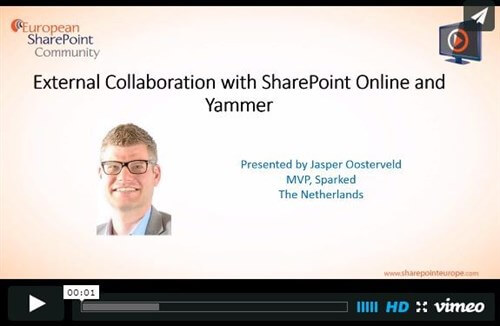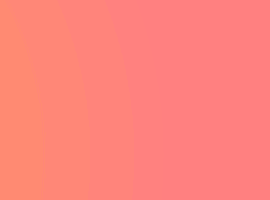I have seen the future and it’s SharePoint Online 2013. I am not totally biased because I love Office 365. A lot has changed since the BPOS days. SharePoint Online 2007 was a start for Microsoft in the Enterprise Cloud business. The platform was descent and many customers were able to create Intranet portals. There were some issue such as no search over multiple site collections and no My Sites. The next step was Office 365 and SharePoint Online 2010. The gap with the big on premise brother became even smaller. A couple years later we get another update: SharePoint Online 2013 and the gap is almost gone. The new online version comes with a set of features that enables external collaboration with customers or partners.
PROJECT SITE
The project site is a new template within SharePoint 2013 and comes with an amazing set of new collaboration features:
• Newsfeed
• Timeline
• OneNote Notebook
• Site mailbox
Newsfeed
The newsfeed can be used for private messaging between internal and external users. The posts are only accessible for users with the at least read permissions. Through the integration with the My Site are the internal users always up-to-date. The posts appear in the central My Site newsfeed and users are able to post and respond from the My Site to the sites newsfeed.
Timeline
Every project task can be presented in a clear overview through the timeline feature. The internal users can view assigned tasks from Outlook, SharePoint and Project Server in the My Site.
OneNote Notebook
OneNote is a popular application for creating notes. The project site delivers an empty Notebook that is perfect for creating notes about the project. The users can connect the Notebook with the local OneNote application or edit in the browser with the Office Web Apps. The external users don’t require a local installation.
Site mailbox
The site mailbox provides a dedicated e-mail address and inbox for the project site. You can centrally archive all related project e-mails. Users are also able to send e-mail messages to any recipient.
OFFICE WEB APPS
Easily integrated in SharePoint Online 2013, 2013 Office Web Apps are a major improvement. Apart from editing and co-authoring all Office documents in the browser, there’s a document preview available. Just click on the three dots and a preview appears. By double clicking the preview, you can zoom in and out. You can quickly decide if this is document you are looking for. This will save you a lot of time because you don’t need to download the document first.
There are more options:
1. Download a copy (right click)
2. Print to PDF
3. Document Embedding
4. Share
5. Follow
The third option provides an iFrame code. This code can be used to display the preview of the document at another location.
INVITE AND SHARE
Inviting internal and external users has never been easier. How does external sharing work? There’s not much difference from internal sharing; only now just enter an e-mail address. Please be aware of the following: a contact with a different e-mail then a Live ID or Hotmail has to register with Microsoft. Please use the following URL:
http://tinyurl.com/bnd294v
The registration is one time only and after this the external users can login to SharePoint Online 2013 with any e-mail address. This is a huge improvement because the previous version only supported Live ID and Hotmail addresses. Inviting external requires no additional licenses!
Do you have a project proposal that has to be read by external project members but you don’t want to provide access to the project site? No problem at all. SharePoint Online 2013 provides the ability to create an anonymous link. The link can be removed at any time.
REQUESTING ACCESS
An external project member requires access to the project document library. Normally an e-mail would be sent to the owner of the site. SharePoint Online 2013 comes with a new model for handling access requests. Through a dialog box, the external project member can sent a message and the owner can respond. A dialogue starts and at any moment the owner can approve or deny access.
CONCLUSION
Collaborating with external users has never been easier. SharePoint Online 2013 provides out-of-the-box features to get you up and running as soon as possible. The project site template comes with a set of components that prove to be very useful in project scenarios.
This article was given to the Euroean SharePoint Community by Jasper Oosterveld. Check out our resource centre for more SharePoint content from jasper and other SharePoint specialists!