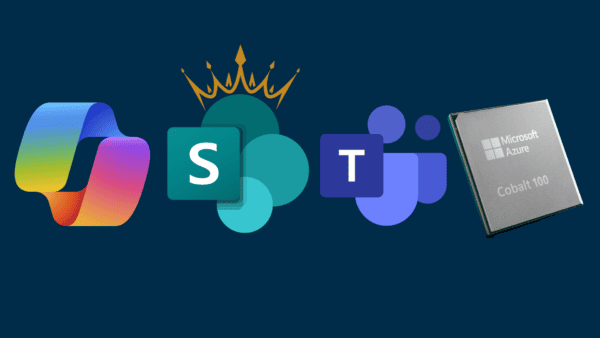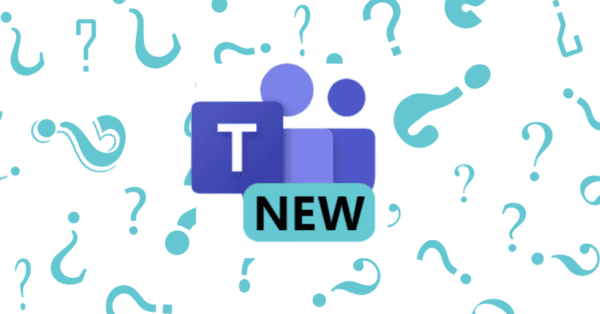It’s been a little more than a month since I started working after my maternity leave and I’m slowly getting back to normal. I’ve been using Microsoft Teams during my leave for a few conferences and planning Teamsdagen but if I’m honest I haven’t stayed up to date with all the new and nice things. These are my favorite new features I’ve noticed since coming back 😎.
Number 1 – Styling of chats, comfy versus compact mode
I’ve heard many people complain about how much space the chats in Microsoft Teams take and now we have two different options for the styling of chats. Wow I’ve had a laugh for the naming here but I guess we have the comfy standard mode with a lot of space and well comfort and now the newly added compact mode.
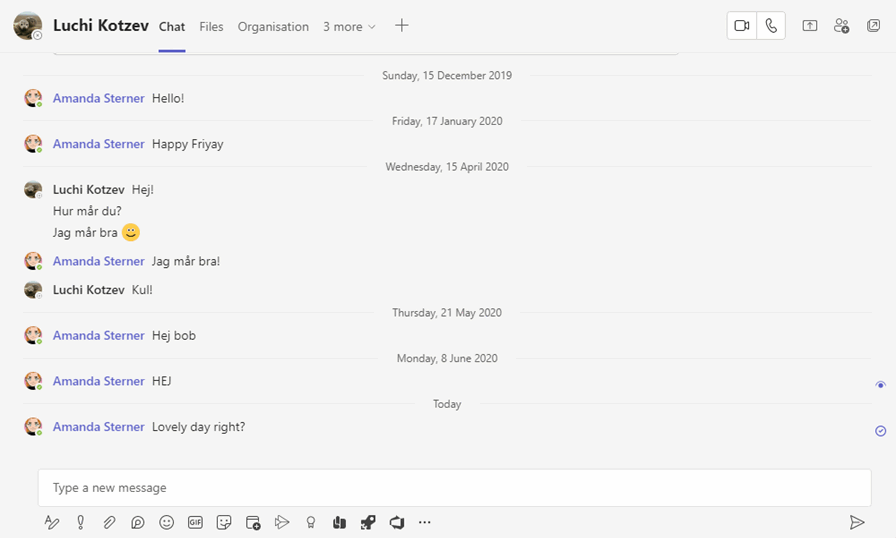
As you can see in the GIF above many more messages fit in the same screen using the compact mode versus the comfy mode. The setting is available under the general settings and does only apply to chats.

Number 2 – Pin something in a chat
Something that got a lovely design is pinning something in a chat (don’t get me started on the design of pinning items in a team, I hate it). Now you can pin a message in chat by right click it, it gets pinned in the top and it’s impossible to miss it 🥰.

Perfect for pinning for example a Loop component.
Number 3 – Microsoft Loop
Microsoft Loop was announced at Microsoft Ignite in November (I wrote about it in the blogpost My thoughts about Microsoft Ignite November 2021) and since then we have gotten access to only a fraction of what’s to come. Loop will consist of three level of items, at highest level Workspaces which is where you’ll group everything relevant for example a project or department. Then we have pages which is where you’ll organize all components relevant for a subject and lowest level is components which is where the magic happens 🪄.
So far we have Loop components released in chats in Microsoft Teams, waiting for it to be possible to use in teams and every else in Microsoft 365. A Loop component can for example be an agenda for a meeting, a check list on customers to call or plain text. You can tag people, and you can collaborate simultaneously.
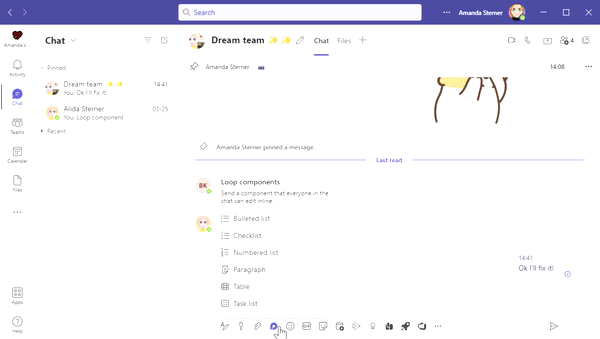
It can be hard to see the big use case for Microsoft Loop so far, but in the future when we have more parts there it will be the future of collaboration. So imagine you have a component for your project where you share marketing ideas – you are working in the component from Microsoft Teams, another person in Outlook since you sent it in a mail and the third from Microsoft Whiteboard. Collaboration without boundaries and you can stay in your flow of work but the component in up to date and synced. When we have Microsoft Loop in other places than the chat it can be one single source of truth and that will be powerful! But for now we can only try and get ready 🥳.

Collaboration without boundaries in the making!
I’m looking forward to start using Microsoft Loop and especially for all the nice things coming (The app! Copy paste loops between places in Microsoft 365! Third party integrations! Custom components! Etc.).
Stay tuned on this topic, I’ll share more I promise!
Number 4 – Manage your tenants
I’m a guest in many tenants, MANY tenants. Up until now it’s been mission impossible to leave a tenant you’re a guest in but finally there’s an easy way. Under your settings in Microsoft Teams you can see all your guest tenants under Accounts, there you can in one place turn off notifications, switch to another tenant, hide in the list (if you have FOMO like me and don’t want to leave an organization but don’t want to see it 🤣) or leave. It only took a couple of years but hooray.

Number 5 – Q&A app in meetings
Something I enjoy in MVP meetings is the vibrant chat, during some meetings the chat is like fireworks that never stops to sparkle. It’s super fun but it can be tricky if you have an actual question that gets lost in all the noise. Then say hello to the new Q&A app you can add in meetings, it behaves sort of like the Q&A in live events but the big difference here is that you can have the vibrant chat AND the more formal Q&A in a meeting compared to in a live event.
If you want to read more about this topic I can recommend Matti Paukkonen blog post about it Using the Q&A App on Microsoft Teams meetings.

✨✨✨
These are just some of the news features I’ve noticed and wow I love working with a platform where new amazing features becomes available all the time 🥰.
What’s your favorite new things in Microsoft Teams?
About the Author:
I love Microsoft Teams and how it can make my daily work life easier . I want to help you start loving Microsoft Teams the same way I do!
✨✨✨
- Working as a Technical Architect at Knowledge Factory at Advania
- Microsoft MVP in M365 Apps and Services, you can read more here.
- Co-organizer to Teamsdagen
- Microsoft certified – see my Acclaim profile here
Contact for inquiries: amanda@amandasterner.com
Reference:
Available at: https://www.amandasterner.com/post/five-new-features-to-make-your-microsoft-teams-usage-a-little-bit-better [Accessed; 14th September 2022].