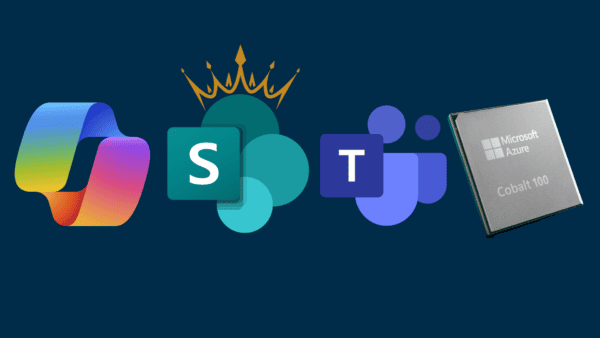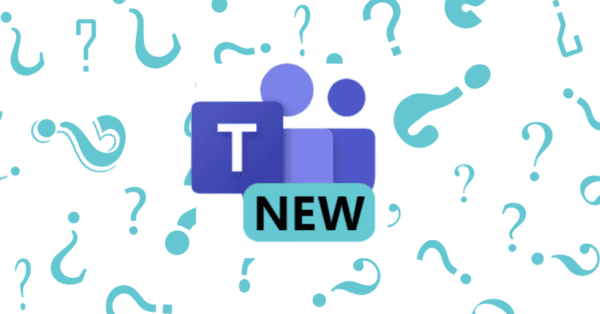In this ramp-up we will start from scratch with Microsoft Teams Development. Every week I will publish a post and in this blog series we will go through the different parts that are needed for Teams Development and the different possibilities with developing on the Teams platform. I will also make a video series of this with my fellow MVP Thomas Gölles
As always with these kind of blog posts things in Office 365 change and the information in here will be inaccurate. I will try to keep everything updated as it changes but if something is wrong or you have any questions don’t hesitate to contact me.
In this first part we will start at the beginning which always is… how to setup your development environment. Next posts go deeper into Microsoft Teams Development:
- Part 1: Setting up your development environment
- Part 2: ngrok: why and how to use it
- Part 3: Creating your first Microsoft Teams app
First off in Teams development you can pick your poison. If you like C# development then you can develop onto Teams in C#. If you rather develop into Node.JS then that’s also possible. The scaffolding tools and development tools can change… but the result will remain the same. This is one of the strong points of Teams development. Be sure to check out
https://docs.microsoft.com/en-us/microsoftteams/platform/ for more information
Now to get started with Microsoft Teams development you of course need an Office 365 tenant. If you don’t have one you can get one for free to do your development on. But be aware, you are getting this tenant for development purposes from Microsoft, don’t use it for real life stuff. Check out the Office 365 developer program for more information.
Licenses
If you already have a tenant and you want to use that one then you must have one of the following licenses:
- Business Essentials
- Business Premium
- Enterprise E1, E3, and E5
- Developer
- Education, Education Plus, and Education E5 (or as my friend Jethro Segers noticed it’s A1, A3 and A5 or Office 365 for Students/Teachers)
When you have a tenant to do your development on you will need to turn on Microsoft Teams. If this is still needed. This depends on when you created your tenant. If you took a fresh developer Tenant then this is not needed anymore.
Turn on sideloading
Then you need to turn on sideloading of app. This can be done in the admin portal. Go to the “Services & add-ins” page and select Microsoft Teams. https://admin.microsoft.com/AdminPortal/Home#/Settings/ServicesAndAddIns
Here under the “Apps” menu you can turn on sideloading of apps.
And optionally you can turn on the developer preview of the Teams client. This is not required but depending on what you are going to build you might need it.
Let’s start
Now Microsoft Teams development requires 2 basic items:
- Name
- Description
- Icons
- Permissions
- Valid Domains
- Tabs
- Static Tabs
- Bots
- Connectors
- Compose Extensions
The top ones are required inside of the manifest. The bottom items not. But if you just fill out the top ones you will have an app that has no functionalities.
This also means that we need a second part and that’s of course a website to host your code. This is where the code you have written will be hosted. If you develop something for Microsoft Teams it will always will need to be hosted somewhere else. It could be that this is in Azure. But it also could be inside SharePoint (with an SPFx app) or even on AWS.
Of course, you will need something to write your code in. This is something that you must choose yourself. Do you prefer Visual Studio Code or Visual Studio? Doesn’t matter anymore these days.
After these steps your developer environment should be ready… but a crucial helping tool is still missing. That would be ngrok. In the next post we will go deeper why we need this tool and how to set it up.
About the Author
I’m Rick and I am a SharePoint / Office 365 consultant living in Belgium. I’ve been working with SharePoint since 2007 and recently I’ve made the transition to Office 365. My main focus is development but as you all know… working with SharePoint requires you to know a little bit from everything.
I have started my own company called Rivaro Consultancy in 2014. This allowed me to shift my focus to Office 365. This pushed me to become a versatile expert in both SharePoint, Office 365 and all related technologies. My inquisitive disposition encourages me to continuously gain knowledge and share
insights with everyone that shares the same interests.
I’m currently working at Advantive where I am responsible for promoting the use of Office 365, SharePoint and Azure. This allows me to do talks all over the world which I love to do.
Reference:
Van Rousselt, Rick. (2019). Getting Started with Microsoft Teams Development. Available at:
https://www.rickvanrousselt.com/teams-ramp-up-part-1/ [Accessed 19th June 2019].