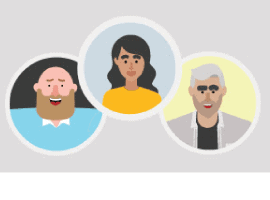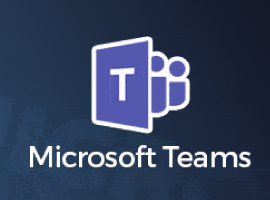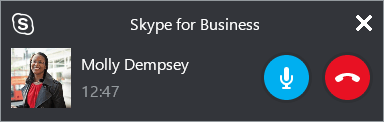As of July 31st, 2021, Skype for Business will no longer be accessible, won’t be supported, and over the next couple of years, the service is being phased out. Skype for Business has helped countless businesses around the world with their day to day process, and it’s become such a staple in modern technology that some companies rely on what it has to offer.
Fortunately, these customers and businesses are not being left in the dark but will instead need to migrate to the new service known as Microsoft Teams, but this has some businesses and individuals worried. How easy is it to transfer everything over, and how much hassle is that going to cost them?
Whether you’re transferring yourself or helping your existing clients and customers move over, here’s the complete guide with everything you need to know.
Why is Skype for Business Retiring?
Simply put, Microsoft is currently expanding what they’re able to achieve with their business applications and are introducing the Teams service, which complies everything together into one place. This includes calls, messages, files, document sharing, screen sharing, and more, all in one integrated app.
“Teams will be integrated fluidly with all Microsoft Office applications and Office 365 suites so you know you’ll be able to collaborate far more effectively than you can now. However, until the retirement date, you will see no changes in the current state of service,” explains Nick Taylor, a communications manager for WriteMYX and Brit Student.
Start Upgrading and Planning Your Journey
The very best way to have the smoothest journey possible is to plan your approach and to get organized. This means communicating with the teams that currently use the platform and figuring out the best way to move forward. Of course, every business is different, but it’s important to make sure you’re doing what’s best for you.
Fortunately, Microsoft has made this relatively simple. If a client is still using Skype for Business, tell them to install the Teams application and sign in using their Skype information. This way, when they receive a notification, message, or call through Skype, it will then come up in their Teams application instead.
“This basically rids the need to use the Skype application at all. Of course, the problems begin when other clients haven’t installed Teams, and you need to use Skype to communicate with them. This is the only situation where you should allow Skype for Business to be used. Phase it out quickly and start forming the habit of using the Teams service” shares Harry Bundle, a business writer for 1Day2Write and Next Coursework.
Choosing Your Upgrade Method
To help transfer your teams between the platforms, Microsoft has created two unique methods you can follow to make it easy. They are as follows;
Using the ‘Islands Mode’ feature, all the users that are currently in your Skype for Business organization are given access to Teams but remain to have access to Skype, meaning you can use both clients at the same time.
This is known as the default approach as you can easily use both clients and get to know the Teams client until Skype is retired, and you’ll no longer have access to it. The idea here is to minimize any disruption you may have during the switch.
Select Capabilities Method
The second method you can follow is ideal is you’re using multiple Skype for Business modes and have different people using different areas of your organization. In this mode, an administrator can designate who is able to access what through Skype and what through Teams and then allows the transfer to happen on your terms.
Using an Upgrade Service
To help businesses make the transition, there are support teams on hand if you can’t manage it yourself. There is prescriptive guidance found on both the Teams and Skype website, and Microsoft is even hosting upgrade workshops you can attend to help you get help with the actual process, as well as sharing any information you need to know.
All in all, you won’t need to worry about the process being overwhelming, disruptive, or complicated since the process has been made as simple as possible, and there is plenty of support available to help. Make the changes soon, and you’ll soon iron out any problems and will be operating with Teams in no time at all.
About the Author
Mildred Delgado is a leading technology strategist at Academicbrits.com and PhdKingdom.com. She works with a company’s consultancy team to help businesses optimize their use of technology. You can find some of her works at Academic Paper Help Service.