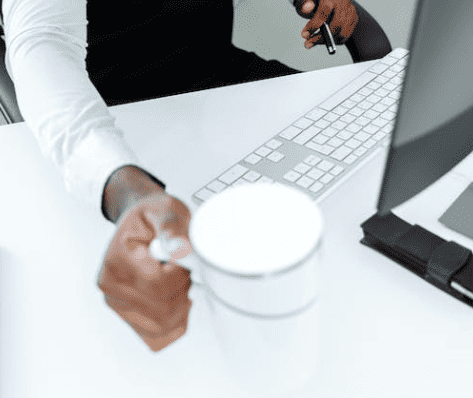Since today it is possible to use a copy a existing Microsoft Team as a template. This means we can finally create a template that has tabs,bots etc. How does this work?
In Microsoft Teams go to create or join a team.
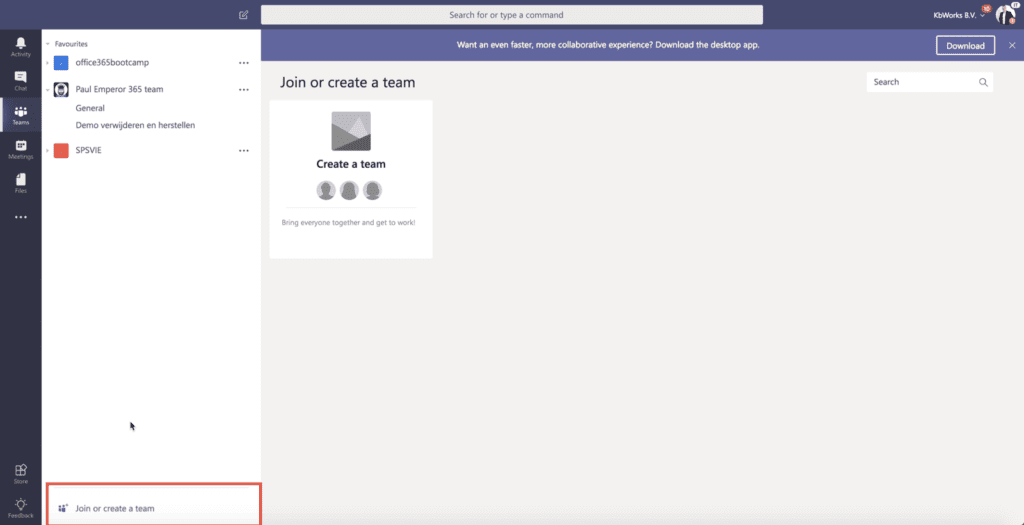
Click on create a team. A Popup will appear to create your team.
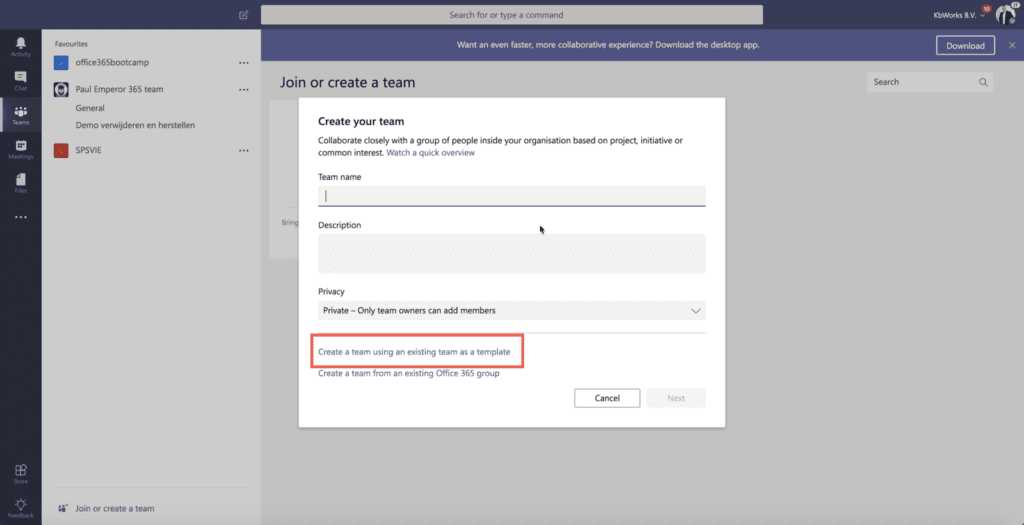
Instead of putting the name in the textbox we select:Create a team using an existing team as a template.

Choose your existing team which you want to use for the template en select choose team button.
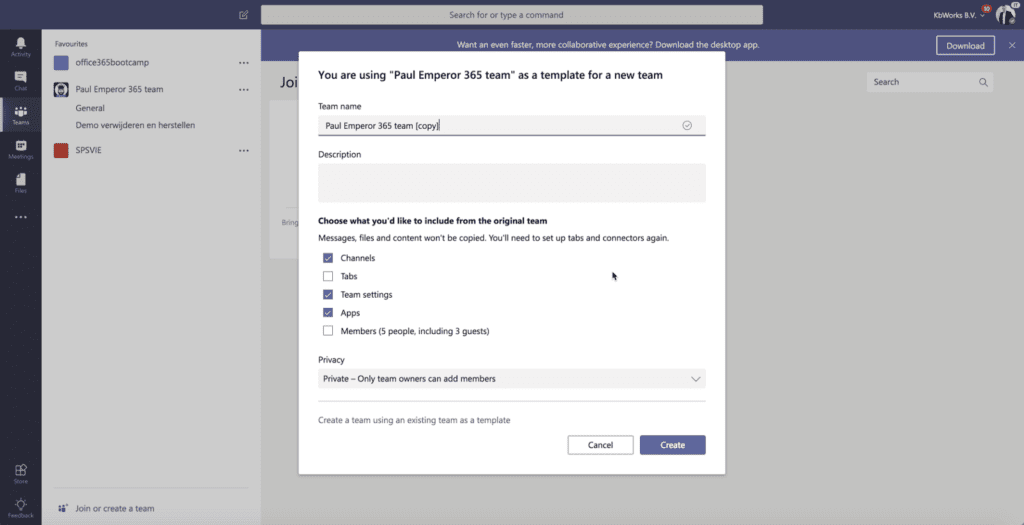
The name of your template team gets inserted with [copy] at the end. You can now select what you want to have copied in the new team. After selecting click on Create. The copy will be made this can take a little while.
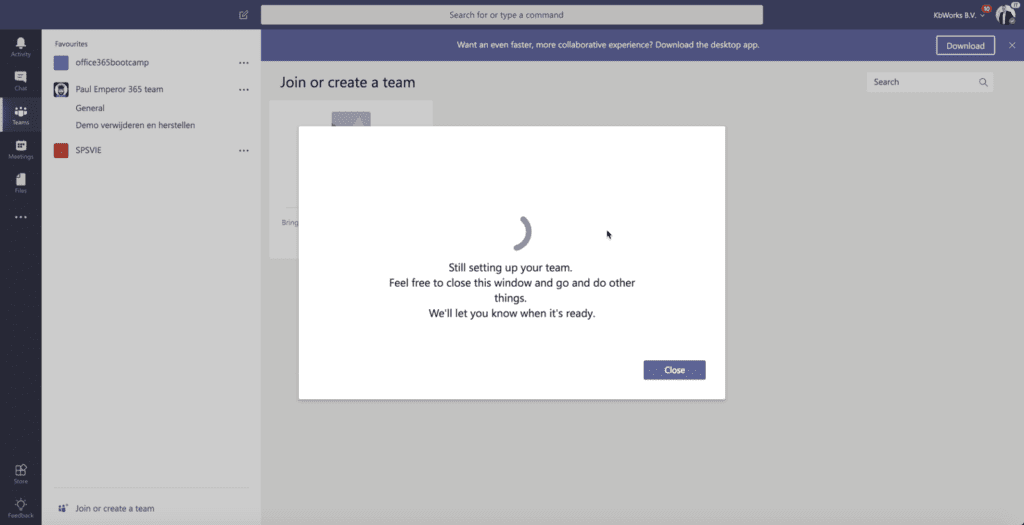
When your team is ready it will show as the last Team in the left favorite teams.
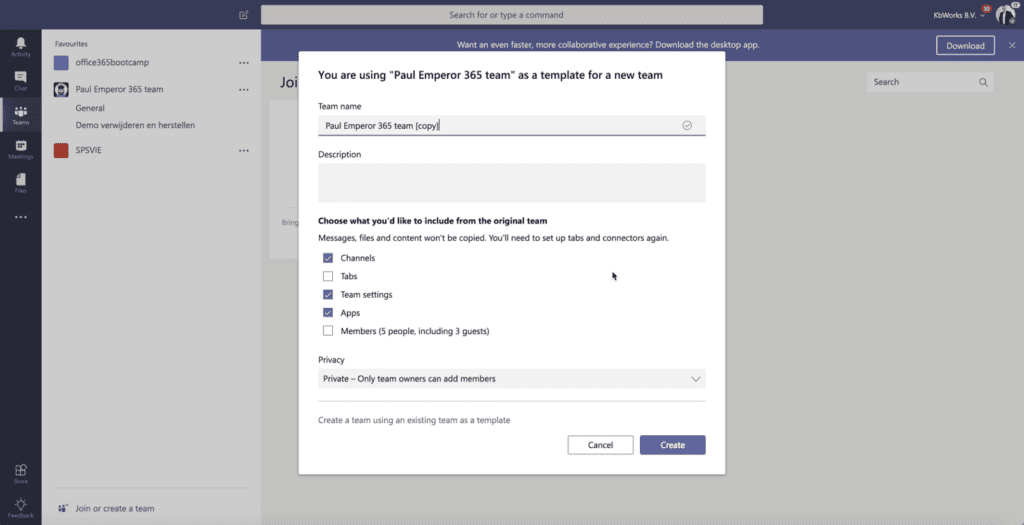
Because it is a template it will not contain any content.
This Functionality is ideal for company’s who want the same structure across there Microsoft Teams. It makes it easier to create everything at once. The functionality was a question people already had for a long time.I hope it gets extended soon to Code and Powershell as well as this would be huge benefit with provisioning your tenants.
Microsoft SharePoint and Office 365 Specialist, If you have questions please feel free to ask.
http://www.linkedin.com/in/paulkeijzers
Find out More
Find more great content from Paul here:
https://kbworks.nl/
Reference
Keijzers, P. (2019). How to Create a template from a Microsoft Team. Available at:
https://sharepoint-specialist.nu/how-to-create-a-template-from-a-microsoft-team-1ac88fbdd3ec [Accessed 8th July 2019].