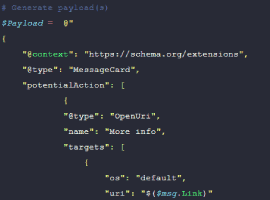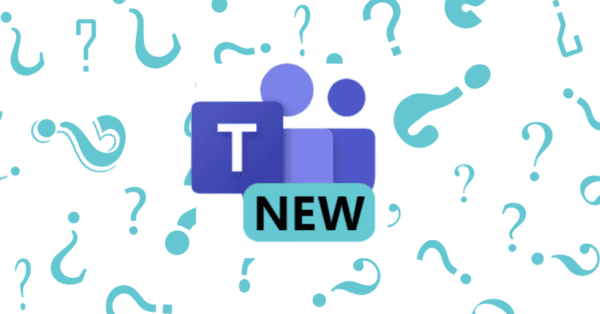With Microsoft Teams, you can sync files between your computer and the cloud, so you can get to your files from anywhere. Synced files will appear in your file explorer on your computer. If you add, change, or delete a file or folder in your file explorer, then the changes sync to Teams and vice versa. You can work with your synced files directly in File Explorer and access your files even when you’re offline. Whenever you’re online, any changes that you or others make will sync automatically.
To sync Channel files to your file explorer, go to the Channel files tab in Teams and select sync.
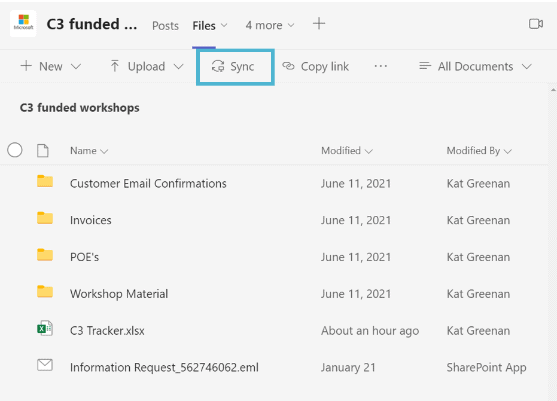
You may be asked to sign into OneDrive for Business. Once this has completed, you will see the a folder in your file explorer named the Team and Channel name.
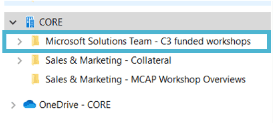
The files in Teams are stored in SharePoint Online, so the files are stored in the synced organisation location, not your personal OneDrive. This is shown by the building icon and company name.
Once I have synced the Channel files, I can access them from my file explorer, open and edit and the changes will sync back to Teams.
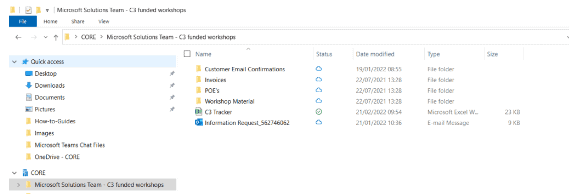
It is worth noting the icons next to the files and folders.

The blue cloud icon means that the files and folders are only avaliable online. You need to be connected to the internet to open or edit them. This saves space on your computer.

The green tick means that the file/folder is downloaded to your device and you can open and edit without being connected to the internet. Any changes you make while offline will automatically sync when you re-connect to the internet.
For more information on the icons visit: https://support.microsoft.com/en-us/office/what-do-the-onedrive-icons-mean-11143026-8000-44f8-aaa9-67c985aa49b3
About the Author
Microsoft MVP | Collaboration Architect at CPS
Reference
Beedim, K., 2022, How to Sync Teams Files to Your File Explorer, Available at: https://collabwithkat.com/2022/02/21/how-to-sync-teams-files-to-your-file-explorer/ [Accessed on 15 March 2023]