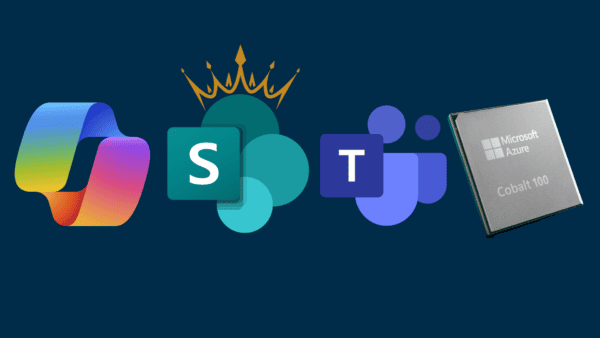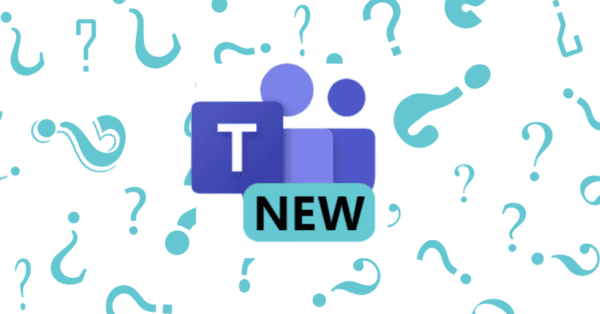There are still some scenarios when we need to work offline. If you’re using a Microsoft Team to communicate and collaborate, you already know that it needs to be connected to the internet if you want to get work done. Or does it?
In this video I show how to work through Teams on documents while offline. I use an iPad in this demo and uncover a weakness in working with synced files and Office apps.
While we’re not able to chat while offline, we can work on documents from our Microsoft Teams. The files in our Teams are stored in a SharePoint document library. What can we do with a document library? Sync it with OneDrive.
When we sync documents from our Teams to our computer, it’s easy to find and work with them through Files Explorer on Windows or Finder on a Mac. But this is somewhat side-stepping working in Teams. We aren’t accessing the document through Teams. Nor can we find a conversation where a document is attached to a conversation thread. Teams won’t load without an internet connection and there is not local cached option like there is with Outlook and email.
But the Microsoft Teams mobile experience is different.
- Recent conversations are cached in the mobile app. Some might have a document attached.
- The Files tab in a Team still lists documents and folders.
The OneDrive mobile app can sync documents and folders offline to the device, which means in theory that they should be available to edit using the Office mobile apps. I say “in theory” because as you’ll see from the video, this doesn’t quite work as expected.
What does work from Teams while offline?
To use an Office mobile app to edit a document, you’ll need to sign into it with an active Office 365 account; one that includes Office Pro Plus. If you don’t sign in with a licensed account, Office mobile apps function as document readers, giving read-only access. Furthermore, the Office mobile apps check periodically to see if the account is still licensed. As you open the app during one of these periodic checks, it will use your internet connection to check the license and then allow you to edit the document. However, if you open the Office mobile app without an internet connection and it attempts to check the license, it will fail and you’ll have a good excuse not to edit documents from your mobile during your flight.

- Activates the Office mobile app license to edit.
- Downloads and caches the document in the app, to edit offline.
But Darrell, what about OneDrive? Well, funny story actually. You can use the OneDrive mobile app to sync a folder from a Team’s files (it’s in SharePoint.) But I was disappointed to find that a synced Office document can’t be opened offline unless you have already opened it once in the Office mobile app. That’s right. The document is on your device and synced to OneDrive, but the Office app still needs an internet connection to download it and cache it. Hmph.
Once opened in an Office app, the document can also be opened from the Teams mobile app. Find it in the files list, preview it and tap the edit button. Bam. The document opens in the Office mobile app. But then again, it was already there, cached in your Recent list.
What does this mean for file sync and true offline Teams document editing?
It appears Microsoft need to close the gap between Teams, synced documents, Office app licensed editing and document caching. It’s fair to say that most people wouldn’t expect to get to their Teams files directly from the Teams mobile app. When Office is working well, it should show your recently edited documents in the Recent list. At this stage, if you plan to work offline you’ll still need to the document in the Office mobile app at least once to cache them. My hope is that OneDrive synced Office documents behave as expected. If they’re synced to the device using OneDrive, they should be available from any Office app, including Microsoft Teams.
Do you have a story to share about using the Microsoft Teams mobile app offline? Share it in the comments below. I’d like to get in touch and share some of the interesting stories in a follow up post.