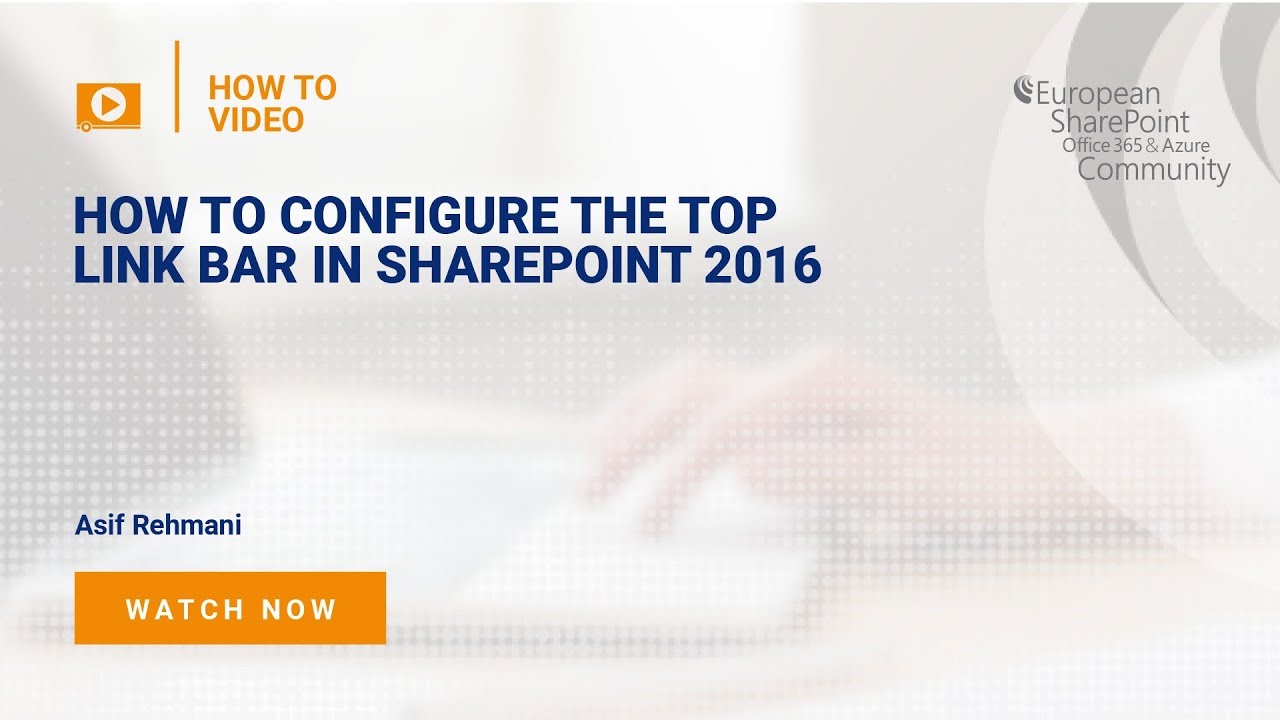Please log-in to view this video. Sign up for FREE ACCESS HERE
In SharePoint 2016, the quest for better user experience has brought more flexibility to navigation links. You can extensively customize the top link bar to meet the needs of your SharePoint Site users.
You have the ability to really simplify quick access to Sites, Pages and apps from a Site. The top link bar also shows the Subsites, Sites underneath the main Site.
To edit the top link bar, you need to be the owner of the Site or have the edit permissions.
To get stated, just go to Site Settings and you will see a link “Top Link Bar”. Or, you can click on “EDIT LINKS” above any page.
If you don’t see the link “EDIT LINKS”, it means that you don’t have the permission modify the top link bar. If this is the case, just request permission from the Site owner.
You can add, remove, or edit the links. You can even drag and drop. The short video below shows you all the steps.
You may watch more video tutorials at VisualSP.com.
Video Transcript:
The quick launch pain appears on the left of the page now these same links are presented no matter which page a user navigates to a site owner has a responsibility to manage these links it is a good practice to keep only the relevant links in this quick launch pain let me show you how you can edit these links so if you’re a site owner you have the capability to click on edit links here and then it gives you the capability to delete any of these for example if I wanted to go ahead and delete HR Doc’s link I can do so now I want to put in the department’s link in the quick launch pane so it appears all the time not just currently when it’s a recently created list let me go ahead and click on open a new tab so I have the link to it I’ll go ahead and right-click on it and copy back in the quick launch pane I’ll click on the add a link and then I’ll go ahead and put in the URL which is right here and also the name of this list in my case that’s departments click OK and that’s it you click on save and a link has now been saved
About the Author:
 Asif Rehmani has been a SharePoint Trainer, Consultant, Author, and a SharePoint Server MVP since 2007. He’s the founder of VisualSP Help System.
Asif Rehmani has been a SharePoint Trainer, Consultant, Author, and a SharePoint Server MVP since 2007. He’s the founder of VisualSP Help System.
VisualSP provides just-in-time learning and help through proprietary help system software. Also, the website hosts a variety of training videos authored by renowned experts in the industry.
Over the years, Asif has provided SharePoint consulting and training to major clients such as Department of Defense, NASA, Hersheys, Toshiba, State Farm, Federal Home Loan Bank, US Army and many more.
Log In