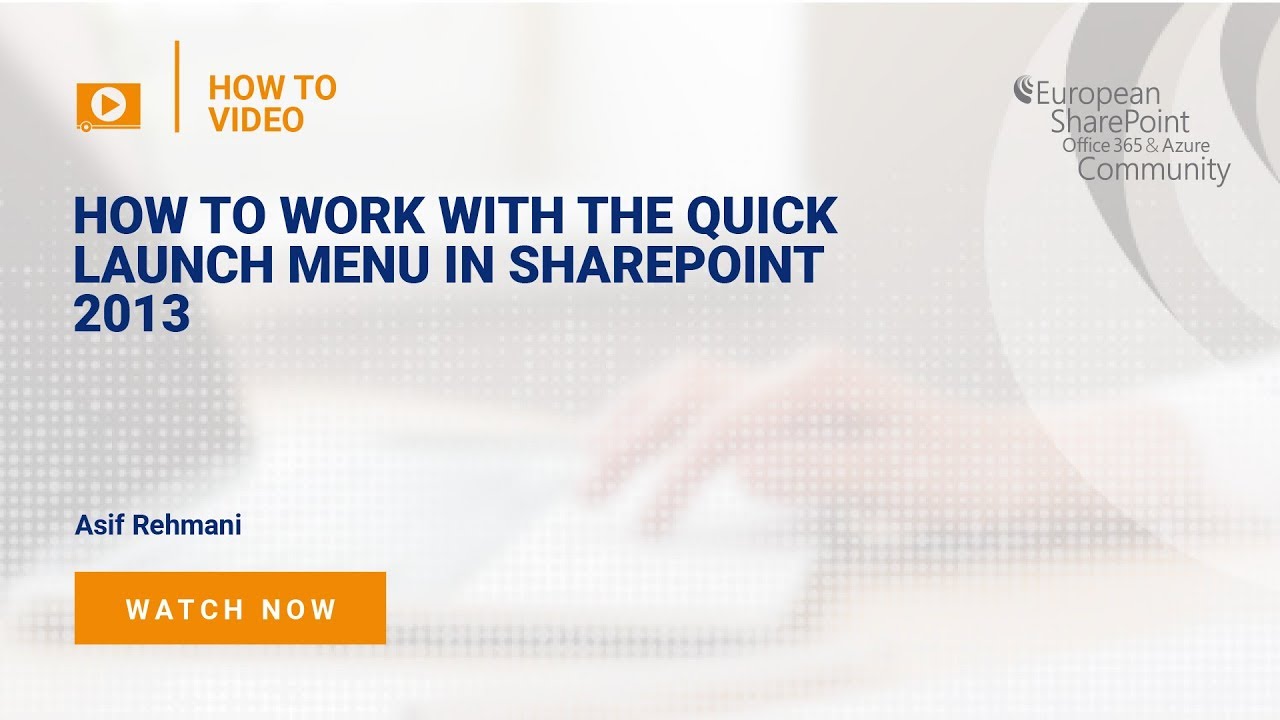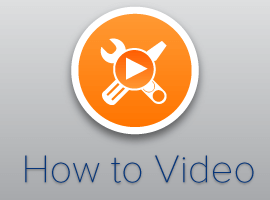Please log-in to view this video. Sign up for FREE ACCESS HERE
The quick launch menu in SharePoint Server 2016 gives you quick access to Sites and Pages. It is the list of links located to the left side of your SharePoint Site interface.The quick launch menu in SharePoint Server 2016 gives you quick access to Sites and Pages. It is the list of links located to the left side of your SharePoint Site interface.
By default, the menu displays links to lists, libraries, and 5 recent items. To determine which Pages and Sites to have quick access to, you need to modify this menu. To do so, you need to be a Site owner or have the required permissions.
If you don’t have permission to edit a Site navigation, you won’t see the link named “EDIT LINKS”. In this case, contact the Site owner.
- You can add a new link to the menu by dragging an app from Site Contents or by copy-pasting a url in the field below the name field in the dialogue box.
- The drag and drop capability also allows you to rearrange the menu links in a desired order.
- Removing and renaming menu items are simple and intuitive.
The short video above demonstrates how to modify the Quick Launch Menu.
To learn more SharePoint configuration tips and tricks, go to: https://www.visualsp.com/video-categories/
About the Author:
 Asif Rehmani has been a SharePoint Trainer, Consultant, Author, and a SharePoint Server MVP since 2007. He’s the founder of VisualSP Help System.
Asif Rehmani has been a SharePoint Trainer, Consultant, Author, and a SharePoint Server MVP since 2007. He’s the founder of VisualSP Help System.
VisualSP provides just-in-time learning and help through proprietary help system software. Also, the website hosts a variety of training videos authored by renowned experts in the industry.
Over the years, Asif has provided SharePoint consulting and training to major clients such as Department of Defense, NASA, Hersheys, Toshiba, State Farm, Federal Home Loan Bank, US Army and many more.
Video Transcript:
The quick launch pain appears on the left of the page now these same links are presented no matter which page abuser navigates to a site owner has a responsibility to manage these links it is a good practice to keep only the relevant links in this quick launch pain let me show you how you can edit these links so if you’re a site owner you have the capability to click on edit links here and then it gives you the capability to delete any of these for example if I wanted to go ahead and delete HR Doc’s link I can do so now I want to put in the department’s link in the quick launch pane so it appears all the time not just currently when it’s recently created list let me go ahead and click on open a new tab so I have the link to it I’ll go ahead and right-click on it and copy back in the quick launch pane I’ll click on the add ax link and then I’ll go ahead and put in the URL which is right here and also the name of this list in my case that’s departments click OK and that’s it you click on save and a link has now been saved
Log In