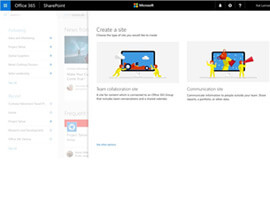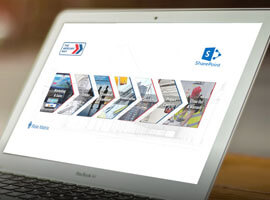Office 365 Groups in one of those SharePoint features that only is available in SharePoint online. The easiest way to describe Office Groups if you never heard of it before is to call it a shared inbox, but it is much more than that it is meant for conversations, and the integrates with other Office 365 features like OneNote, Calendar and Files, all to enable better collaboration. All participants of a group can access the content of the group directly from Outlook Web App or Outlook 2016. You can also partake in the conversations of the group using traditional e-mails, as all groups are mail enabled.
Office 365 Groups does not currently allow many options for customization, you can give it a name logo and setup permissions but that is about it. The just released Office 365 Connectors, adds some customization to the groups. With connectors, third party applications can post messages directly, so called connector cards, to the conversation area, this enables people to have a discussion about things that happens outside of Office 365. But not only can the third party applications post connector cards, they can also make these cards actionable by providing links that will take the users deep into the third party application.

Microsoft have provided a fair amount of connectors that are ready to use, e.g. Microsoft Dynamics CRM, Salesforce, Twitter, and Github, I’m not going to go over the list, you should just take a look at it in your tenant (note if you are not in the first release program, you might not have connectors available yet).
The standard connectors will only take you so far the real power of connectors comes when you start to build your own, and luckily, this process is quite simple. Before we start building, let us consider what type of connectors we could potentially build. I group connectors into three categories based on how frequent they post information to the group.
Daily Summary Connectors: Daily summary connectors are great if you want to provide a daily summary to the users of the group from a 3rd party application, I see this being very useful in e.g. retail. An example could be a retail chain with multiple locations each location have their own group; each group can get a daily summary of their sales. A summary connector would replacement for a daily summery e-mail or the need to go check in an external application every day. The benefit of sending it to an Office 365 group is that it easier for people who are interested in the summary to join the group, and if action is required on any of the information provided by the summary the discussion can happen right in the group.
High Frequency Connectors:This type of connector is a connector that very frequently posts cards to the group, a Twitter connector that is configured to post messages as they appear on Twitter for popular content, is what I would consider a high frequency connector. If you are planning to build a connector like that, you should probably take a step back and reconsider. In most cases, spamming a group with information like that is not going to provide the groups users with value. If the users of the group really need to work with information in near real time, office groups is not the right place to send that information.
At least if you setup a connector like this in a group, warn the other group users that they might want to disable e-mail subscription to the group so they don’t receive a lot of e-mails from the group. If you want to use high frequency connectors with groups, I would recommend that you make specific groups for that type of purpose, so people who needs to look at the information can do so in their own time when they open the group.
Important Information Connectors:This type of connector is a connector that occasionally posts information to a group, but when it does, it is important. The information it posts to the group could e.g. be information about service degradation of your web sites, or services you use, e.g. Azure. Another use case could be monitoring of systems and when alert levels are triggered, a card is sent to the group. You would want users of groups with these kind of connectors to be e-mail subscribed so they are notified as fast as possible. Therefore, this type of connectors are best suited for groups that don’t have a lot of other conversations going on, it could e.g. be a group for system administrators.
I hope this gives you some ideas on how to use Connectors for Office 365 Groups and what to consider when you do start using them.
Finally, I am going to give an example a connector, written in PowerShell, which can be used from Visual Studio Team Services (Visual Studio Online) to post information about build or releases to the Office 365 group of e.g. your testers. (Yes, I know this connector is probably coming soon from Microsoft, but as of now, it is not available and it is a good simple example).
You can get the PowerShell script here: https://gist.github.com/sjkp/c40995b2e395b02056fde82c97786856
To use the PowerShell script you need to register a web hook connector in Office 365, how to do so is described here https://dev.outlook.com/Connectors/GetStarted

The argument I use looks like this
-url “https://outlook.office365.com/webhook/<MY-UNIQUE-WEBHOOK>” -message “$(Build.BuildNumber)” -title “Build done” -actionLink “https://<MY-VSTS-TENANT>visualstudio.com/DefaultCollection/<YOUR-PROJECT>/_build?definitionId=1&_a=completed” -actionLinkText “View in VSTS”
This is the action card as posted by the connector:

Things to consider:
- Don’t spam your users – if you are going to spam, make a separate group
- Groups is a new feature, still a lot of things to wish for, use User Voice to follow other people’s ideas: https://office365.uservoice.com/forums/286611-office-365-groups
About the Author: 
Simon J.K Pederson is Managing Consultant at Delegate in Copenhagen. Simon has a B.Sc and M.Sc from Aalborg Universitet in Information Technology. His primary expertise is designing and implementing business applications based on Microsoft technology. His technologies of choice are Microsoft Azure, SharePoint 2007/2010/2013 and Dynamics CRM.
View Simon’s Blog: wp.sjkp.dk
Follow Simon on Twitter: @simped