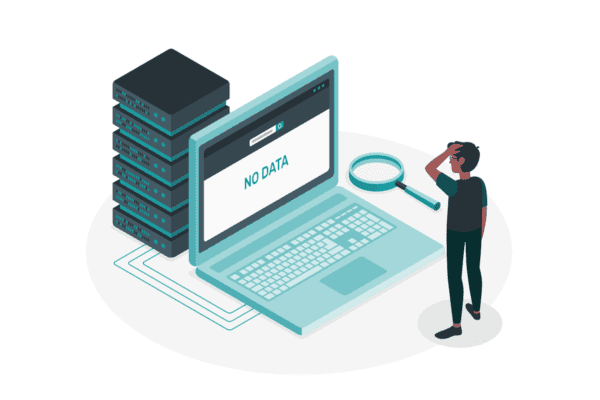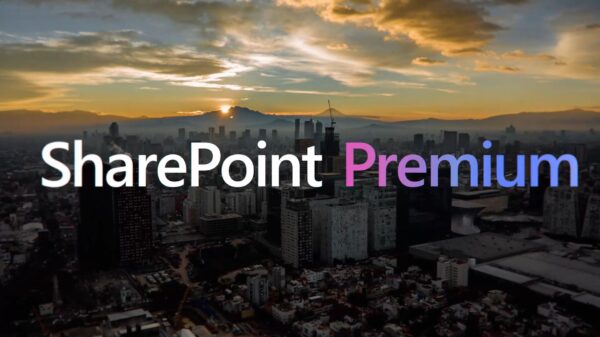Summary
SharePoint is becoming increasingly ubiquitous in organizations as a method to manage content. Of course, no content management system is complete without an excellent search function whereby the model always serves up the exact set of relevant documents demanded by the user. While this ideal is not always attainable in practice, Improving SharePoint search functionalities can be customised to achieve vast improvements in the overall search experience.
By customising the results that each user sees and the context they see it in, an administrator can increase the relevance of results. They can also enable users to weed out the irrelevant documents by providing appropriate search refiners, and improve findability by using synonyms, Best Bets and Advanced Search functionality.
This white paper provides SharePoint administrators and users with a way to think about and grade their search experience, while walking them through five steps that will help them improve their search experience, increase user involvement and ultimately boost organisation-wide productivity.
Introduction
Today’s corporate environment very frequently requires the use of Microsoft SharePoint as a solution for enterprise content management, and intranet and extranet site management. As a result of its various uses, a SharePoint system can end up housing large amounts of content. To help make sense of all this information, a crucial component of every implementation of SharePoint turns out to be its search functionality.
A really good search algorithm can change the way users interact with content. Google made the Internet truly discoverable. The search refiners that Bing and Amazon employ make it easy to narrow down a large set of results to only those that truly matter to each user.
The SharePoint search experience can be positioned anywhere on a wide spectrum of quality. Depending on the search solution that is right for your business, you will be able to customise some or a lot of the search experience.
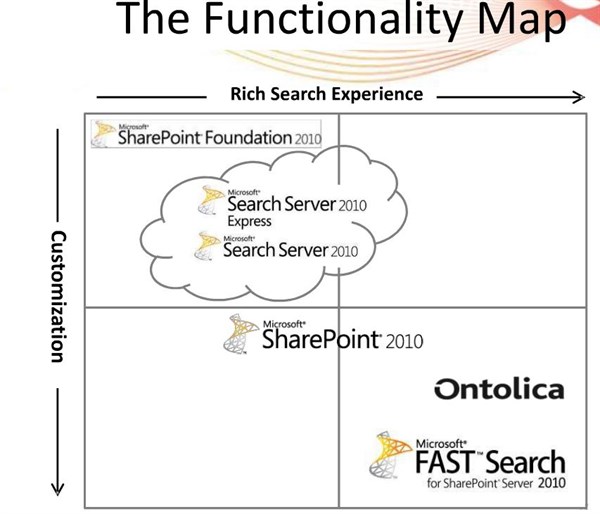
Improving SharePoint search
To ensure user involvement with your SharePoint site, it is imperative that you provide users with powerful search-based experiences.
If you’ve already decided on the steps to take, there are many videos on the Surfray website that contain technical demonstrations on exactly how to carry them out.
But then, what if you don’t know how to approach SharePoint? How do you prioritize and decide?
In this white paper, we present to you five simple steps that will enable your site’s search capabilities to climb up the value chain.
The SharePoint Maturity Model
To begin with, it is necessary to evaluate how well your business already does search using the appropriate metrics.
The SharePoint Maturity Model (SPMM), as applied to search, sets out the metrics to determine the level of maturity that your site’s search is currently at. The model is also useful in determining how far you want to go with your improvements to search.
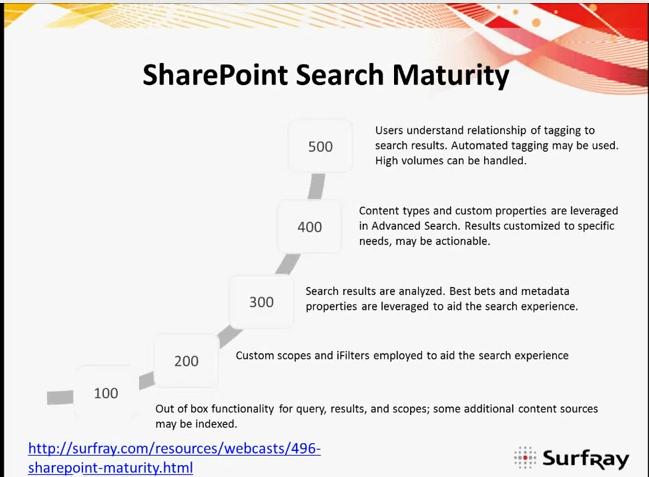
The SharePoint Maturity Model
Level Description
100 Out of box functionality
200 Custom scopes and iFilters added
300 Search results analyzed.
Best Bets and metadata properties leveraged.
400 Content types and custom properties leveraged in Advanced Search.
Results customized to specific needs, may be actionable.
500 Users understand relationship of tagging to search results.
Automated tagging may be used. High volumes can be handled.
This model will help you evaluate your SharePoint search implementation by asking yourself the following questions:
•How many lower-level features have you implemented? How about higher-level ones?
•Did you get most of the lower-level features out of the way first before going on to the higher-level ones?
With the SPMM, as with every scale of complexity, the features on the lower end of the scale cost less to implement than the features on the high end. Indeed, at the lower end of the scale, not implementing the features might cost more in terms of the amount of effort the user has to put in on a regular basis, whereas the advantages of implementing the higher-end features might be relevant only in rare cases.
Your organization will need to decide which features it is important to implement on a case to case basis. Obviously, these will vary from business to business.
Step 1: Ensure that there are no permissions issues
This is a level-100 step. You need to ensure that users can see all the documents they are meant to see. You cannot afford errors in permissions that restrict access. Unfortunately, this can be more complicated than you think.
You will have to take inventory of all the different kinds of users that will access your data. Will other departments in your organization want to access your content? Will it be relevant for extranet users – those in other organizations that are involved in your business processes? Finally, what about external users? Are you publishing content for your customers?
Then there will certainly be data that you want them to see and content that you do not want them to have access to.
Step 2: Create bespoke metadata to build unique site structures and, ultimately, search refiners
This is a level-300 step. You will be using somewhat advanced features of SharePoint to tag and classify your documents. Taking a few minutes to do this while the document is being created will save searchers a whole lot of time when they are looking for information.
Simply defined, metadata is data about data. In SharePoint, metadata is implemented as columns. You might already know all this, but how do you make it match your needs and work for you?
Metadata is usually displayed along with your search results, but it can be used for more than just display purposes. For example, users can search for keywords that are attached to documents but do not necessarily appear in them very often; or metadata can be collected into search refiners for users to narrow down search results.
Example 1: A white paper on SharePoint search does not contain a large frequency of the phrase “SharePoint search”. If this paper were to be indexed based on its content only, it may not show up in the top search results if a user typed in that exact phrase. However, including this phrase as a keyword in the document’s metadata ensures that the system acknowledges its relevance.
Example 2: If you are a company that sells products at a range of prices from $0 to $10,000, you can include the product name and price in the metadata. SharePoint uses this metadata to build search refiners that it displays on the left of the search results. A user can then narrow a search that initially returns all products according to price or name.
Step 3: Use customized search refiners to improve findability based on the audience’s desired search experience
All right, so you have metadata and you know how to use it. Now, let’s think of a deeper problem. Documents that are relevant to some users may not be relevant to others. How do you ensure that wires don’t get crossed – so to speak – during a search?
To some extent, setting permissions will have helped with this. But what if all groups have permissions to access a set of documents, but each document within that set is of differing relevance to each group that accesses it? Moreover, what if different attributes of your documents are relevant to different groups? As your search stands now, every search in that set of documents will serve up the same order of results, with the same search refiners, to every user, no matter which group they belong to.
For example, let’s say there are two groups in your organization: engineering and marketing. They are very different in terms of what content on the SharePoint site is relevant to them. When an engineer looks for a document, they want to know which product it deals with, what materials are used and when the document was last modified. However, a marketing person wants to know which product, what campaign it was part of and when the document was last modified.
By classifying your users into audiences, you can define what they see not just in terms of documents, but also in terms of the search refiners used to classify those documents.
Step 4: Improve findability with synonyms and Best Bets
Now that you have a highly customized search experience, it is time to take a step back and ask the following question: are people getting to see what they want to see? In other words, how many failed queries are executed, which queries fail and how do you provide content for these failed queries?
A big red light in your SharePoint administration is if you have a number of queries that are being executed often but either don’t serve up results at all or generate results that are not clicked through. SharePoint Analytics provides you with these statistics, so this is information that is available to administrators.
What do you do in the case of a failed query?
One answer is to create synonyms. You can define terms that mean the same or almost the same, so that searches in one term will also produce results from searches in the other term.
Another answer is to create Best Bets. Best Bets are a SharePoint-specific concept. SharePoint allows its administrators to define certain documents as Best Bets for certain queries.
For example, suppose your system (which contains this white paper) is being queried for the phrase ‘SharePoint search white paper’ very often. While results are being generated, they are not being clicked through: either because this paper is buried deep in the last few pages of results or because it is not provided at all because of a weak keyword match. You can define this document as a Best Bet for the query. The next time anyone types this in, they will see this document as the first hit, with a star next to it that indicates it has been served up as a Best Bet.
Step 5: Build an effective Advanced Search page in case content cannot be found
Some industry gurus argue that Advanced Search should not be necessary – basic search, they insist, should itself be good enough to generate the desired results. Indeed, the more your Advanced Search functionality is being used, the greater the indication that your basic search is probably not working as well as it should.
However, even if you have a basic search that is so good that it only sends one customer in a million to the Advanced Search, the latter is still necessary to catch the corner cases.
This is a level-400 step and a great example of those steps higher up on the maturity ladder that cost a lot to implement. You will need to decide whether building great Advanced Search functionality is a good value proposition for your organization or not.
Implementation of Steps
To implement the above steps successfully at your organization, you have two options.
You can develop solutions in-house. If you already have the right people at your organization and they have the bandwidth required, this might be a good way to go. A variety of technologies (JavaScript, .NET) can be used to write custom-built solutions.
If that is not a feasible solution for your organization, a third-party solutions provider like Ontolica can help. Ontolica understands a business’s needs and is built to provide you with solutions in the fastest, simplest manner possible.
Conclusion
In this white paper, we have tried to give SharePoint administrators a start in improving the search experience for their users. With these five simple steps, administrators can tackle various dimensions of search: customization of permissions, search refiners and other search components; classification using metadata; improving findability using synonyms, Best Bets and Advanced Search. Videos on the Surfray website can help with the technical details. For more discussion on SharePoint search, see: http://www.surfray.com/resources/tech-blog.html.
Surfray are already signed up as Silver Exhibitors for the ESP Conference 2013. Why not join them? Contact sponsor@sharepointeurope.com or call +353 91 514501 to learn more about sponsorship & exhibition opportunities.
Stay tuned for more SharePoint content by joining our community or by following us on twitter or facebook.