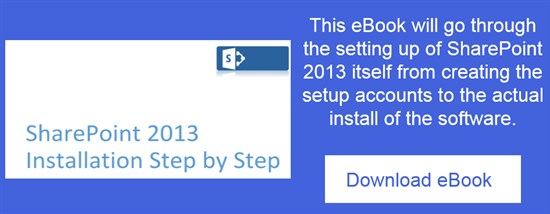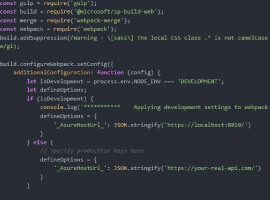Part 1 – Just simple FAQ.
There is a lot of information you can find about SharePoint, describing features, how to use API, how to change page layouts etc. But most of them are seemed to be samples a little bit disconnected from real needs.
So, I decide to create a series of articles which describe some business scenarios and how you can address them. All of them are based on real stories. In each business scenario, I will try to picture the way to solution, reasoning behind, resources need, potential problems etc.
For whom this series is?
I think for anybody who failed once or twice (or more) trying to create solutions based on SharePoint.
This is not going to be very technical series. I am just going to mention which SharePoint capabilities I am using and why, but I am not going to place sample code or something like that. There are a lot of technical resources, so with some work, the appropriate information can be found.
But, based on my 14+ year experience of building solutions based on SharePoint, I would say, that quite often technology appears in the center, obscuring both user and business purpose of solution.
My Approach
There are few things which are worth to be mentioned about my approach to building solutions based on SharePoint.
I think that:
1. Users should not learn to use SharePoint to be able to use SharePoint based solutions. There is no added value for user to get to know what is site, site collection, list, library etc. User does not have to know what is PHP, MySQL, Appache, database etc. to be able to use some solution based on those technologies, so why should learn SharePoint?
2. Good user experience makes the solution usable. For me, good experience, means as simple user interface as it can be. And unusable solutions are not used. All the effort is wasted. And it is not Users’ fault. This is geeks’ fault.
As I don’t want to start this series from something quite complicated, I decide to start from something very simple – FAQ list.
Scenario description
Some time ago I was asked for help to migrate SharePoint 2007 portal to SharePoint 2013. I have discovered that a lot of things are not used (nobody reads the information) although it seemed for me that information I have found could be very useful.
The simplest thing were FAQ lists – one of them was used quite often and another one almost none. Although it seemed for me that second list content could be also useful (was acknowledged, later on by business people).
What was a difference?
The first FAQ list was created as HTML page placed in SharePoint. It was easy to find and looking fine, just simple FAQ. Every change was first sent by author to IT department and later on based on mail message IT was creating new page and later on was publishing it to SharePoint.
The second FAQ list was created as SharePoint list placed on department page. This page consisted of few Web Parts, including FAQ list one. To be honest, FAQ was hardly visible. I was a bit surprised when I got to know that process of updating the second FAQ was very similar. Author was sending updates to IT, and IT made updates. Why? Author was not willing to learn how to do that, because it was complicated and final result was far from expectations (Useless? Do the users want to learn useless things?).
OK. So, how hard is to build this kind of solution based on SharePoint 2013? It seems that I can hear some SharePoint Pros – “very, very simple” and “no time”. We will see…
Requirements (assumptions to be honest)
I decided to check how hard, is to build the simple FAQ list on SharePoint 2013 (or Office 365).
Just as a common user, what kind of experience I expect from FAQ list?
• Simple list on page, nothing more except some general navigation,
• Easily browse through questions.
Well, it seems quite simple.
So, this time I said “OK, but what if I am editor”?
I want to (without training etc.) be able to:
• Add new question,
• Delete old ones,
• Edit existing ones,
• See the final result as other users.
This one does not seems to be very complicated either.
Let’s build it with out of the box tools!
First thing – FAQ list itself – it is very simple:
1. Created custom list named FAQ.
2. Renamed “Title” column to “Question”.
3. Added Answer column – (Multiple line of text, Enhanced rich text, Require to contain information).
I have added few sample question to be able to verify results.
We have list now, but it should be placed somewhere. So, I have created new page, called FAQ using Body only page layout.
(Note: Usually I use publishing site and publishing pages as they are easier to customize, create new layouts etc. It is also easier to create and verify prototypes using SharePoint Design Manager
I also find useful the way navigation is managed if you use Managed Navigation. You can check up options Add new pages to navigation automatically and Create friendly URLs for new pages automatically in site Navigation Settings. It creates nice link when you create new page. Although it is far from perfect as it does not work when you e.g. add a new page directly in page library. Additionally, when you want to use Managed Navigation with site hierarchy it start to become a bit complicated.)
I have inserted App part – FAQ in Page Content area on Page, saved and published page to verify how it looks like.
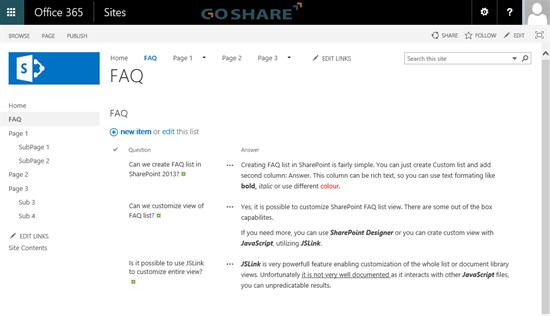
It does not look really great:
• I don’t need the menu on left hand side,
• I don’t need the logo placeholder,
• I have FAQ twice on page,
• I would prefer to have answers under questions than in the same line.
As I decided that I am not going to use quick launch or tree view, I have changed masterpage to oslo, leaving system master page as seattle.
Then, I have edited App part on page:
• changed view style to Newsletter, so I have answers below questions,
• changed web part Appearance, Chrome Type to none, so I don’t have a list title,
• changed web part Toolbar Type to Summary Toolbar.
This is the final effect:
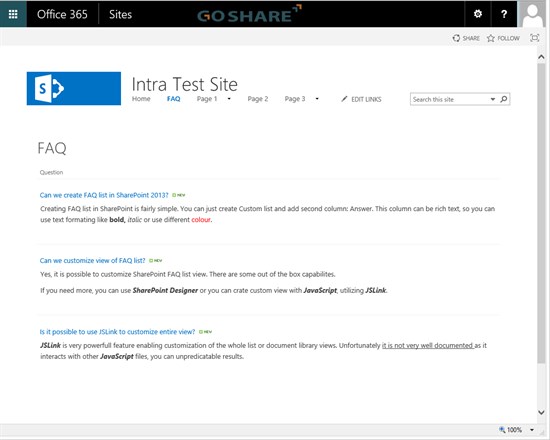
Maybe it does not look really great, but I guess, it fits my requirements.
What about usability?
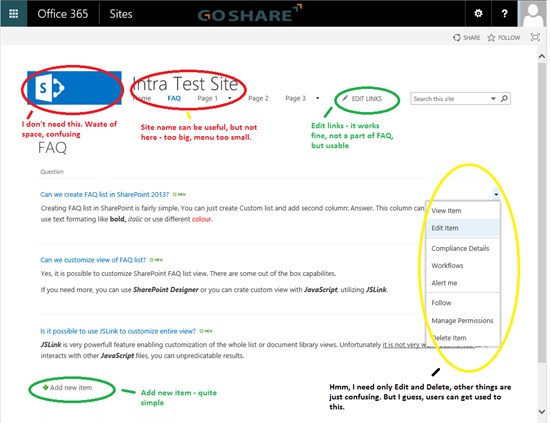
In my opinion usability is acceptable and user experience is fair.
It is not the best FAQ list I have ever seen, but overall not so bad.
Going mobile
“Mobile first, cloud first”, I’ve heard this slogan, but what it means in case of this solution?
My first question was – Does it make sense to make this FAQ list available for small screen devices, like mobile phones?
(Note: I always wonder what this kind of slogan means for me and means for customer in the particular situation. First, I have no idea what is the meaning of “mobile” in this slogan – laptop, tablet, phablet, phone – all of them are mobile devices. The really big difference is physical screen size. So, I prefer, in context of “going mobile”, to think about usage scenarios. What kind of information and how to present on screens of various sizes. It is also important to when and where user needs to use this particular device.)
I can imagine couple of real life scenarios, when I would need access to FAQ list on mobile device. The first sample which comes to my mind – I am going for lunch and customer calls me with urgent request. This seems fairly simple request, so I can take a look at FAQ and answer question. Eventually FAQ can be accessible by customers and partners and they travel without laptops or use tablets or just mobile phones for faster access (don’t have to start, login etc.).
I think, that it would be useful to give an access to FAQ list for mobile devices for reading, but I think, that editing is not very important on really small screens like mobile phones screens.
So, what we have out of the box for mobile devices?
Something like that:
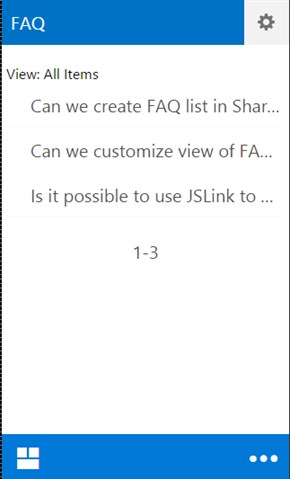
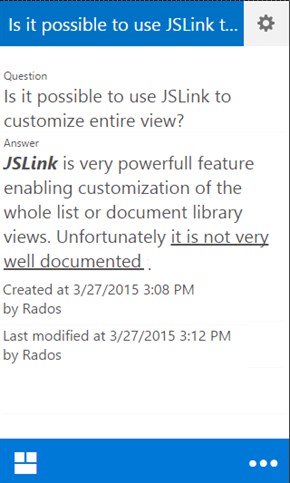
It does not looks very impressive, but this is better than nothing. Can be acceptable. What I really do not like is navigation – it is fairly easy to be lost.
What can I do to improve user experience? My favorite approach is “Responsive Web Design (RWD) first”. It means that eventually users can access site on small, medium, large, extra-large… screens.
SharePoint 2013 does not support it out of the box, but it can be achieved with some work.
Customisation
There are many different ways to approach user interface customization in SharePoint 2013. Most of them means HTML5, CSS3, JavaScript etc. The difference depends on how much depended or independent on SharePoint out of the box experience you want to be.
I decided to create custom master page supporting responsive web design and few page layouts.
To make my FAQ list a bit more usable I decide to use so called “accordion”, which means that user can see question and when pressed, answer appears. This approach speed ups browsing through FAQ list. To achieve this I have decided to customize view on page using JSLink. As I am not big fan of SharePoint user interface, I decided to use accordion and buttons from Semantic UI (http://semantic-ui.com).
With some effort I have received something like that.
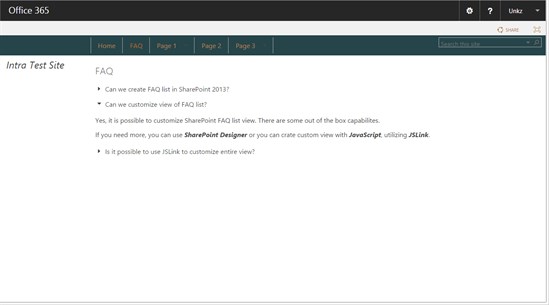
And on “mobile” – small screen device:
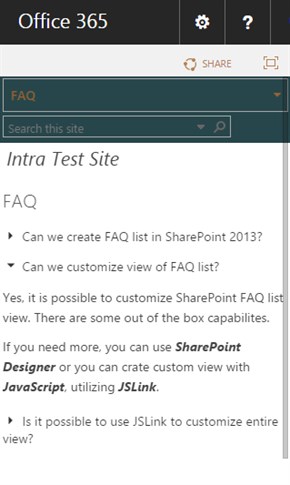
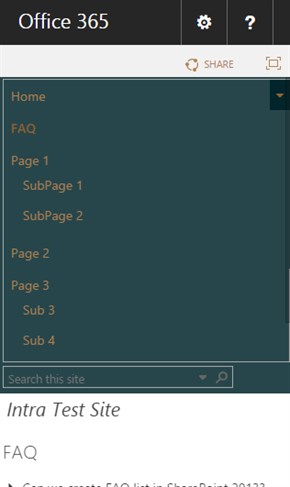
Unfortunately, after customization of view with JSLink, I have lost easy editing capabilities. So, I decided to add ones. They should be simple and not disturbing. I translated this to following requirements:
• Only editors should see editing controls,
• Editors should not see those editing controls when they don’t need them – they browsing, not editing.
Some more work with JSLink and I got something like that:
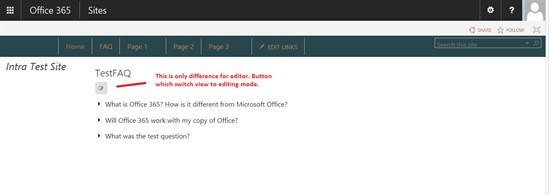
If user want to edit FAQ (and have proper level of access rights), he see something like that:
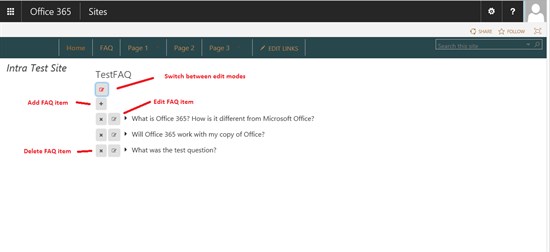
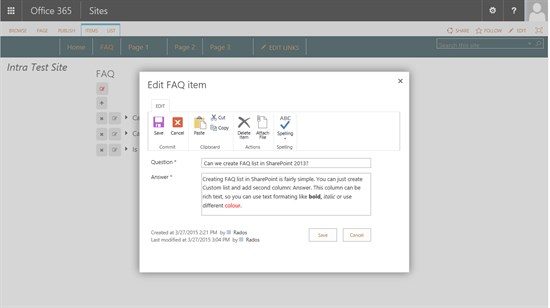
Overall FAQ list solutions seemed for me – “quite fine”.
Customer’s feedback
Meeting with customer was quite interesting. I would say that some people were just a bit surprised while others’ reaction was just positive.
The technical guys working with previous versions of SharePoint were surprised, as at first impression, there were little traces of SharePoint visible on screen.
On the other hand, for business user, working with other web based tools, this was just in line with their expectations. Simple problem (FAQ list), simple solution.
There were few questions:
• Can we have more than one FAQ?
Yes.
• Is it a lot of effort?
This is some effort, but a lot of things can be reused later on: master page, page layouts, part of JSLink JavaScript files.
• Can we deploy it in the “cloud”? Today yes, tomorrow – no guarantee. Nobody knows how Office 365 would evolve.
There were few more question (including ones about colors – Yes, they can be changed).
The most important outcome of the meeting was: “Yes, we want to go this way.” We don’t want to train users of SharePoint to be able to use just simple FAQ list or other parts of our Intranet system. We don’t want users even know that this is running on SharePoint.
Extensions and Challenges
This example can be further extended with some information management policies – like removing outdated questions, content approval etc. I would say that thebiggest challenge is to build good user stories and follow those stories with users and having users in mind all the time.
The next challenge in this story is search. It is not a problem of searching, indexing etc. It is a problem where user is going to be redirected from search results page. I can say only one thing – user is going to be very confused or even lost.
Summary
Simple FAQ list required some more work than was planned before, but based on customer’s feedback this effort make sense.
In this case, quite important was customization of user interface, making it simple and easy to use. Based on my experience, in most cases, out of the box SharePoint user’s interface is hard to use by users. In my opinion, that is because, SharePoint’s user’s interface is “universal”. It can mean “fit every usage scenarios” or “does not fit any usage scenario”.
Next
Next, I am going to take a look at document management. I will try to answer question “What is a difference between web based file server and document management system”. I am afraid that it won’t fit just one part.
About the author Radoslaw Szymcak;

Radoslaw Szymcak
I was born, attended schools etc. (I will skip some details… there are not boring at all, just private).
Then, I become Lotus Notes Engineer. That was fun. Lotus Notes 3.0 was amazing. Far ahead of anything else. It was called “groupware”. Then, in 1995 I moved to Microsoft just before IBM bought Lotus (but I do not fill guilty for this).
When I came to Microsoft, I was really surprised with lack of collaboration software.
In 2001 SharePoint has arrived. Comparing with Lotus Notes it was not impressive, but got couple of unique capabilities and features (like special version of Jet database engine). Then SharePoint started to grow and I started to grow (I mean, I started getting experience). SharePoint 2007 become so popular and there was really big demand for this version. It was so popular, that I had to start traveling around Europe. I have visited few countries, each one for few months, or few months more. I think I have participated in SharePoint projects for over 500 000 users (rough estimation), maybe more. I was working in Microsoft Services and this time and was called Architect.
Then I left Microsoft at the end of 2011. I wanted to build really great solutions for SharePoint and later on for Office 365. It was thought. I had to learn a lot.
Fortunately, release, of SharePoint 2013 addressed one huge problem with SharePoint – ability to customize user interface. So, today I am able to build any interface I need using HTML5, CSS3, JavaScript etc.
And I have become vice president of PTAIT, which is also the Polish Chapter of IASA (IT Architects etc.). So I am trying to make profession of IT Architect, a little bit more popular. Also in context of SharePoint. (As in construction business, IT System are working a bit better when designed before build. Designed with some rules in mind, like “do not forget about users” and “do not forget about business”).
Today, I still have a dream about simple, but very useful solutions, for making users’ job easier and more effective. And they don’t have to know, that “This is SharePoint!”. Maybe this could make they work more enjoyable? (I mean SharePoint users).
Today, my dreams are coming true. J
That is more or less my story till now.
Check out the 2014 European SharePoint Conference video: