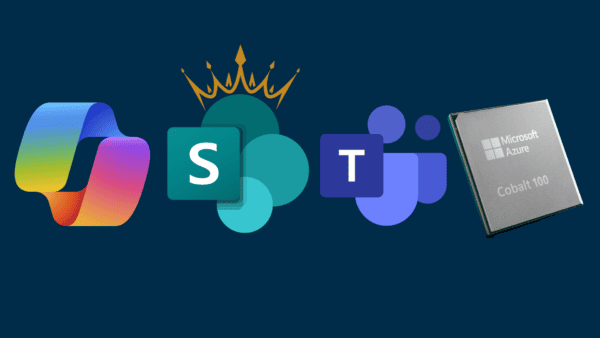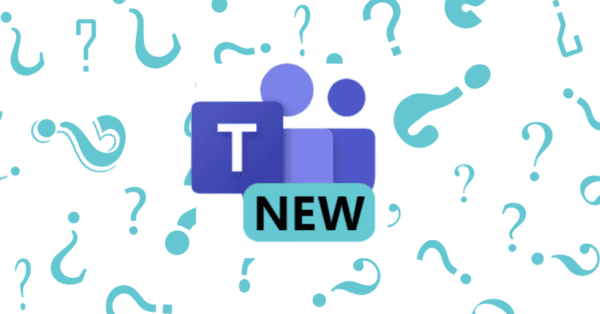In this blog post, I’m going to talk about the different ways you can join a Microsoft Teams meeting and explore the option of Microsoft Teams Audio Conferencing.
You got a poor internet connection? or perhaps you are driving your car and want audio access to the meeting, worry no more. I am going to show you how to configure Microsoft Teams Audio Conferencing, which means you can call a landline number in your country and joint the Microsoft Teams meeting.
You can also watch my YouTube video as I explained this topic in more details with couple of demos on how to configure all this and the end user experience.https://www.youtube.com/embed/bClp-LC6tR8?version=3&rel=1&fs=1&autohide=2&showsearch=0&showinfo=1&iv_load_policy=1&wmode=transparent&wmode=opaque
Introduction
Companies are seeing fewer borders and taking advantage of expertise from all over the world. Over 30 percent of U.S.-based conference calls have international numbers.
Workers have more flexibility in their communications than ever. More than a 40% of respondents regularly connected to conference calls on the go via their mobile device.
In a shocking statistic, 25 Percent of Employees Take Calls on the Toilet or bathrooms.
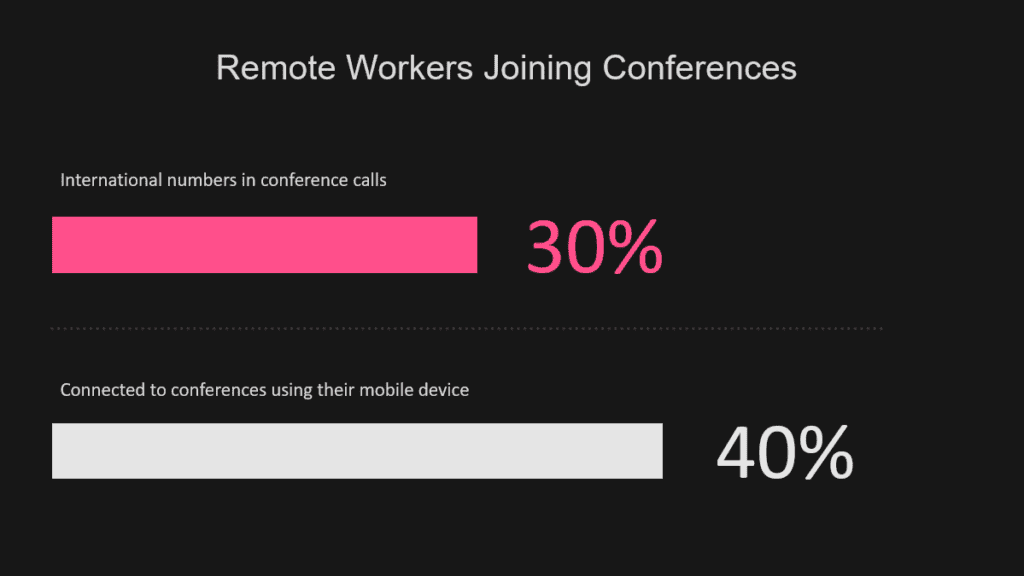
Now Microsoft Teams is gaining momentum recently specially with the latest event with COVID 19 and the remote working culture that is now being shaped faster than ever.
In fact, 89 of the fortune 100 are using Microsoft Teams and it is the fastest growing business app in Microsoft whole history due to its simplicity, modern user experience, and do you know what, it just works as advertised
Now Teams has many features, but here I want to focus on the conferencing experience in MS Teams. You can invite someone inside or outside your company with MS Teams. You have three ways to join a conference that is created by Microsoft Teams.
First, if you have the Microsoft Teams desktop application on your machine, or even the mobile app on your phone, then you can join the conference using both audio and video.
Now if you invite someone to a Teams meeting and the recipient does not have the Teams app, he can still click on the meeting invite link and use any browser to join the meeting. Again, people who invite to your Microsoft teams meeting don’t need to have the Microsoft Teams Application.
Now the third way to join a Microsoft meeting is by dialing in a conference using a landline number. Once I dial that number, I need to enter the conference ID that is available on the meeting invite, and then I will have full audio experience in that meeting. This feature is called Microsoft Teams Audio Conferencing.
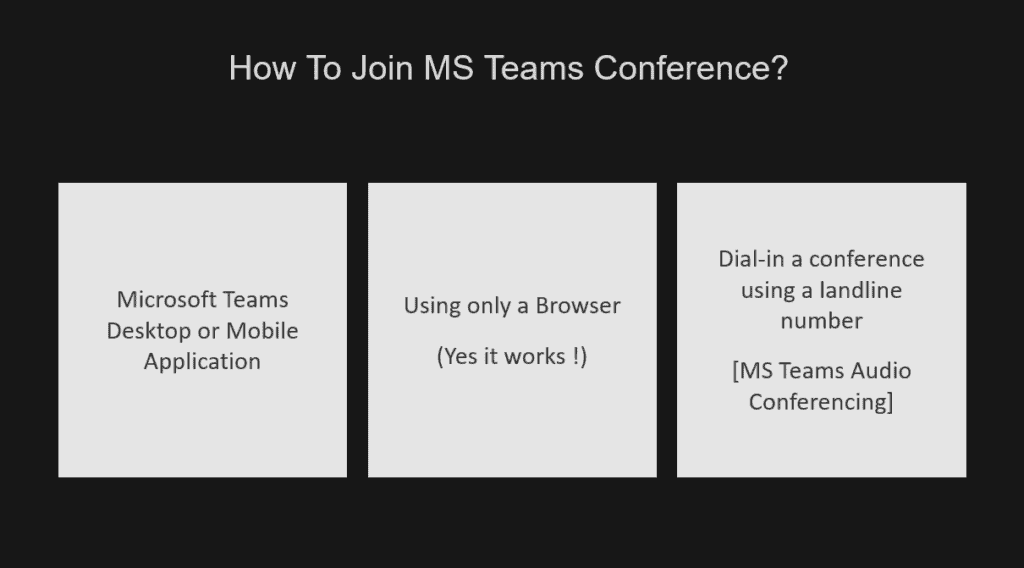
Microsoft Teams Audio Conferencing
Microsoft Teams Audio Conferencing becomes a popular way to join meetings for example if you are running late for a meeting and want to join while driving in your car by dialing in a conference. You might have a bad internet connection and you can’t hear well what other people are saying in the conference, so you can dial in that conference and have the audio part of the meeting delivered to you using your cell phone.
You might be walking, driving or in a place without your laptop and you want to join a meeting quickly, so you can of course dialin a conference.
Or perhaps your company already invested in a non-Microsoft conference room system ,and your conferencing system supports dialing in a conference where you have big speakers in the room. This might be a good time to dial in the Teams conference that was sent to you using Microsoft Teams Audio Conferencing.
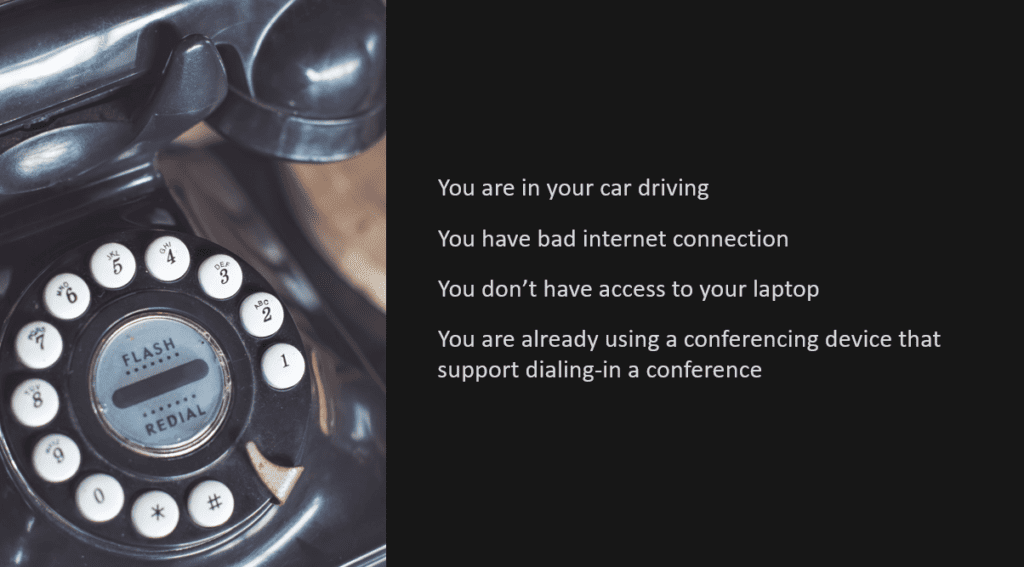
Microsoft Teams maintain a list of Toll service numbers around the world for joining Teams’ conferences by calling one of those numbers. You can find the complete list of these toll numbers on Microsoft documentation.
So if you have Microsoft Teams license and the Audio Conferencing Add-on , then whenever you send a Teams meeting invite, the meeting invite will contain a link to join the meeting using the Teams app, a browser and also the full list of toll numbers as another option to join the meeting by calling a landline and have an audio experience to that meeting. This is what Microsoft Teams Audio Conferencing is all about.
So If I sent a meeting invite to someone in Los Angeles and that person want to join the conference by calling one of those toll numbers, he can dial the Los Angeles toll number and join the meeting using his cell phone. Or if the person you are inviting lives in Cape Town and he wants to dial in your conference, he can call the Cape Town toll number and he of course he will be asked to enter the conference ID, and he will be joining your conference.
Again, this picture below only shows a portion of Microsoft Teams toll numbers. Now the person who is dialing into one of those numbers will be charged for the that call, so for the person in Los Angeles who calls the Los Angeles toll number, he will be charged as if he is calling a local number in his city.
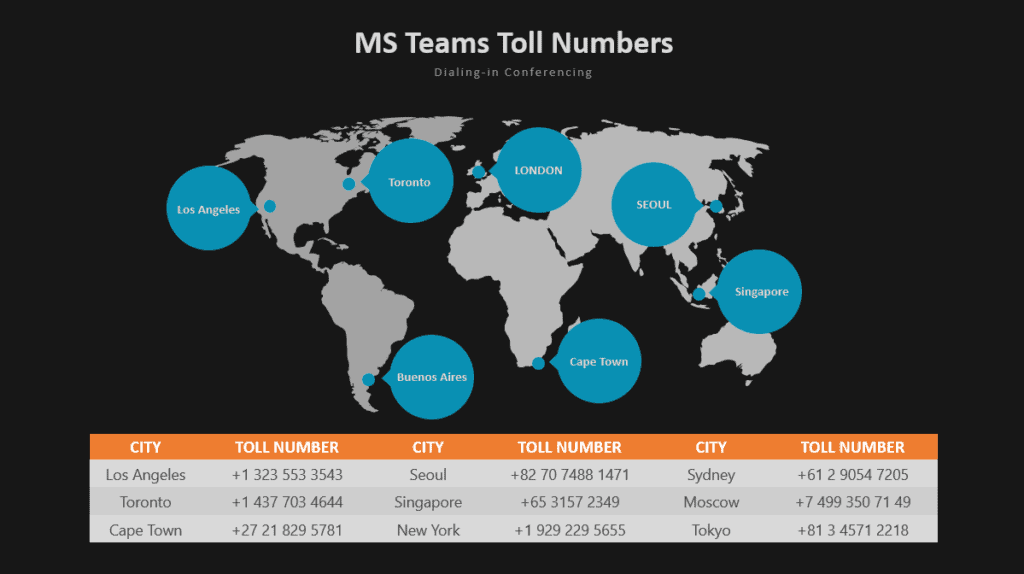
Licensing
From licensing perspective, to have the option to send a meeting invite with a list of toll numbers to give people you invite the option to dial in your conferences (Microsoft Teams Audio Conferencing), you need a Microsoft Teams Plan license which is included in many plans like business, E3 and E5 and the Microsoft 365 Audio Conferencing Add-on. This Add-on is the key license that allows you to have people dialing in conferences you schedule.
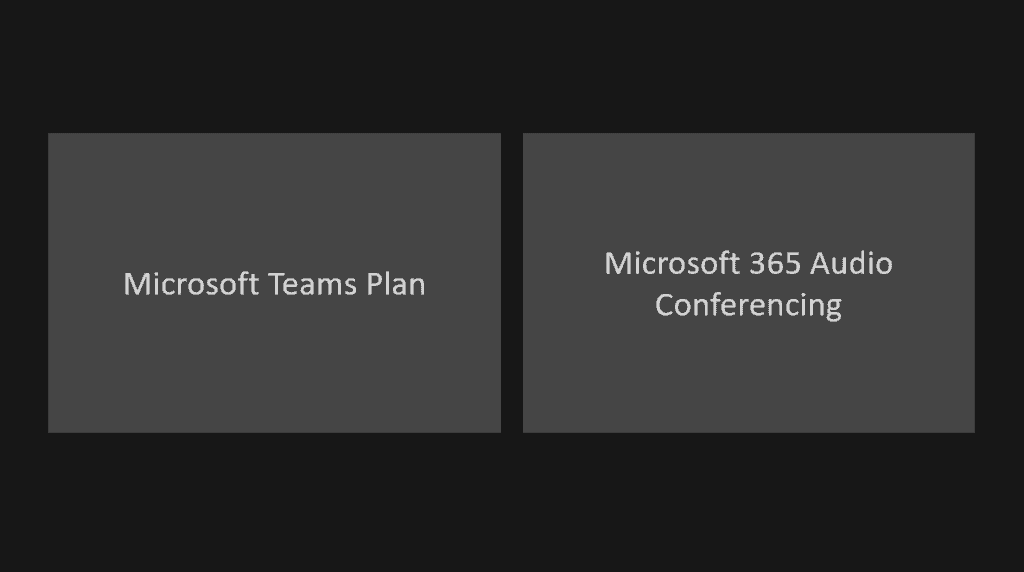
Toll Numbers
So back to the basics of Microsoft Teams Audio Conferencing, there are two types of toll numbers. What we saw so far are the Service toll numbers. They are provided by Microsoft in many countries as we show before. When invitees call these service toll numbers, they pay for the calling charges and you as an inviter will not pay for these calling charges. This is why it is important to have a local service number for invitees to call a local number and not international one.
Now the other type of toll numbers are the free toll numbers. Those are numbers you assign to your Teams conference bridge, and when invitees call this number, they are not paying for any calling charges, instead you as the inviter will pay for those calling charges. The way you are going to do that is by purchasing communication credits in Microsoft Office 365 admin center.
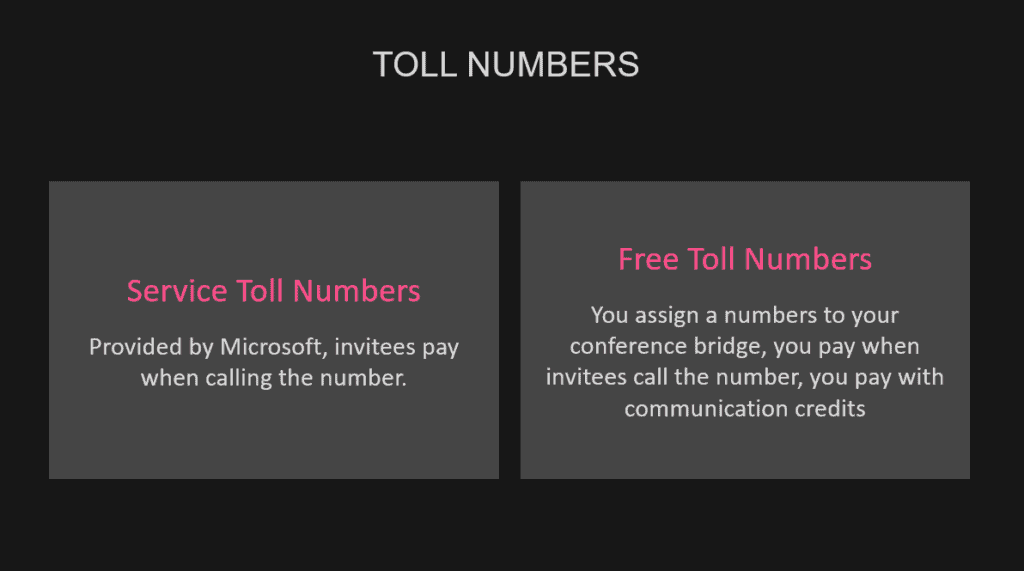
When you open Outlook and schedule a new Teams meeting, your invitees will get an invitation link. They can click on it and join using the Teams desktop or mobile app or using a browser as we saw.
Now they will also get a Toll Service number, by default it is a UK number in my tenant, so if the invitee, or Steve in this case lives in UK, he can join your meeting by calling that number and he will be charged as if he is doing a local in country call.
Or if Steve lives in Sydney for example, he want to dial in the conference, and he don’t want to call the UK number since he will be charged for international call, he can still click Find a Local Number in the meeting invite, and search for service toll number in Sydney and if he finds one, he can dial in. Remember that the Find Local Number link displays the service toll numbers that Microsoft maintains as we saw previously.
Also remember that Steve or the invitee are the one who is paying for calling charges when dialing in the conference.
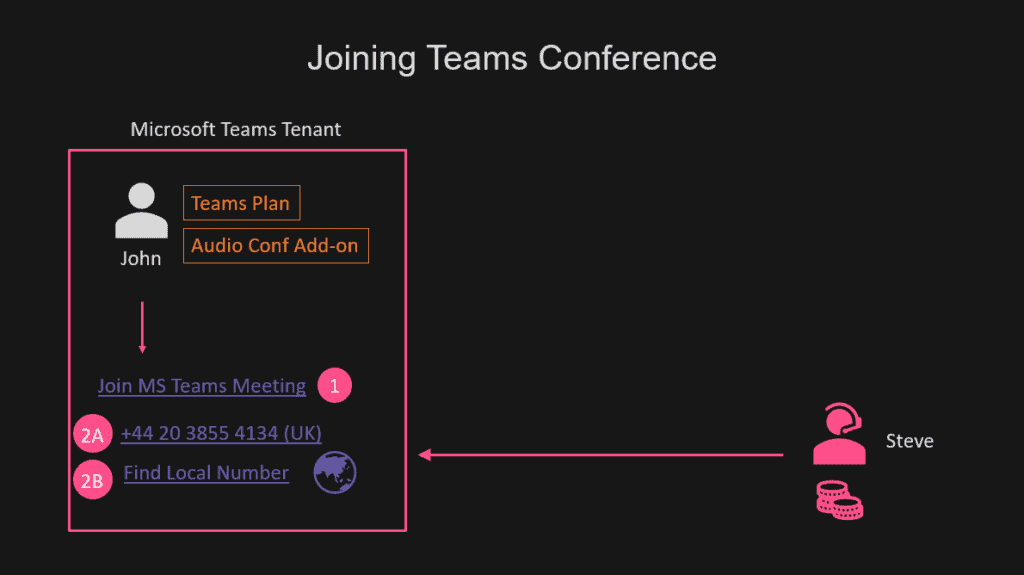
Now what if Steve lives in the UAE for example, there is no UAE number in the (Find local number) link, so Microsoft does not maintain or provide a service toll number in UAE.
What John can do is to assign a TOLL-FREE number to his Teams tenant or conference bridge. Now when John schedule a meeting, his meeting invite includes the UAE toll number. Steve can call that toll-free number and join the meeting.
Now the important thing to notice is that John is going to pay for this call that Steve made to the UAE toll free number, this is why it is called TOLL FREE, because invitees , people like Steve, will not pay for any calling charges. John is going to pay for those charges,
And the mechanism for john to pay for those calls to his UAE toll free number is by buying a Communication Credits in Microsoft 365.
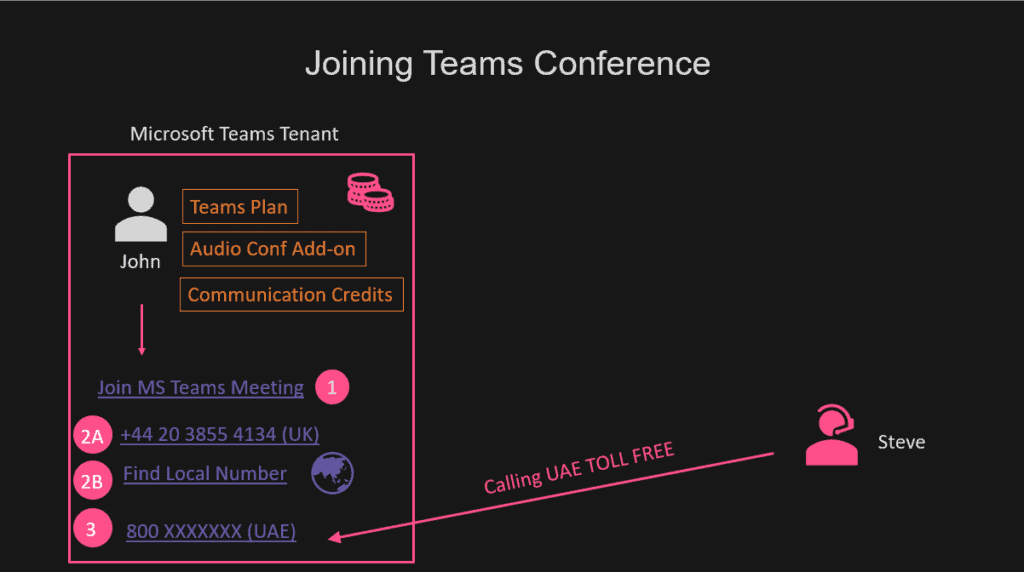
Last tip in case you are buying your Microsoft 365 licensing from a CSP partner
If you are purchasing your Microsoft 365 licenses through a CSP partner, your CSP partner can’t add for you communication credits because at the time of recording this video, it is not supported.
I will quote from this blog post the following:
The problem, if the base user subscription (E#, Skype for Business Online Plan 2, Microsoft Phone System and/or Audio-Conferencing license) was purchased from a CSP, the Communications Credits add-on is not listed to purchase directly from Microsoft. This exposes an interesting licensing dilemma, add-ons must be purchased the same way as the base license required for the add-on. Example if consuming E3 Trials you will not be able to purchase a Microsoft Phone System add-on, as the add-on must also be in a trial state. If you purchased E3 from one CSP or direct from Microsoft, the Microsoft Phone System add-on can’t be purchased from a different CSP.
The solution is:
- Ask the customer to open Microsoft 365 admin portal and purchase ONE Microsoft 365 E5 license using his credit card (directly from the portal and not through a CSP partner)
- This will immediately make his tenant enable an option to purchase communication credits.
- Immediately ask the customer to go directly through the Microsoft 365 portal and purchase communication credits using his credit card.
- Once done, let the customer go and remove the Microsoft 365 E5 license he just purchased.
References
Set up Audio Conferencing for Microsoft Teams: https://docs.microsoft.com/en-us/microsoftteams/set-up-audio-conferencing-in-teams
Set up Communications Credits for your Organization: https://docs.microsoft.com/en-us/microsoftteams/set-up-communications-credits-for-your-organization
Country and region availability for Audio Conferencing and Calling Plans: https://docs.microsoft.com/en-us/microsoftteams/country-and-region-availability-for-audio-conferencing-and-calling-plans/country-and-region-availability-for-audio-conferencing-and-calling-plans
Unable to purchase Communication Credits add-on when sourcing Office 365 licensing from a CSP Partner: https://www.realtimeuc.com/2018/02/communication-credits-csp/
Watch my full video for demo on how this works and configured
About the Author:
CISSP, CISM, Microsoft MVP, Book Author, International Speaker, Pluralsight Author. Ammar has been working in information technology for over 15 years. Ammar is a cloud architect specializing in Azure platform, Microsoft 365, and cloud security. As a Microsoft MVP, tech community founder, and international speaker. Ammar has helped big organizations digitally transform, migrate workloads to the cloud, and implement threat protection and security solutions across the globe. Ammar shares his knowledge in his professional blog and he often speaks at local community events and international conferences like Microsoft Ignite and SharePoint Saturday. His passion for technology and cloud computing makes him a reference for both cloud architecture and security best practices.
Reference:
Hasayen, A. (2020). Microsoft Teams Audio Conferencing & Toll Numbers. Available at: https://blog.ahasayen.com/microsoft-teams-audio-conferencing-toll-numbers/ [Accessed: 24th November 2020].
Check out more great Microsoft Teams Content here or join our mailing list to stay up to date.