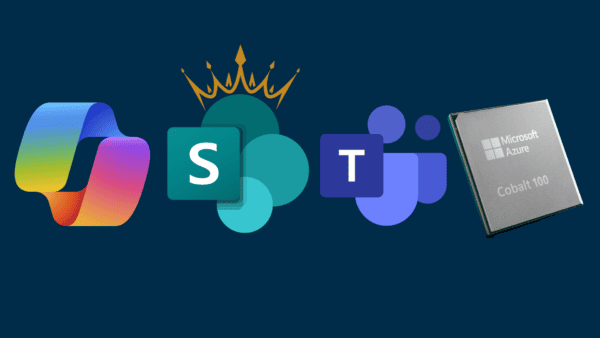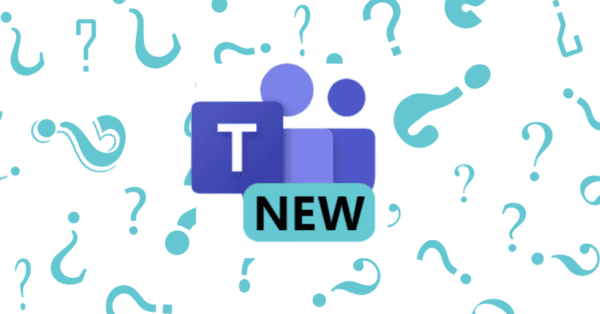This week I would like to show you something that’s in preview in Microsoft Teams – Microsoft Whiteboard! For those not familiar with the term preview it means that product isn’t quite ready yet and usually not available yet in your tenant unless your IT admin have made an active choice to turn it on.
I see two outcomes based on this blog post
- You are super ready when the whiteboard is available for all in Microsoft Teams
- You build a killer business case for why you and your team should be able to pilot it before it’s released for all
First some admin things
I know this is a blog for us ordinary users, but I wanted to show the two things that control this:
1. Make sure that Microsoft Whiteboard (Preview) is marked

2. Make sure that whiteboard is allowed in the Microsoft Teams admins center under meeting policies. The good thing is that you can have different policies for different users (trying to help your business case to pilot this 😉)
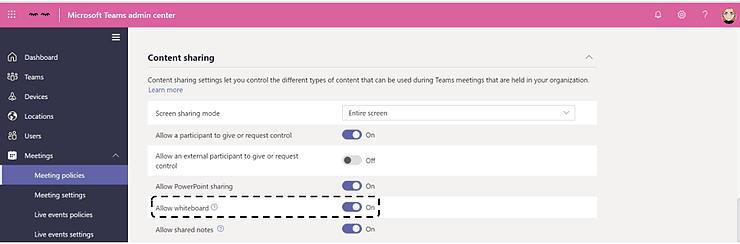
What is Microsoft Whiteboard?
Microsoft Whiteboard is a digital whiteboard (think lectures from university or a brainstorming session in a meeting room at work). Now you have that scribbles available in an application which makes is easy to share, possible to continue working on if you need to end your meeting early or collaborate with people from different locations. Earlier this year Microsoft released a preview of Microsoft Whiteboard in Microsoft Teams and that is what I will look into in this blog post, but I recommend you to download the desktop app as it’s a little bit smoother to work with (and has a richer experience).
To be able to use Microsoft Whiteboard you need a Microsoft or Office 365 account (but I count on you having that as this is a blog about Microsoft Teams 😊).
You can use Microsoft Whiteboard with the mouse but if you have a touch screen, I really recommend using a touch pen! Just google touch pen and you can easily find one for less than 10 €.
How do I use it in Microsoft Teams?
To reach Microsoft Whiteboard in Microsoft Teams there are two ways, either you schedule a meeting, or you schedule a meeting in a team channel.
When the meeting has started you open the whiteboard by clicking the icon for sharing you screen.
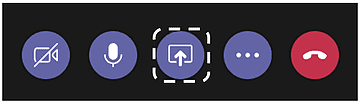
Here you will several options, such as sharing your screen, a presentation or a whiteboard. Click Microsoft Whiteboard.
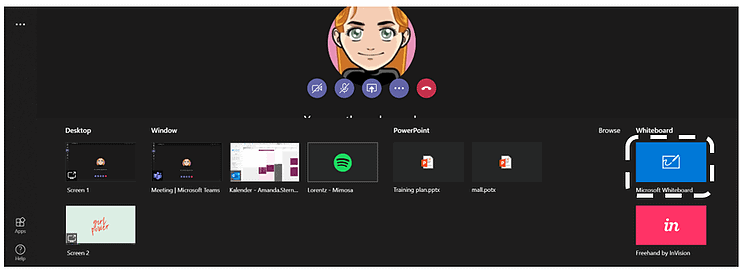
And voila, a new whiteboard opens 😊. Everyone in the meeting can contribute as well of course.

These are the actions you can perform using the whiteboard in Microsoft Teams are these from left to right (I’ve tilted the image bellow to save some space):
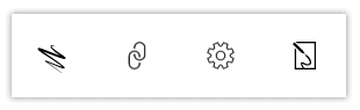
- Switch to inking mode, this is where you find your “whiteboard pens”
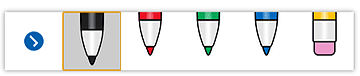
- Copy a share link, this will create an URL for that whiteboard
- Settings, the most valuable setting is to be able to save the whiteboard as an image
- Open the whiteboard in the desktop app. If you don’t have Microsoft Whiteboard installed, you will be prompted to install it

Compared with using the desktop application the interactions are simplified but still usable.
How is the whiteboard saved and can I reach it again?
As of now it is not possible to open an old Microsoft Whiteboard inside Microsoft Teams smoothly, I’ve created a uservoice for the topic (vote!!) 😊. To work on an old whiteboard, you need to open it in the desktop app.
When you open the Microsoft Whiteboard desktop app it will be clear which whiteboards are from a meeting and which aren’t.
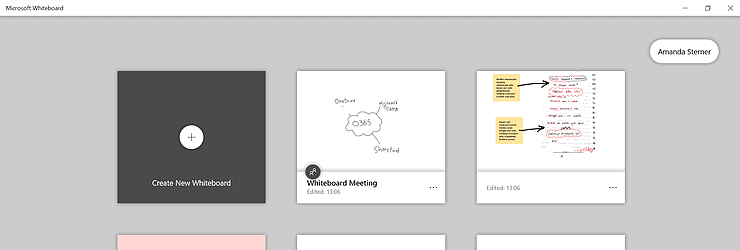
To make it easy to find the whiteboard you a looking for, you can rename the whiteboard to something more memorable than “Whiteboard Meeting”.
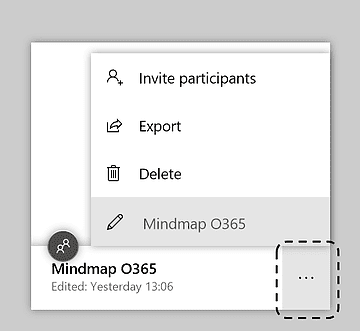
How does it work with external people?
Working with external people in Microsoft Teams is as we know a bit limited in some cases, let’s see how it works together with Microsoft Whiteboard. As I see it there are three different cases:
1. Sharing externally with a person that is a guest in a team (see my old blog post for more details External users in Microsoft Teams – part 2 – collaborating in a team): the person can edit the whiteboard in Microsoft Teams, but she/he can’t open the whiteboard in the desktop app or open the whiteboard at a later stage. A team guest can’t share a whiteboard in a meeting either
2. Sharing externally by inviting an external person to a Microsoft Teams meeting: this is not working now

3. Sharing inside the desktop app: this is not possible now, you can only share with people from your organization or if you are sharing from a personal account only other people with a personal account. You can not share with team guests from the Microsoft Whiteboard desktop app
One last thing…
Something I wanted to share about Microsoft Whiteboard that you can do in the desktop app is the possibility to take a photo of a real whiteboard, insert it in Microsoft Whiteboard and remove the background. Which basically means you can start the work live on a whiteboard, take a photo, add that into Microsoft Whiteboard and continue the work online.
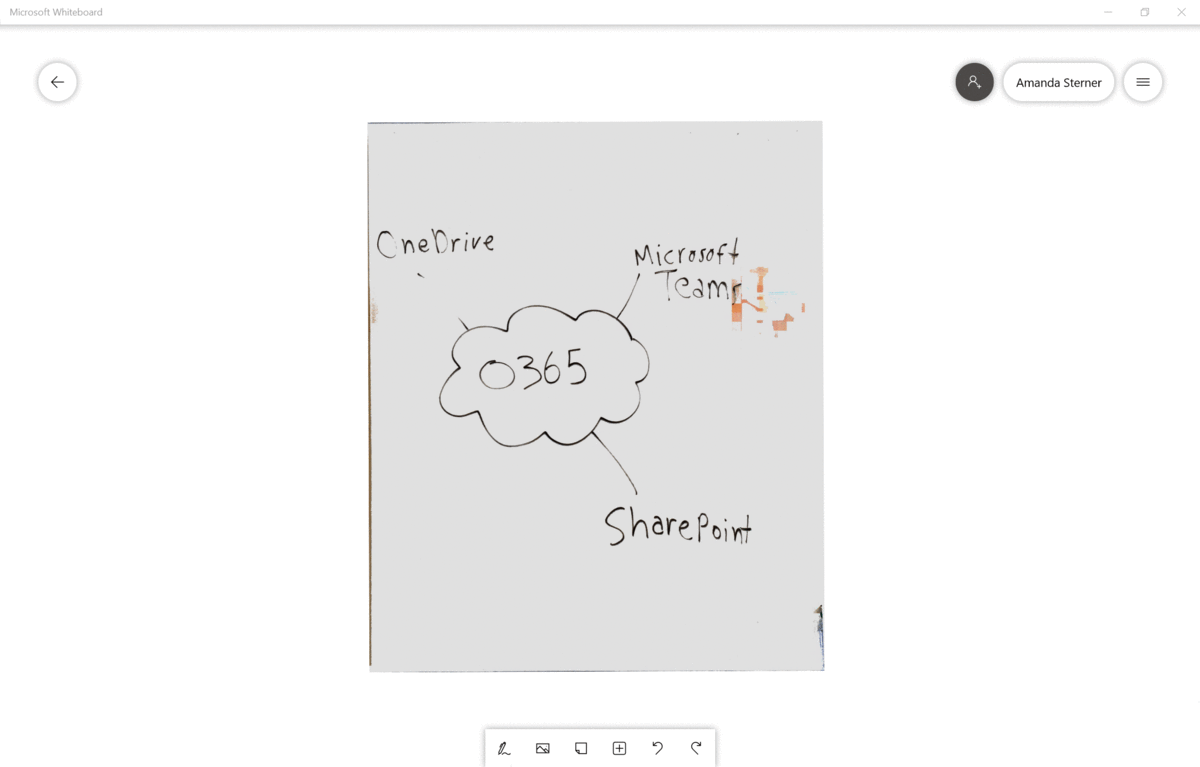
Conclusions
Things I like with Microsoft Whiteboard in Microsoft Teams:
- It makes it easier for collaboration for distributed teams
- Opposite to an ordinary whiteboard it’s easy to pick up your work at another time
- Easy to share with people who couldn’t join the original meeting
- Works in mobile, so even if you’re on e.g. a bus you can see what’s happening
Things I don’t like with Microsoft Whiteboard in Microsoft Teams:
- I’ve noticed some issues when trying to work with several Microsoft accounts, trouble opening Microsoft Whiteboard from Microsoft Teams. Hopefully normal people only have one account and have less trouble
- The integration between Microsoft Teams and the desktop app must improve to make it as smooth as wished. But as it’s only in preview now I hope it will get better 😊
- That it doesn’t work well with external people, I want to be able to have workshops with external people
About the Author:

Amanda Sterner works as a modern workplace specialist at Avega Group. Amanda’s favourite feeling in her job is when she can see on a person that they’ve actually understood how a new way of working can benefit them. For the last couple of years Amanda has been working with the modern workplace and more recently focusing on Microsoft Teams and how it can make the daily work life easier. Blogs at http://www.amandasterner.com about Microsoft Teams and how to use it.
Reference:
Sterner, A. (2019). Microsoft Whiteboard in Microsoft Teams. Available at:
https://www.amandasterner.com/post/microsoft-whiteboard-in-microsoft-teams [Accessed: 1st July 2019].