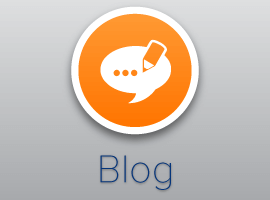European SharePoint Conference
Speaker and blogger on SharePoint and Assessments at http://blog.sharepointlearn.com
With Office 365 launched recently, here are four easy ways to
include an assessment – quiz, test, exam or survey – within Office
365. These methods all work with SharePoint Online, the SharePoint
component of Office 365.

SharePoint has a native survey capability. You can easily create
learning evaluation or other surveys for your colleagues or
learners to answer.
Creating a SharePoint survey is really easy – it’s simply one of
the options when you create a new List in SharePoint as shown in
the screenshot below.

2. Embed a knowledge check or other quiz or test
within SharePoint
Although SharePoint allows surveys natively, it doesn’t have an
inbuilt capability to create and deliver quizzes and tests, so
you’ll need an associated program to do this. Several programs let
you do this, including my company’s Questionmark Perception (see www.questionmark.com). The
easiest way to include an assessment inside SharePoint is using the
Page Viewer web part, which takes a few simple steps to include an
assessment on any SharePoint page.
For instructions on how to do this, see my blog post “Easily include a knowledge check
assessment on a SharePoint page with the Page Viewer Web Part”.
See the screenshot below for an illustration of Learning Content on
the left and a Knowledge Check on the right.

3. Include an assessment on
your Office 365 public website
website, which lets you create a simple, public face of your
organization. The public website is SharePoint-like but different.
See “How to put an assessment in your Office
365 SharePoint Online Public Website”
for instructions on how to embed a quiz or survey on a public
Office 365 website

I hope this helps you if you’re considering using Office
365.
4. Use a custom list to ask
for information
SharePoint lists let you collate many kinds of information
together, you can easily use them to create forms that people fill
in – for a skill survey, for comments on learning or for many other
information gathering purposes. Here for example is an illustration
form (created using out of the box Office 365 List capability in
literally 5 minutes) to capture comments on a learning
programme:

I hope this helps you if you’re considering using Office
365.
Come to the European SharePoint Conference in Berlin.