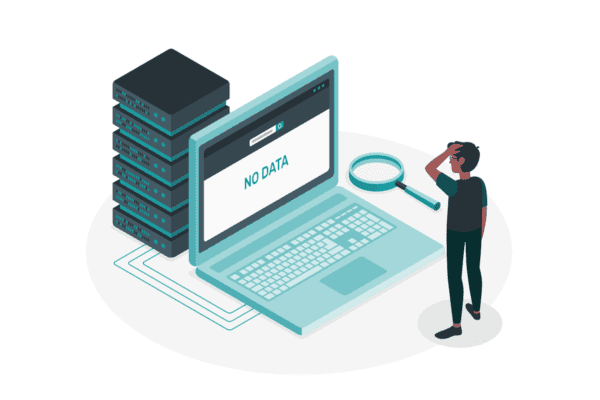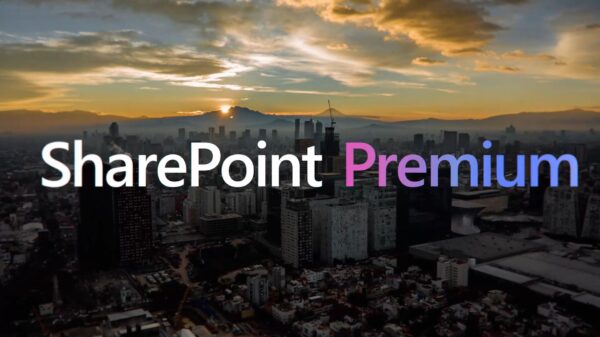Creating Search Based Applications in SharePoint is an easy and effective way to drive contextually valuable information to users without the limitations of having the documents in a specific library. Search can surface content from not just SharePoint but even from File Shares or other document management systems. All you need is the content crawled and you can create a document display mechanism based on search.
I recently gave a webcast on how to build a simple Search Based Application in SharePoint 2010. Here are the steps and a link to the xslt I used. Additionally, we have a new whitepaper coming out which discusses in more detail, the business side of Search Based Applications so check our site and watch out in our newsletters for that.
The search based application page I used in the demo was a theoretical customer page for a company that has Bausch and Lomb as a customer. The page looks like this:
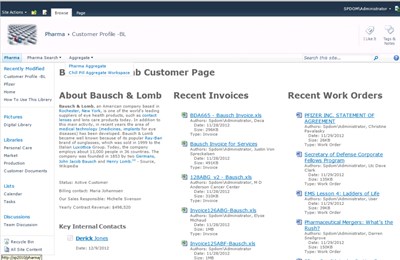
Building a Search Based Application in SharePoint is quite easy. You just need to know the steps, so I’ve outlined them here:
Step 1: Identify what metadata you will use and if custom columns on SharePoint lists exist and can be used to search. Make Metadata Mappings in The Search Service Application for each piece of metadata or custom property you want to use. Run a full crawl.
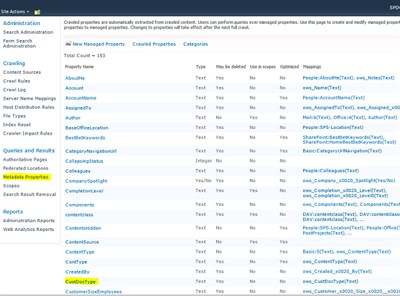
Step 2: Create a new page for your search based application. For my example, the page was a simple web part page named after the imaginary customer of my choice. On that blank page, I added some static information about the customer as well as 3 Search Core Result Web Parts.
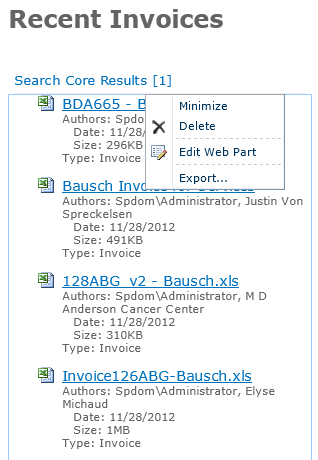
Step 3: Configure the Core Search Result Web Parts – each web part needs unique settings.
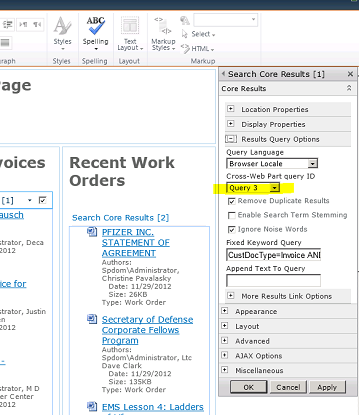
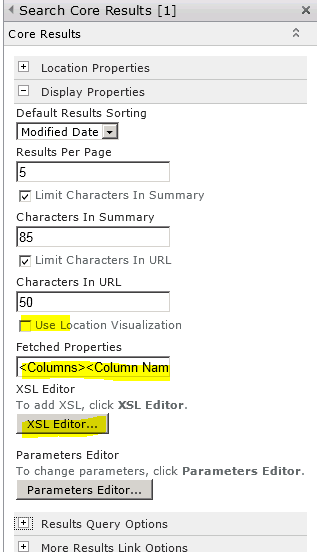
Step 5: Set the sort on the result web part for date to display the most recent items and apply a fixed query that will match what you want your users to see. For my example, I used xsl documents with the term invoice and word documents with the company name in them.
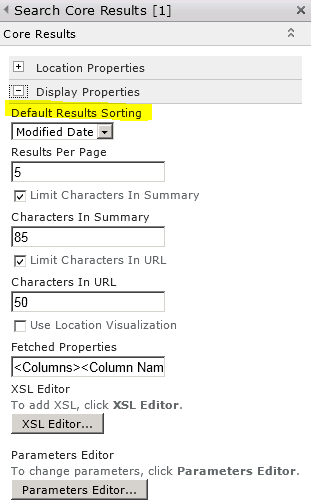
Robert Piddocke is the Director of Buisness Development at SurfRay, as well as the author of Pro SharePoint 2010 and Working with Microsoft FAST Search Server for SharePoint 2010.
You can download the xslt for the search result webparts here. Be aware that this copy holds the custom property for custdoctype but you should change that to your own properties and add more. There are comments inside the file to help you find and change the property to your own.
Surfray are already signed up as Silver Exhibitors for the European SharePoint Conference 2013.
Stay tuned for more SharePoint content by joining our community or by following us on twitter or facebook