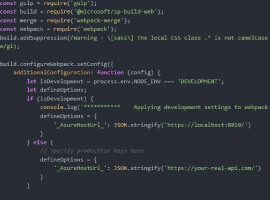-
This post is an update of a previous post to WAC Configuration with SharePoint 2013 ( http://blog.hametbenoit.info/Lists/Posts/ViewPost.aspx?ID=392).
This apply to RTM version.
- Install SharePoint 2013; this post doesn’t cover this step
- Install WAC 2013; this post doesn’t cover this step
-
- To install WAC, see http://blog.hametbenoit.info/Lists/Posts/ViewPost.aspx?ID=392
- Ensure all prerequisites for RTM version are installed:
-
- Windows Server 2008 R2
-
- Install PowerShell 3.0
- Install .NET 4.5
- Install KB 2592525 http://www.microsoft.com/en-us/download/details.aspx?id=27928
- Windows 2012
-
- no need to install hotfixes
- enable Windows Features:
-
- Ink and Handwriting Services
- IIS
-
- ASP.NET 4.5
- .NET Extensibility 4.5
- ISAPI Extensions
- ISAPI Filters
- Server Side Includes
- Windows Authentication
- Configure WAC and SharePoint; see http://blog.hametbenoit.info/Lists/Posts/ViewPost.aspx?ID=392
If you followed this steps and still have issue, check this:
- SPWOPIBinding and SPWopiZone must be identical
-
- On SharePoint server, open SharePoint Management Shell
- Run the commands Get-SPWopiZone and Get-SPWOPIBinding to ensure you get the same result (internal-http, internal-https, external-http or external-https depending of your WAC configuration)
-
- http: is displayed if you allowed HTTP connection to WAC when creating the WAC farm (-AllowHTTP)
- https: is displayed if you use ONLY HTTPS (default settings)
- external is used if you set external URL when creating the WAC farm
- If the result is different, you must set the SPWopiZone to match the SPWOPIBinding (Set-SPWopiZone <result from WOPIBinding)
- If you plan to use the SharePoint Machine Translation Service, you must have an App Management Service and a Machine Translation Service service application created and the Application Management and Machine Translation Service services must be started
- If you get an error message or the file may have been deleted message, check the AllowOAuthOverHttp settings
-
- On SharePoint server, open SharePoint Management Shell
- Run the commands
-
- (Get-SPSecurityTokenServiceConfig).AllowOAuthOverHttp
- if the result is False, run $config = (Get-SPSecurityTokenServiceConfig), then $config.AllowOAuthOverHttp = $true and finally $config.Update()
- If you get a black screen instead of the content, this means you are trying to use WAC from an URL not defined (internal or external)
-
- On the WAC server, update you WAC configuration to add the missing URL
- UPDATE: With the Search Center, if you have no preview available or when you click on a document you are asking to download it instead of opening with WAC, ensure you have perform all previous actions and do a FULL crawl from your Search Service Application
This blog was given to us by Benoit Hamet. Check out our resource centre for more SharePoint content from Benoit and other SharePoint specialists!