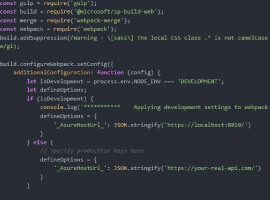Sooner or later, you might run into this error. I was able to work out the easy solution so I wanted to share it to help someone else. You will likely run into this error if you try to go site column or site content types, or from a list or library you click add site column. In my case, I had just created a site from a custom site template and was getting this error. Let’s dig in.
By default the error won’t be visible and you will only get the dreaded Server Error / Exception message. To see if you truly getting this error, you will need to enable debug logging to see the error. This is well documented so I won’t rehash here, but here’s the steps. You can also check the ULS logs (you might have to set verbose logging). With logging enabled, you see this in the interface:

System.ArgumentException: No two choices should have the same ID
Hope it helps someone! If you have any questions please leave a comment below.
For more information on C5 Insight or this blog entry, please Contact Us.