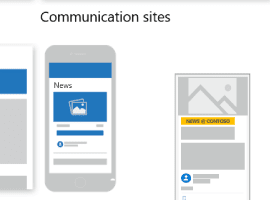SharePoint News digest helps companies to keep their employees in the loop with the latest news articles.
One of the biggest benefits is that SharePoint News digest email can be sent quickly as a newsletter. It has limited branding and personalization options and a possibility to automatically send the latest articles as an email newsletter, updating employees on the news they might have missed.
SharePoint News digest features
Most SharePoint News digest features apply only if the global admin has activated the SharePoint automatic news digest feature. If you send SharePoint News digest manually, you’ll be able to enjoy only a few benefits this tool has to offer. Below, we made a list of the features.
SharePoint News digest features:
- Sending SharePoint news articles as a newsletter in a few steps
- Option to choose which news articles to send
- Sending to individual recipients, Groups, and Distribution Lists
- Option to change the sequence of news articles in the template
- A button to see all the articles
- Option to unsubscribe from SharePoint News digests
SharePoint automatic news digest features:
- Automatic newsletters once per week
- Newsletter branding with your chosen theme colors and logo
- Personalization of a newsletter
- Intelligent ranking letting users receive the most relevant news to them or news boosted by the organization
- Article views number in the newsletter
- Newsletters archive in SharePoint Site Pages
SharePoint News digest limitations
Even though the tool is super quick and easy to use, the existing limitations prevent you from making the most of your internal newsletters. Missing features and flexibility in newsletter creation limit building robust newsletters, which work as a vital communication tool to empower connections with employees, increase their interest in the company’s mission and culture, and boost their engagement.
Here’s a list of the main limitations of the SharePoint News digest tool:
1. SharePoint News digest template and design
The most significant limitation in SharePoint News digest is template management. Users can’t modify the SharePoint News digest email layout. It means that all digest emails look the same, with the only design option to add the company logo and theme colors if SharePoint News digest is automated. In the digest email, images can’t be added; the header and footer area or summary area can’t be modified.
The featured articles’ images and visible text can’t be replaced or changed. The only editing options are to change the sequence of how articles are displayed in the email and remove articles from the template.
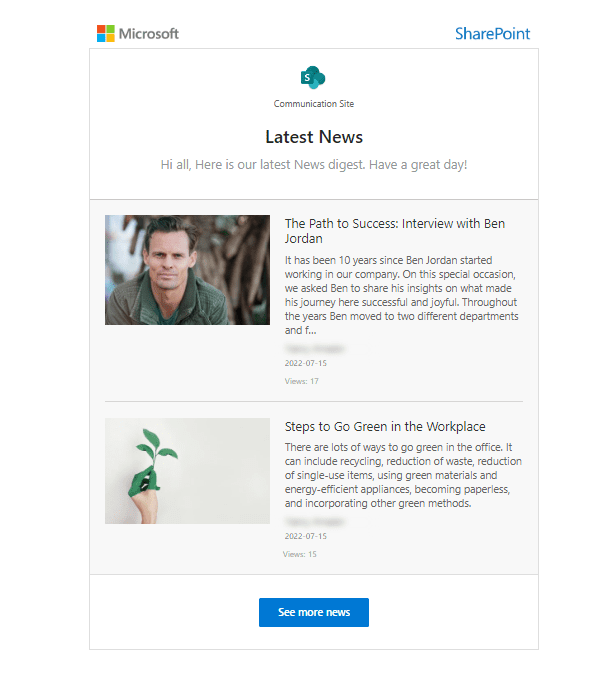
2. SharePoint News digest email branding
SharePoint News digest feature has a straightforward builder that allows you to send a newsletter fast but also means that emails look plain and include Microsoft and SharePoint logos if your site isn’t branded.
The branded template is sent only when newsletters are automated, so branding won’t be applied if the newsletter is sent manually. Branding in news digest email is limited to logo image, navigation bar text, color, icon color, and accent color. The email template is branded automatically and can’t be modified manually if you want to change colors or move the logo to a different place.
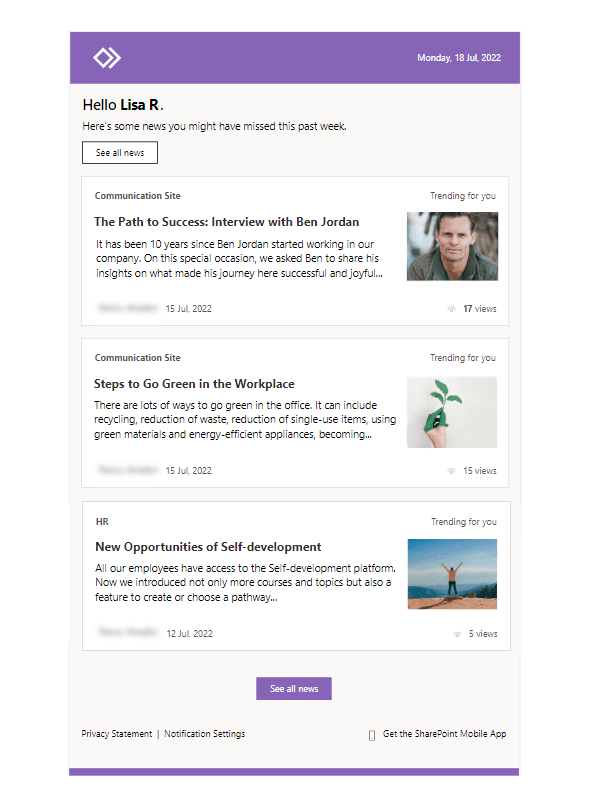
3. SharePoint News digest analytics
While you can see the number of users who read the articles, you don’t know who opened the email and read it. After the newsletter is sent, the only available analytics are in the news article itself: page viewers and views, average time spent, and page traffic by the time. In SharePoint automatic news digest template, the number of article views is visible in a newsletter itself.
Email analytics doesn’t exist, so statistics such as open and click rate, read time, or reading devices are unavailable. Receiving analytics only from the news articles leaves you guessing how your newsletter performed and how much employees were engaged in the content.

4. Minimum SharePoint news articles number
SharePoint News digest can’t be sent if the number of articles doesn’t exceed five. The SharePoint feature won’t appear as an option if you have fewer articles you want to send as a newsletter. To email a digest, the option ‘See all’ must appear in the ‘News’ section.
Creating the exact number of articles limits sharing even one or two written articles with your employees. Only after completing five news articles on the site you can choose which ones you want to send.

5. Limited recipients’ sources and sender account
If you prefer to use a recipient list from an Excel file, sending a SharePoint News digest won’t be possible. The same goes for the SharePoint list. Though it is possible to send the digest to external users, they need access to the articles in the SharePoint environment.
To send a news digest, you can provide Distributions List, Group, or individual email addresses.
Along with recipients’ sources limitation, it’s important to mention that a sender account can’t be chosen manually as it’s selected by default based on the account you’re logged in with. So, if you want to send a news digest from a different sender account or the team/group email, the only workaround is to have it created as a Microsoft user.

6. Lack of personalization
Automatic mail merge including the recipient’s full name applies on SharePoint automatic news digest only. There is no option to receive the news on recipient’s subscription preferences. Lack of targeting information to each employee can cause a downgrade of the open rate of your news digest.
It’s worth mentioning that the SharePoint News digest feature targets news on different criteria using intelligent ranking (news post is published to the site the user is in; the published post is boosted by the organization; a post is published by someone in the management, etc.), but it doesn’t allow the employee to choose the news they want to receive.
Asking employees about their preferences and sending the news only on the topics they’re interested in assures the higher performance of newsletters and more engaged recipients.

7. No additional information
Do you want to write an email preview text (preheader) or add a reminder of an event or a webinar video? It’s impossible. The email content contains only selected news articles and can’t be modified. No additional sections can be added, meaning no descriptions, notes, links, videos, or surveys except optional message above the news articles.
8. Limited SharePoint News digest automatization
SharePoint News digests emails can be sent automatically; however, making them automatic requires having a tenant administrator account. Only tenant admins can activate and deactivate automation for the whole organization using specific PowerShell commands. Users can unsubscribe from the news in their email notification settings.
SharePoint News digest automation has limitations: a digest is emailed a maximum of once per week, with no more than ten news articles in each digest.
9. SharePoint News digest archive
When the SharePoint News digest email is sent manually, it’s automatically saved on the SharePoint site. You can find the archive in ‘Site contents’ tab’s ‘Site pages’. The inconvenience is that archive saves not only sent digests but also posted news.
SharePoint News digest’s archive can be dedicated to digest emails only, however, this solution requires building a workflow in Power Automate.

Ways to increase engagement of your employees via internal newsletter tool
Eye-catching branded template
Well-designed newsletters not only represent your company’s brand and culture but also inspire employees to get involved in the content and read the newsletter instead of opening and immediately closing a plain email.
Professional-looking newsletter templates might sound like a daunting task, but they can be easily created with tools dedicated to internal newsletters. Pre-saved sections and the option to save templates to the gallery can save your time and ensure newsletter design is always on the spot.
Personalized news tailored to each recipient
Personalization truly matters in the email world. If a reader receives a group email with information irrelevant to his topic of intrest or position, we can’t be sure they will be opening the following email. It’s essential to ensure that newsletters are sent individually to each recipient. The content must interest a reader as it should be based on their preferences.
Besides the recipient targeting, the sender account is one of the main settings to keep in mind. It’s one of the first things an employee sees in their inbox so it should be representative of whoever sends internal emails.
Including employee feedback
Adding comments on the news, additional links, and reminders can turn your daily/weekly/monthly news digest into an email your employees are excited to receive. Additional features allowing you to include videos, invitations, and surveys open new ways to engage employees with the news they’re used to receiving.
Newsletter builders usually have options to easily add text blocks, images, and videos. Those inputs by themselves can be very engaging. To take a step further and build two-way communication, it’s worth including surveys. This feature means that employees can provide their feedback and be heard.
Note: In JungleMail, we offer ten different survey types, including image-based surveys, as a creative way to engage and inspire your employees.
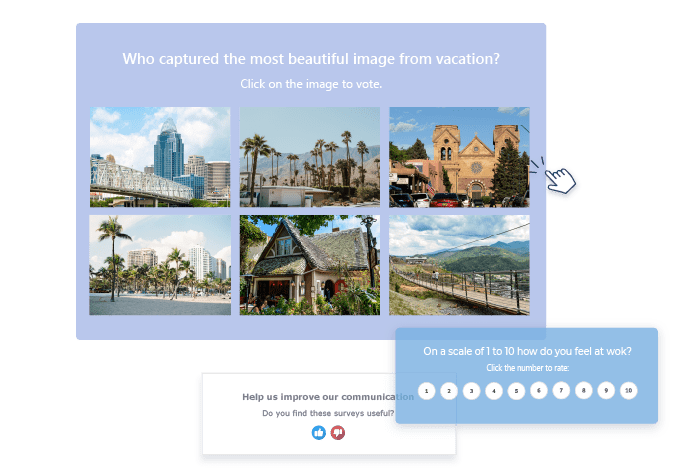
News digest emails with no company logo, branding, and personal touch get unread by employees, considered spam, or from outside the organization. Such limitations cut back employee engagement on a large scale.
Branded and personalized news digest can be a powerful part of your internal communications. Templates that are eye-catching and include additional features (such as surveys!) can easily reach your employees and boost engagement. Use the right tools for SharePoint – learn more.
Chat with us in person during ESPC22 in Copenhagen. EnovaPoint team will wait for you at booth #37. Let’s discuss your company’s enhanced internal communications and document management in Microsoft 365.
Find out more about EnovaPoint.
Reference:
EnovaPoint (2022). SharePoint News Digest Features and Limitations. Available at: https://www.enovapoint.com/blog/sharepoint-news-digest-features-and-limitations/ [Accessed: 21st October 2022].