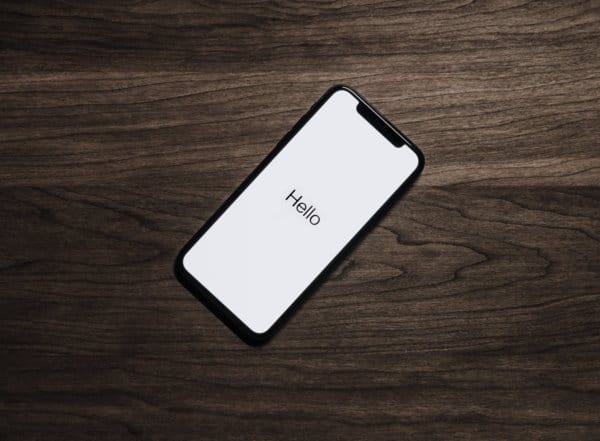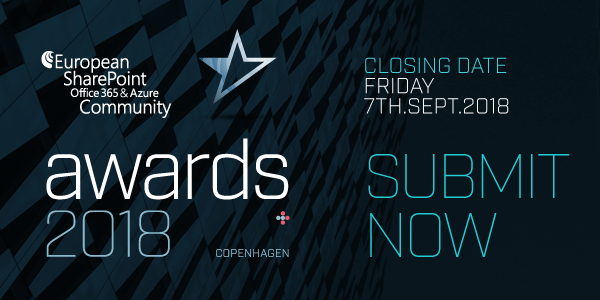How many times have you been frustrated looking for your information? “I need the memo Joe sent last week on the Q2 numbers? Did I send it as an email? Is it in SharePoint? What did I call that document?” As a user, it can often be frustrating looking for a document hidden somewhere deep in your endless inbox. Search is one of the best features about SharePoint – but before you start searching for the file, take a minute to think about the best way to find it. There are several ways you can improve search results, and below are some tips that should help to make your searches more productive and convert a search into a “find.”
- Prepare to find: Make sure you know what you’re looking for. Going back to the memo from Joe, is it actually a memo? How can you find what you’re looking for if you can’t remember the specifics? Try and think of a unique word that will help narrow down your results. Joe is keen on using words like extraordinary, which will reveal fewer results than all emails from Joe, or Q2, which will yield a quarter’s worth of files.
- Use search to narrow your search: Don’t be scared to use more than one search to get your results. Search within your results to keep narrowing your list down. In this case, we start with extraordinary results, which yields files from every quarter and early quarter estimates from the past 5 years. The second search adds the name of the newest and biggest client signed in Q2, which reduces the number of results.
- Learn search syntax: Using quote marks on your keyword search terms or use search terms such as NEAR, AND, OR to significantly narrow the accuracy of your returned results. Try “extraordinary results” Joe NEAR “big, new customer’s name” and we’re getting closer.
- Organize your search by dates: Narrow your results by narrowing down the timeline. We know we want Q2 results, which are always released two weeks after the close of the quarter so narrow the search to July 1, 2015 and more recent and voila, you found the results. Obviously, I wrote these tips to build on the one previous, but you can without a doubt, skip or combine steps to find exactly what you need without involving your neighbor in the next cubicle, your assistant or making Joe resend the file so it’s once again at the top of your inbox.
- Title your files and be descriptive: Always title your documents and be descriptive – the title is the field that is displayed first in search results. Generic file names aren’t very helpful when it comes to remembering which file you’re trying to find and you often get it mixed up with another similar file name if your titles aren’t unique.
- Set permissions on your data: Learn how to set up permissions to keep others out of it: Most upgrades to SharePoint 2013 are going to expose content in search that was previously hidden using “security by obscurity.” If you don’t want search to expose content to unauthorized users, make sure you have appropriate permissions on your data where that document lives. Go to your library settings in Advance settings to set permissions to hide the library from search results.
While search implies carefully or thoroughly seeking something, would you not prefer to easily find what you need rather than sifting through results? This can happen to you if you understand the best way to search for needed documents and other files. Happy hunting.
About the Author
 Simon Bain, CEO of SearchYourCloud, is a recognized expert in search and security technologies for over 20 years. He has helpedleading companies and governments solve challenging problems with solutions that are both highly secure and user-friendly – including the first online voting application to be granted security clearance for use on interactive digital TV in the UK. With the development of the core technology for SearchYourCloud, Simon has brought together search and security in such a way that each enhances the other to deliver the most powerful solution available for securing and searching your documents. In addition, he holds 2 patents for search technologies.
Simon Bain, CEO of SearchYourCloud, is a recognized expert in search and security technologies for over 20 years. He has helpedleading companies and governments solve challenging problems with solutions that are both highly secure and user-friendly – including the first online voting application to be granted security clearance for use on interactive digital TV in the UK. With the development of the core technology for SearchYourCloud, Simon has brought together search and security in such a way that each enhances the other to deliver the most powerful solution available for securing and searching your documents. In addition, he holds 2 patents for search technologies.