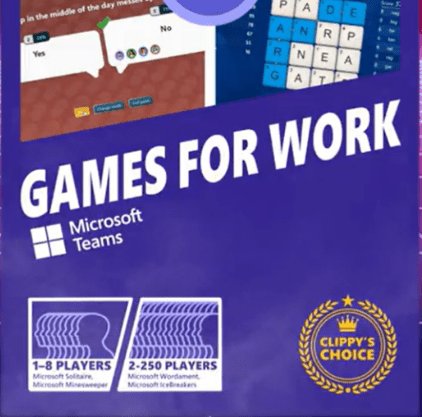In part two of this series we created a form where users could request a new team, and in this post I’ll show you how to create a SharePoint list to store information from the Teams requests.
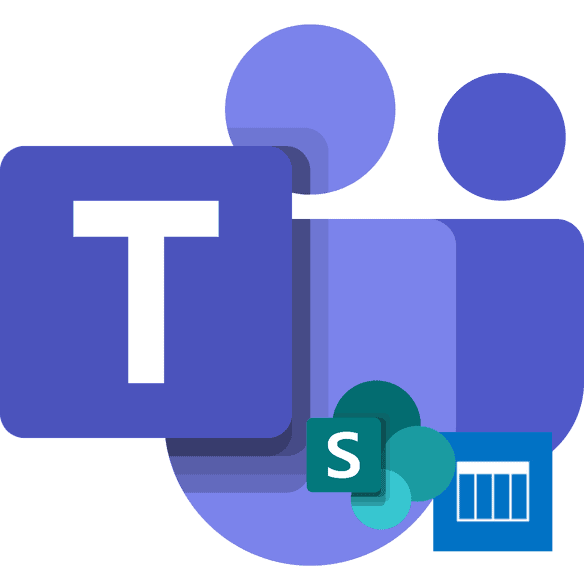
Taking input using a request form is great, but we need to reuse this information later on in this process, and it just so happens that SharePoint lists are great for this purpose!
First navigate to SharePoint, I chose to use the site belonging to an org-wide team, but feel free to use your preferred site.
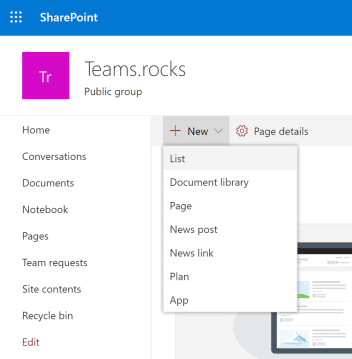
Give your new list a new name and description, then hit Create.
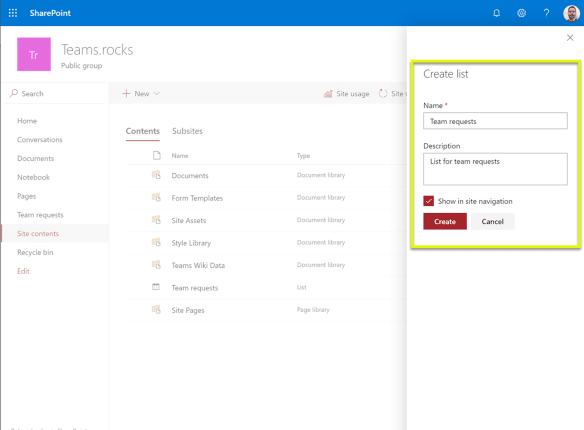
The new list will only have a Title column, so we’ll need to add a few more.
You might remember from the request form that we had three questions, one was team type, then team name, and finally team description. Let’s use Title for team name and add one for team type and team description.
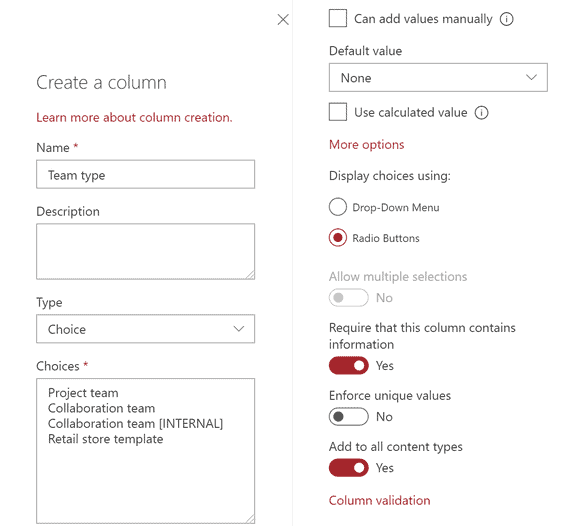
For team type (above) we need to use Choice as column type, and enter a few options in the Choices box.
I also chose radio buttons, but a drop-down menu would also work. Team type is essential later on, so we make sure it’s required that this column contains information.
For description (below) we’ll keep the standard type, which is Single line of text.
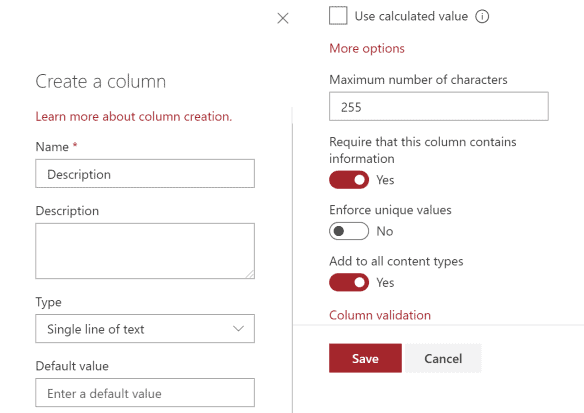
It’s entirely up to you whether or not team description should be mandatory, but keep in mind that it would give managers more insights into the purpose of the team upon approval.
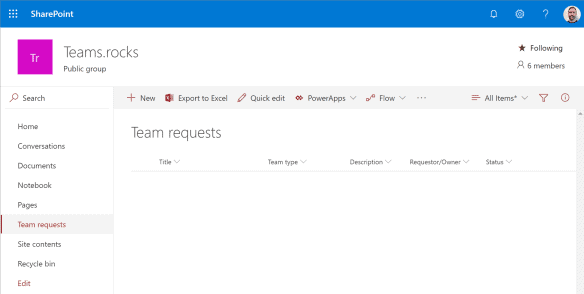
Finally we’ll add a column called Status, where we can store information about the overall status of the approval process.
This concludes the process of creating a list in SharePoint, and in part four we will use Microsoft Flow to help us store any form responses in this list.
About the Author:
Magnus Sandtorv is a Microsoft MVP in Office Apps & Services, working as a Digital Workplace Solution Architect at Atea in Norway.He is a Microsoft Teams Evangelist, Enterprise Mobility Professional, PowerShell automation enthusiast and has his head in the cloud.
Reference:
Sandtorv, M. (2019). Take control of your Microsoft Teams environment part 3. Available at: https://teams.rocks/2019/06/08/take-control-of-your-microsoft-teams-environment-part-3/ [Accessed: 6th February 2020].
Check out more great Microsoft Teams content here or join our mailing list to stay up to date.