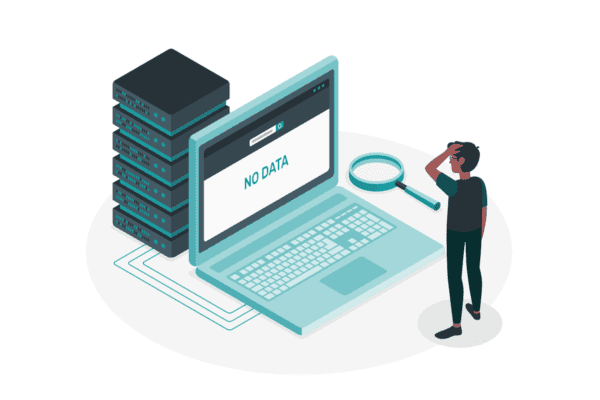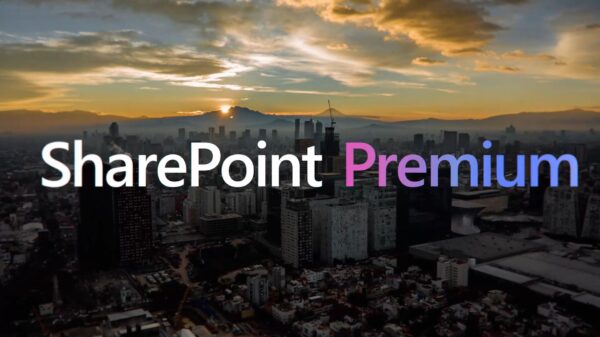Whilst SharePoint has excellent capabilities for search, many implementations have opportunities to significantly improve the findability of documents held in SharePoint.
This article highlights a small number of areas that have the potential to produce big rewards in improving users’ search experiences without requiring a vast amount of work.
Links to further detailed information from Microsoft are provided for each tip.
Search Analytics and User Behaviour
To improve findability in SharePoint with the ensuing time, resource and financial benefits we believe the best starting point is to understand how users are currently attempting to search within SharePoint – what seems to be working and where there are problems.
As well as soliciting feedback from users directly, SharePoint offers extensive tools to help understand user behaviour in areas such as:
- Most Common Queries By Day or Month
- Abandoned Queries
- “No Result” Queries
- Query Volume Trends
For more information on SharePoint search usage reports see https://support.office.com/en-gb/article/View-search-usage-reports-2cd8f257-c29b-423d-8265-d44e6214d095
User Training for KQL
The full extent of SharePoint’s search capabilities are rarely known by users. For example, Keyword Query Language (KQL) probably has more power than most users need to use so a good idea is to review the full capabilities of KQL and create a SharePoint Search “Quick Reference” for your users that includes the aspects that would be relevant.
For example, showing a user how to use a query such as “acquisition” NEAR “debt” may well be useful but using <match expression> XRANK(cb=100, rb=0.4, pb=0.4, avgb=0.4, stdb=0.4, nb=0.4, n=200) <rank expression> would most likely not be – but could be a candidate for use via query rules.
For further information see https://docs.microsoft.com/en-us/sharepoint/dev/general-development/keyword-query-language-kql-syntax-reference and https://support.office.com/en-gb/article/Keyword-queries-and-search-conditions-for-Content-Search-c4639c2e-7223-4302-8e0d-b6e10f1c3be3.
Query Rules
The Query Rules facilities within SharePoint are extremely powerful and can be used to customize search with a view to improving result relevance based on query content and context. The rules can be configured at a site, site collection or search service levels and include the ability to:
- Add promoted results that appear above ranked results.
- Change the ranking of results
- Add Custom result blocks
For more information see: https://support.office.com/en-gb/article/Understanding-query-rules-8ca2588d-9dc7-45aa-90a4-428d4d695d07
Check that PDF documents are fully text searchable.
In many organizations, up to 30% of SharePoint PDF documents may not be searchable – typically PDFs that are Image-only as they originated as scanned documents, faxes or vector output from design packages.
These files are not findable by SharePoint as they contain no text for the indexing system to make use of. The solution to this issue is to make sure that all files are fully searchable before being added to SharePoint or use a tool that can audit your SharePoint site collections to identify problem files and automatically make them searchable. A tool that can be used freely to audit your collections is available here: https://www.aquaforest.com/en/searchlight.asp
Results Refiners
Configuring refiners using managed metadata is a very helpful way of improving document findability. If you already have populated metadata then this is fairly straight forward – see https://blogs.msdn.microsoft.com/aatishblogs/2014/02/02/refiners-for-managed-metadata-columns-in-sharepoint-online/
However, what can be done easily in cases where there are no pre-populated metadata fields? SharePoint’s Entity extraction capabilities for Company Names and Custom Entities can be extremely valuable. In the first case this enables Company Names to be automatically recognized from the document content and added as managed metadata columns: https://technet.microsoft.com/en-us/library/jj591605.aspx
In the case of Custom entity extraction, you will need to create a custom entity extraction dictionary to meet your needs for automatic entity recognition: https://technet.microsoft.com/en-us/library/jj219480.aspx