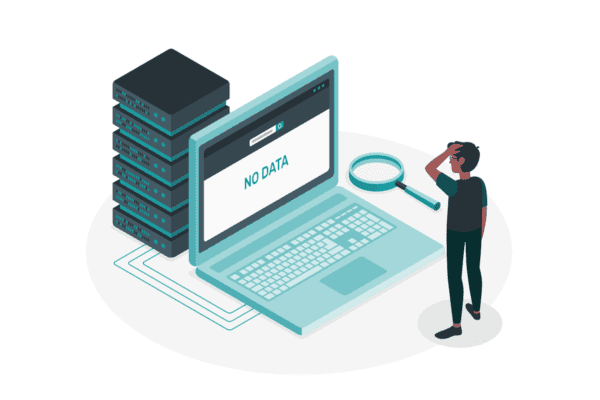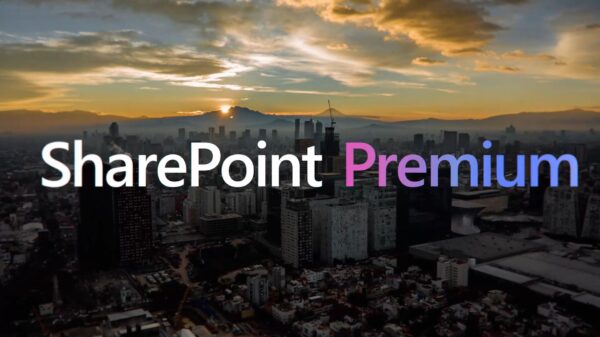Alex Pearce is a SharePoint MVP and works as a consultant for BFC Networks working with Microsoft technologies in the education sector. His passion is to share what he has learnt so it can benefit other educational establishments.
There are many ways to get SharePoint 2010 in your school, whether you’re using it as part of a package from a supplier, using a hosting company to host your own SharePoint or using your EES license to host your SharePoint internally.
All of the successful SharePoint implementations I have seen are those that have integrated SharePoint into their daily school lives and don’t use it as just another web page that student and teachers use if they want to. There are loads of great examples of how schools use SharePoint in their school and have a 100% adoption rate but how can this be done for your environment?
I often talk to different schools about this very subject and I split the conversation into three different sections, management, learning and social. These three can be tackled by the school one at a time or all at the same time but each of these can help you integrate SharePoint into your school.
Whether you are looking at going with a third party hosting solution or building your own SharePoint, consider the following and ensure you can achieve these with the solution being provided.
Management
Any process in your school, whether it’s the approval of staff external training, hiring of equipment from IT or keeping the staff calendar up to date it, has a process from the request to information staff of the change/approval. SharePoint can help in any of these and any other process that comes to mind. Let’s take a look at how two of these processes can be used within in SharePoint.
Example – A member of staff requested some Maths training.
Navigate to the CPD site on their SharePoint and click on ”new request” which opens up Microsoft Word. They fill in the request and click ”save” which saves the document back to the CPD site. In the background, SharePoint is doing its thing and has emailed a copy of CPD Request to your manager for approval. They then open their email and get a link to the document which opens up in Internet Explorer using Office Web Applications and shows them the request you have made. They are happy and so they click ”approve” in SharePoint which sends off the email the finance department letting them know to send a purchase order to the training provider. During this time, two other emails have also been sent, letting the Timetable Manager know that you will not be in school on that training day and therefore need to arrange cover. The other email is to let you know that your course has been approved and you can attend.
Example – You want to borrow some digital cameras from the ICT Support department.
Navigate to the SharePoint page they have setup. You click on ”digital cameras” which loads a page that looks similar to your Outlook calendar and you look for you the time you want. You can see that another member of staff has them already booked at that time so you decide to use them the next lesson. You have to fill out an online form that includes the date and time and the room you require them in. When you have submitted the request, an email is sent to the ICT support team who approve the request. The day arrives for you to use the cameras but you are worried you don’t know how to use them. Help is at hand. Go to the same SharePoint page the ICT Support department use to book the cameras, see that they are still booked and there is a help wiki that’s been setup on the cameras which shows you everything you need to know.
Learning
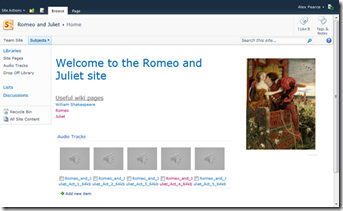
SharePoint is a great tool for document storage and management. You can store any type of document and even edit Word, Excel, PowerPoint and OneNote in your internet browser without having to have these installed on your computer or smart phone.
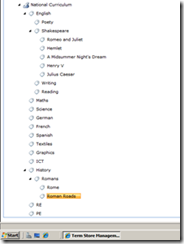
Documents can be tagged allowing you to easily find content with a same relevant name. As the English teacher, you can upload content for your Romeo and Juliet topic and tag all the documents with Romeo and Juliet included. With the right setup, it will automatically tag the documents with English and Shakespeare.
Social
There is always and underlining question where to use social networking in a school. Personally I believe that students use it every day out of school, so we should be doing the same within the school and integrate into their education. SharePoint can help in many ways with an educational stance.
During the learning section of the post we talked about the ability to tag documents. In SharePoint 2010 we can use these tags within the User Profile services.
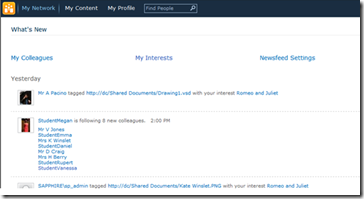
A student can subscribe to one of these tags allowing them to see content as it is uploaded. As a student, I am working on Romeo and Juliet in English and I see Romeo and Juliet in a Tag Cloud. This then allows me to see all updates made to this tag, giving me more information on each of my subjects as other use it in the school.
Each user has their own ”profile”, allowing them to upload an image and give some general information about themselves. SharePoint allows us to manage this so don’t be worried if you don’t want photos. One of the features is the ability to say you are an expert in a subject. Link this to your tagging (like Romeo and Juliet) and a student can then use SharePoint Search to find the most relevant documents, the ability to filter and the most relevant member of staff who can help them on that subject.
SharePoint for All
Whatever the learning asset, document or process it can be done in SharePoint, don’t be afraid to ask someone on twitter or on a community forum such as Edugeek or the SharePoint User Group.
Stay tuned for more content by joining our community or by following us on twitter or facebook