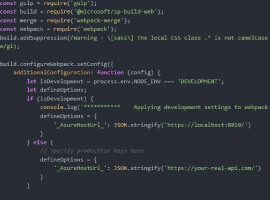SharePoint 2013 adds many new features to Lists. In this article, we will take a look at the differences between Discussion Board lists in SharePoint 2010 and Discussion Board lists in SharePoint 2013. As you know, the Discussion Board is used for communication among team members. Therefore, we need features to support following the conversation clearly. This walkthrough shows you how to use new features in Discussion Board lists in SharePoint 2013.
First let’s talk about the user interface. In SharePoint 2010 it was frankly very bland, lacking in features, and rather difficult to navigate. With SharePoint 2013, however, Microsoft has pumped new life into the Discussion Board list user interface.


It’s easy to see that Discussion Board lists in SharePoint 2013 boast many new changes:
- The new discussion link is at the top of the list instead of the bottom (as in SharePoint 2010).
- Show more hyperlink buttons:
o Recent: shows all items.
o My discussions: shows the items which were created by the user.
o Unanswered questions: shows the items which have not yet been answered.

Note: When you create a new discussion, you must check the Question checkbox if you want to get answers from other members.
- The … button includes unanswered questions, discussions with best replies, and featured discussions.
- The Refresh button is on the right.
- Metadata is shown under each item instead of the four column-display from SharePoint 2010.

Also, there are two new List Views (Featured Discussion, and Management):

The Featured Discussion View only shows the threads which have been marked Featured.
The Management list view is very nearly perfect, and is bursting with new features.
- Find an item in list: you can simply input data into the textbox and click Search.
- The Featured Discussion column has been added to list view.
- MODERATION: When you select an item, you will see the MODERATION tab in the Ribbon, the Mark as Featured and Unmark as Featured icons appear.
o Click on Mark as Featured, and the Featured Discussion column will show “Yes”.
o Click on Unmark as Featured, and the Featured Discussion column will show “No”.

Next, when you click on an item in a list, you will see the following changes:
- For item views, there is a new Management view.
- The Reply, Edit, and … buttons are right under the topic. Also, you can create a reply directly by inputing data into the textbox at the bottom:

- With the … button, you can set Alert, Mark as Featured, or Delete this topic directly:

For each reply, we also have the Reply, Edit, and … buttons. You can select Best reply or Delete reply directly:

Good luck!
Bamboo Solutions are already signed up as Silver Exhibitors for the European SharePoint Conference 2013.
About the Author: Bamboo Solutions provides innovative products for the management of applications, processes, data, and users on SharePoint. The technologies we have developed enhance the SharePoint platform all while saving our customers significant time and money. Our always evolving portfolio of over 70 products—including components, applications, solutions, suites, and apps—provide a broad range of capabilities that enable organizations to maximize their investment in SharePoint.
As a Microsoft Gold-Certified Partner, Bamboo’s mission is to provide the cutting-edge, business critical technology organizations require to run as effectively and efficiently as possible. Helping organizations achieve their goals – that’s the Bamboo Way. www.bamboosolutions.com.
Check out last years European SharePoint Conference video:
European SharePoint Conference 2015 takes places in Stockholm Sweeden from 9-12 November 2015. View Programme>>