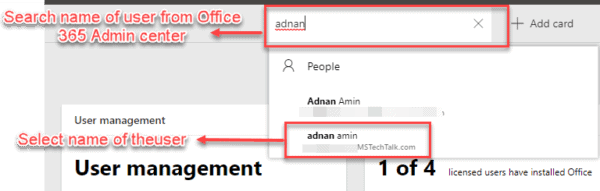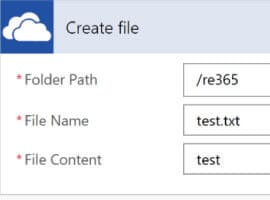Talk of OneDrive has been on the lips of many SharePoint and Office365 users recently. Microsoft has made a substantial list of improvements and updates to OneDrive for Business.
One of these many updates is “Known Folder Move,” a feature that will make a huge difference in the security management of local files.
What is OneDrive for Business and who is it for?
At its core, OneDrive is a file hosting service like Dropbox or Google Drive. It helps people, no matter where they are, share and work together on files. While standard OneDrive is designed for personal use, OneDrive for Business is based on SharePoint and is meant for storing business documents and files. The business version of the platform offers more goodies than the personal version. For instance, you get Office 365 business apps, a higher level of security, and access through the mobile apps.
Over time, Microsoft has improved OneDrive and added more functionalities. For years, OneDrive was available only on SharePoint Online, but now you can also share your files in the cloud using SharePoint Server. Why is this a huge improvement? Some businesses may restrict saving company data to the cloud, so OneDrive for SharePoint on-premises is an extremely useful functionality.
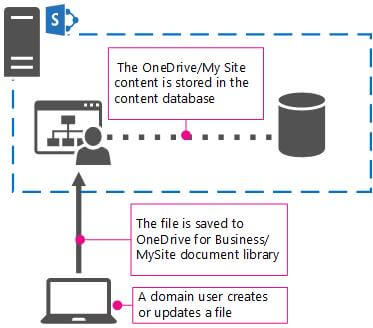
Source: docs.microsoft.com
OneDrive can’t work without a sync client. You need to use one to synchronize files between OneDrive for Business and a user’s computer or mobile device. If you’re using Office 365, Sync client comes with an installation package, but with SharePoint on-prem it’s a bit more complicated. You can synchronize your files to a variety of devices, but they need to be connected to the network where the SharePoint server resides for the sync to work.
New OneDrive for Business Features
Unified OneDrive Experience
In the past, the OneDrive experience on Mac devices differed from the experience on Windows-operated devices. But, last year, Microsoft decided to change that and create a unified experience across devices. As of April 2018 Microsoft has included the OneDrive sync client as a part of the Office 2016 Click-to-Run Installer. That means that if you install Office on your Mac, you’ll get OneDrive too. This new update delivers several improvements:
- Office for Mac will open your synced files locally instead of downloading a new copy, so your files will open much more quickly.
- Updates made to your documents will now only sync the changes (differential sync) rather than the full file. This will save you time and bandwidth.
Files synced onto a local machine can be shared with the same user experience found on all OneDrive and SharePoint endpoints.
Known Folder Move in OneDrive for Business
During SharePoint Conference North America, Microsoft announced a set of improvements to OneDrive functionalities. The change that many were most eagerly awaiting was Known Folder Move (KFM). This feature allows users to move local folders from a PC to OneDrive.
Known folders help users organize their most important files and access them across various applications. KFM allows you to move your docs, desktop, and pictures into OneDrive. Once your IT people set up KFM, you don’t have to worry about syncing your files – they are automatically synced without disruption to productivity. Here’s what it looks like:
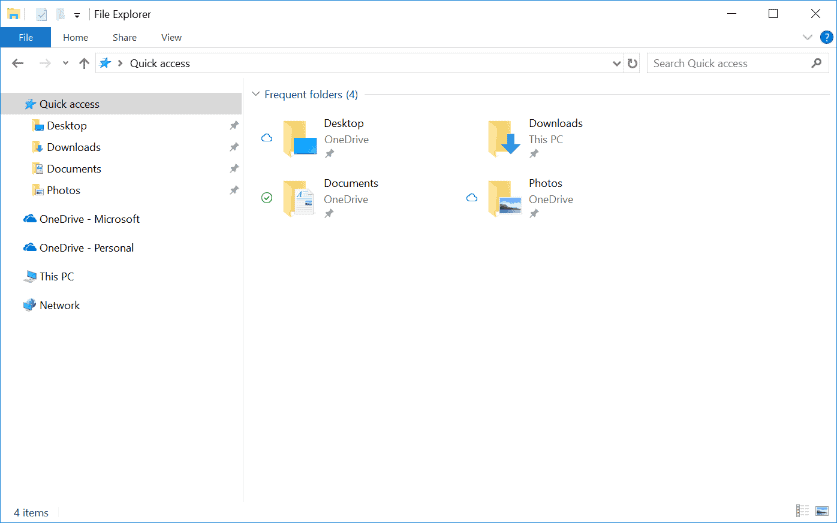
Source: techcommunity.microsoft.com
There are some limitations to be aware of:
- An individual file size limit (15GB max)
- A limit on the number of items (no more than 300,000 items can be moved)
- Some characters and file names can’t be used.
Check out how to set up the KFM without end-user interaction (silent redirect).
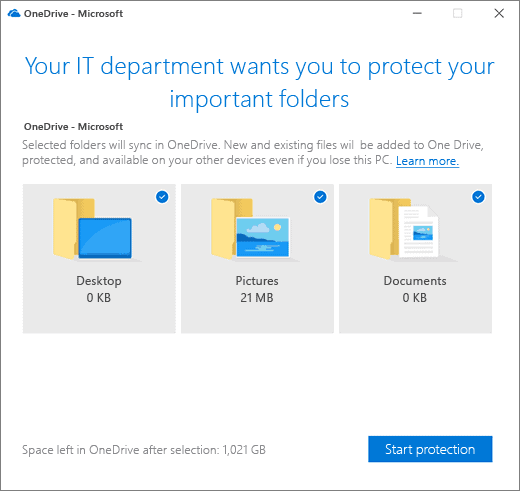
OneDrive for Business Camera Upload Support
This feature was highly sought-after in the UserVoice community. Camera upload was announced for OneDrive for Business so you can upload your photos and videos from your iOS and Android devices. Keep an eye on the progress of this feature in the OneDrive Message Center Updates.
However, if you want to keep your OneDrive storage within the limits, you can disable the automatic sync of mobile photos.
Updates to Secure External Sharing in OneDrive for Business
In early 2018, Microsoft rolled out a secure external sharing functionality using one-time passcodes. While it was a great success, some users felt like some key management capabilities were missing. Microsoft quickly announced an improvement to the feature making it possible for external sharing recipients who are also Office365 users to sign in using their credentials.
After entering the one-time passcode, users can authenticate with their O365 account and create a full guest account in the host’s organization. This means that IT admins can manage them like any other guest account in their directory.
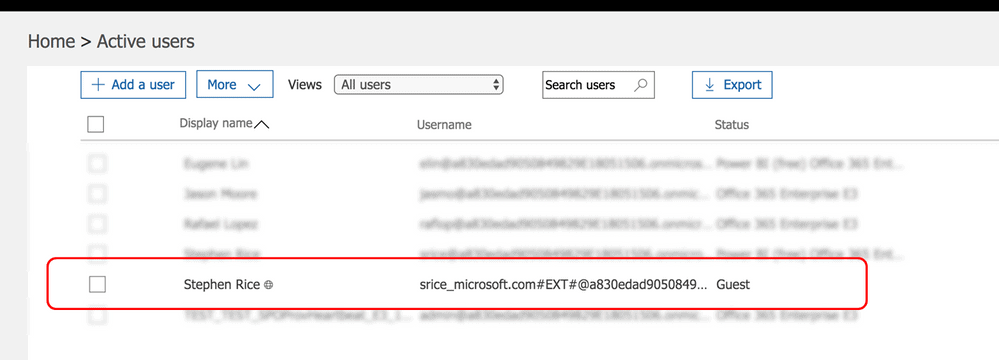
Source: techcommunity.microsoft.com
OneDrive for Business External Sharing Reports
This feature offers site administrators the ability to see all shared files on their site, including via anonymous links or secure external sharing. You can export External Sharing Reports into Excel or Power BI so you can filter and analyze the sharing usage and usage patterns of your end users. You can also import these reports into third-party management and security software.

Source: techcommunity.microsoft.com
Have a look at all upcoming OneDrive 2019 announcements
SysKit Security Manager – OneDrive for Business activity reports
SysKit Security Manager is a reporting tool that will help you control the security of your environment and save on storage. Use it to:
- Find all shared files inside OneDrive for Business
- Find out which OneDrive for Business users have shared files with external users
- Track all users’ OneDrive for Business activity and storage usage
Reference:
Syskit. (2019). What’s New with OneDrive for Business – Improvements and Updates. Available at: https://www.syskit.com/blog/onedrive-for-business-improvements-and-updates-for-2018 [Accessed: 15th August 2019].