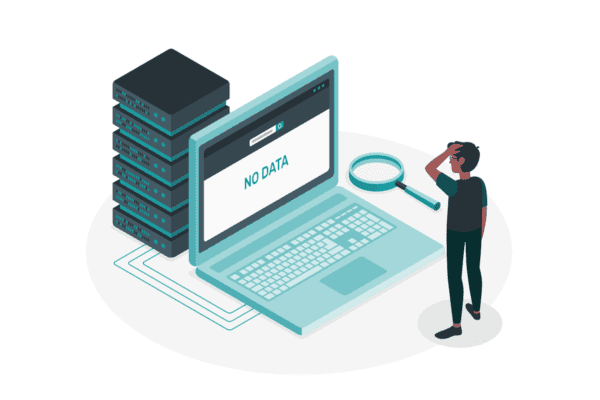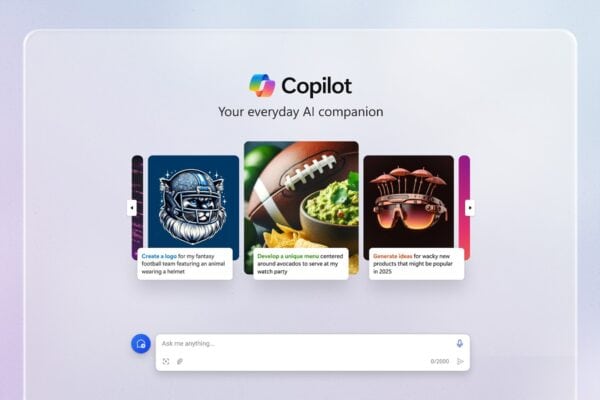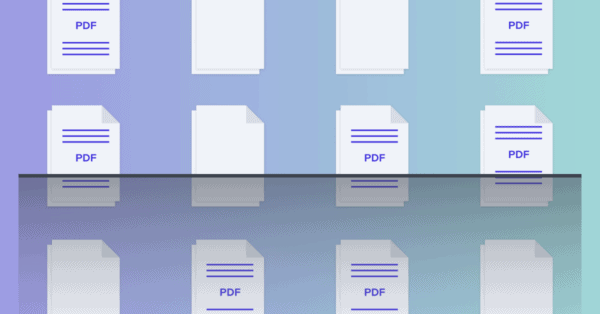Having a global navigation shared between sites was one of the major challenges in SharePoint over the last years. It was not an impossible thing to do as I explain in this article, but was not an easy and intuitive process to do.
With the new SharePoint app bar available for modern sites the global navigation problem is gone and we all can take advantage of a streamlined navigation with a beautiful interface that can be configured in just a few clicks.
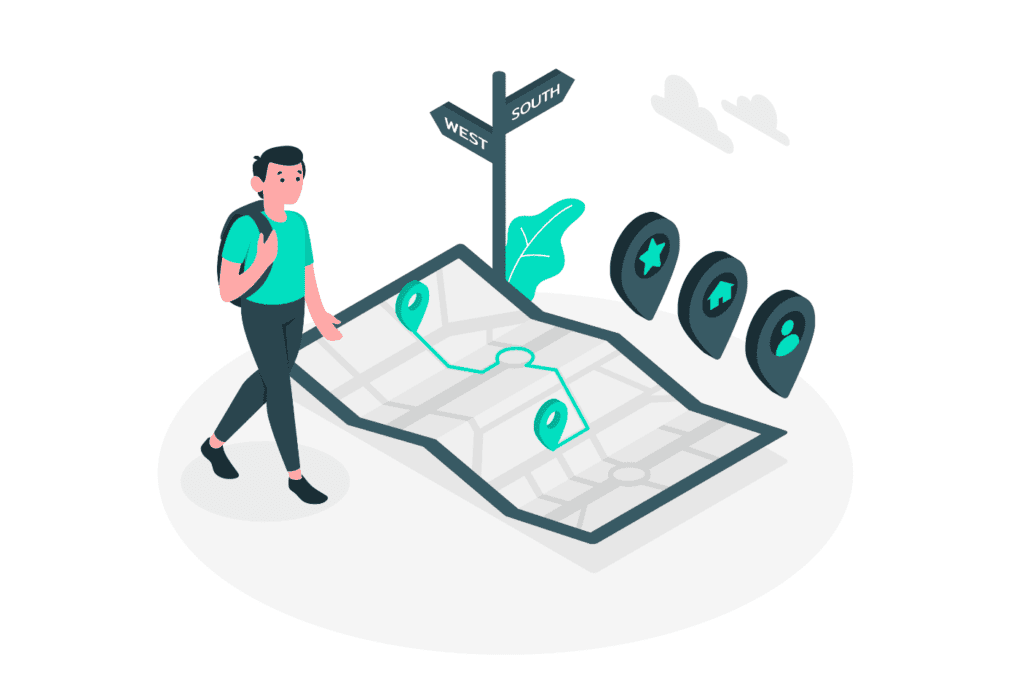
To get the global navigation in your tenant you will need to create a home site in your tenant, if you don’t have one yet, instructions to do it can be found here.
Once the home site is configured and you see the new app bar in your tenant, to enable the global navigation you must do the following:
Enable the SharePoint global navigation
- Click in the cog icon to open the settings menu
- Click in the global navigation option
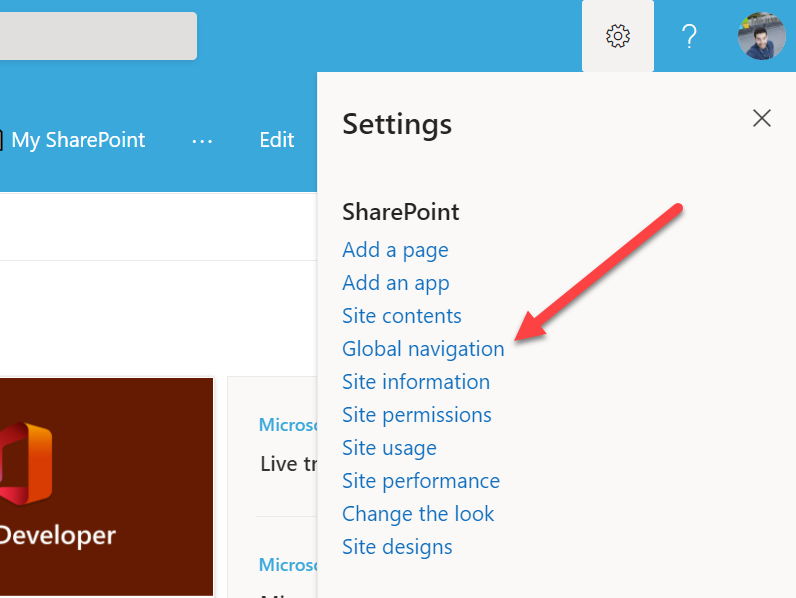
- From the global navigation menu toggle the Enable global navigation option
- Optionally you can define a logo that will be displayed as the first item of the SharePoint app bar. If you choose to upload your own logo the logo should have 20×20 pixels, if you don’t define it, the bar will display the default house icon as shown in the following image
- Provide a title for your global navigation
- Select the navigation source – Hub or global navigation
- Click in the edit global navigation link an add the new menu items
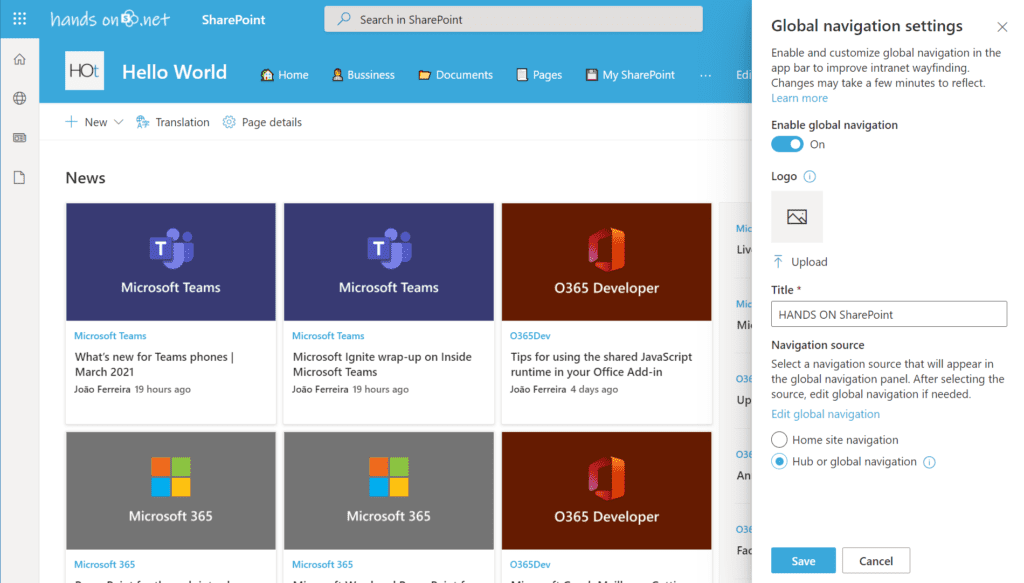
In the global menu you will be able to add labels or links and each item is defined by:
- Type: Label or Link
- Address: Only available for the links
- Display Name: The name the users will see in the menu, if you have multi languages enabled in your site you will also be able to define the correspondent translations by clicking in the translations If not defined the item will be displayed with the value for the default language.
- Audiences to target: This option is only available if the Enable site navigation audience targeting option is enabled and it allows you do define up to 10 groups that will see the item. If nothing is defined all the users will have access to the menu item.
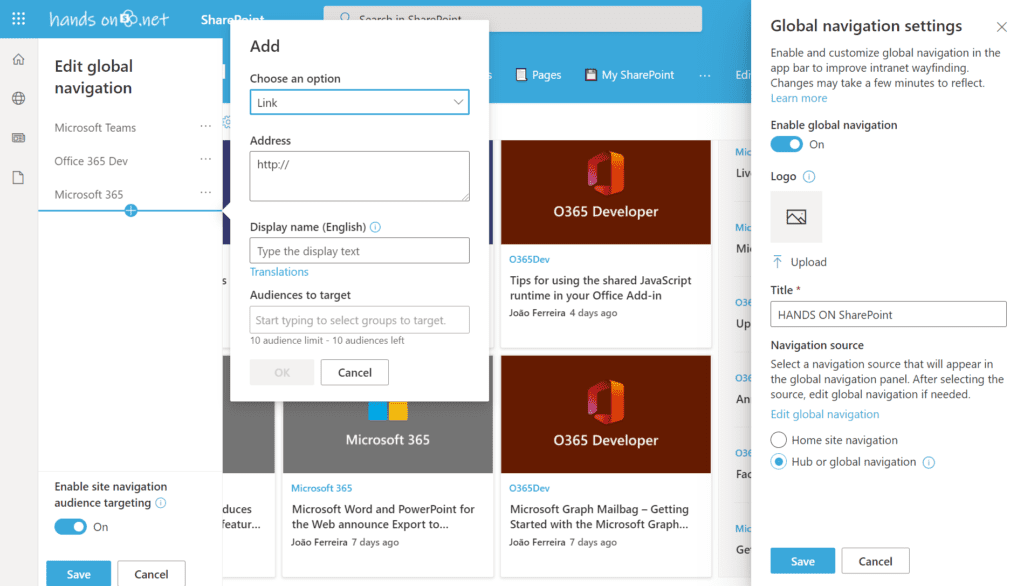
Once you have configured your global navigation save it, the propagation of the new menu to all the users can take up to 24 hours.
The global navigation is much more flexible than any other previous navigation system included in SharePoint to discover all the scenarios and possibilities to create a unique navigation for your users I also recommend you to have a look to the official Microsoft documentation here.Important: The global navigation included in the app bar is only available for modern sites. If you are still using classic sites you will not see the new bar and navigation.
About the Author:
With a degree in computer science I’ve been working with SharePoint over the last seven years, mainly focused on creating collaboration and productivity solutions that drive the adoption of Microsoft Modern Workplace.
A true tech enthusiast and author of “HANDS ON SharePoint” and “HANDS ON Teams” blogs I love to share my knowledge.
Reference:
Ferreira, J. (2021). How to setup the SharePoint global navigation. Available at: https://sharepoint.handsontek.net/2021/03/30/setup-sharepoint-global-navigation/ [Accessed: 12th September 2021].