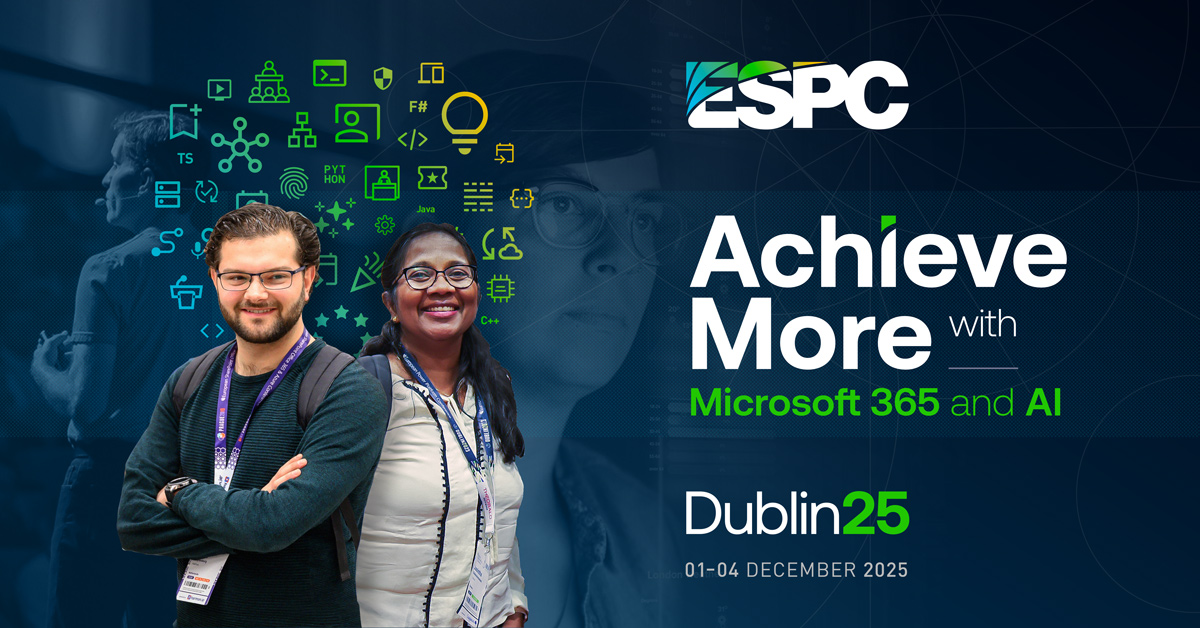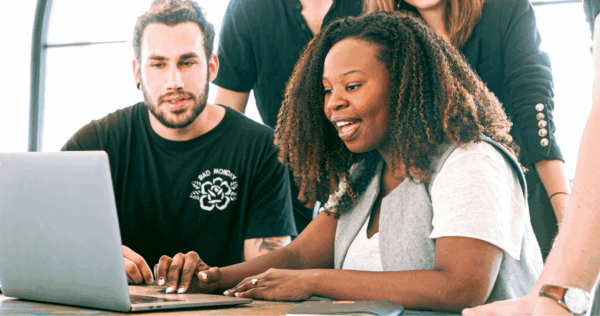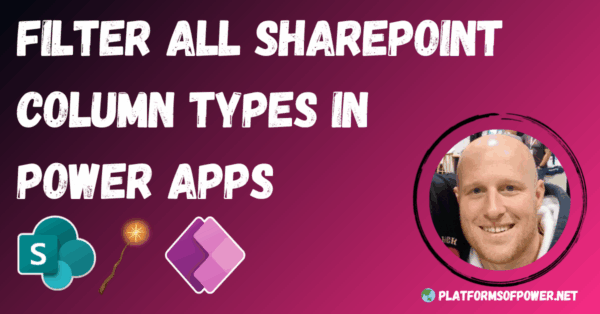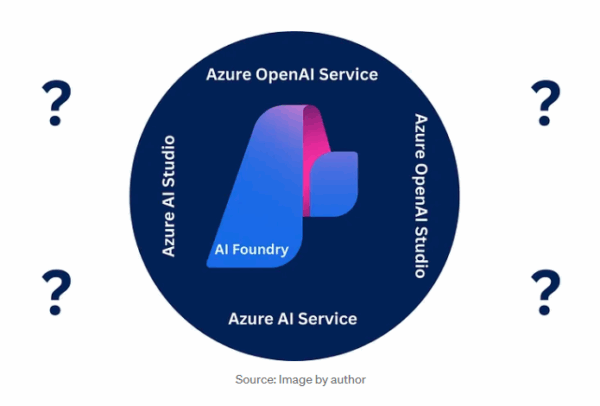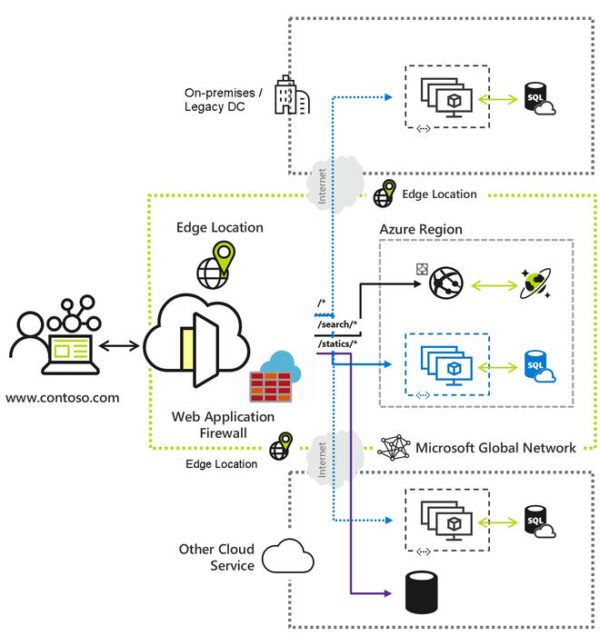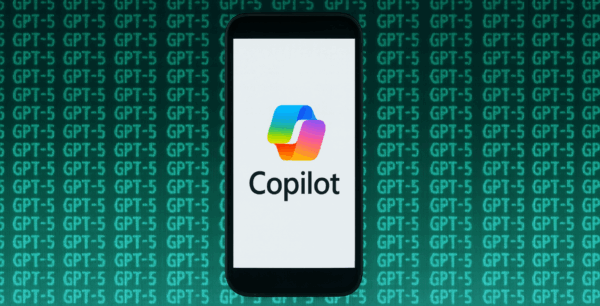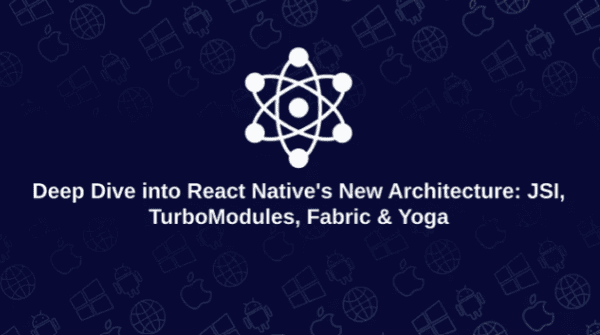ISubmitFormProps.ts File
import { WebPartContext } from "@microsoft/sp-webpart-base";
export interface ISubmitFormProps {
description: string;
context:WebPartContext;
siteUrl:string;
}
Now Go to SubmitFormWebpart.ts File and Update the following code.
import * as React from 'react';
import * as ReactDom from 'react-dom';
import { Version } from '@microsoft/sp-core-library';
import {
IPropertyPaneConfiguration,
PropertyPaneTextField
} from '@microsoft/sp-property-pane';
import { BaseClientSideWebPart } from '@microsoft/sp-webpart-base';
import { IReadonlyTheme } from '@microsoft/sp-component-base';
import * as strings from 'SubmitFormWebPartStrings';
import SubmitForm from './components/SubmitForm';
import { ISubmitFormProps } from './components/ISubmitFormProps';
export interface ISubmitFormWebPartProps {
description: string;
}
export default class SubmitFormWebPart extends BaseClientSideWebPart<ISubmitFormWebPartProps> {
// private _isDarkTheme: boolean = false;
// private _environmentMessage: string = '';
public render(): void {
const element: React.ReactElement<ISubmitFormProps> = React.createElement(
SubmitForm,
{
description: this.properties.description,
context:this.context,
siteUrl:this.context.pageContext.web.absoluteUrl
}
);
ReactDom.render(element, this.domElement);
}
protected onInit(): Promise<void> {
return this._getEnvironmentMessage().then(message => {
// this._environmentMessage = message;
// return super onInit()
});
}
private _getEnvironmentMessage(): Promise<string> {
if (!!this.context.sdks.microsoftTeams) { // running in Teams, office.com or Outlook
return this.context.sdks.microsoftTeams.teamsJs.app.getContext()
.then(context => {
let environmentMessage: string = '';
switch (context.app.host.name) {
case 'Office': // running in Office
environmentMessage = this.context.isServedFromLocalhost ? strings.AppLocalEnvironmentOffice : strings.AppOfficeEnvironment;
break;
case 'Outlook': // running in Outlook
environmentMessage = this.context.isServedFromLocalhost ? strings.AppLocalEnvironmentOutlook : strings.AppOutlookEnvironment;
break;
case 'Teams': // running in Teams
environmentMessage = this.context.isServedFromLocalhost ? strings.AppLocalEnvironmentTeams : strings.AppTeamsTabEnvironment;
break;
default:
throw new Error('Unknown host');
}
return environmentMessage;
});
}
return Promise.resolve(this.context.isServedFromLocalhost ? strings.AppLocalEnvironmentSharePoint : strings.AppSharePointEnvironment);
}
protected onThemeChanged(currentTheme: IReadonlyTheme | undefined): void {
if (!currentTheme) {
return;
}
// this._isDarkTheme = !!currentTheme.isInverted;
const {
semanticColors
} = currentTheme;
if (semanticColors) {
this.domElement.style.setProperty('--bodyText', semanticColors.bodyText || null);
this.domElement.style.setProperty('--link', semanticColors.link || null);
this.domElement.style.setProperty('--linkHovered', semanticColors.linkHovered || null);
}
}
protected onDispose(): void {
ReactDom.unmountComponentAtNode(this.domElement);
}
protected get dataVersion(): Version {
return Version.parse('1.0');
}
protected getPropertyPaneConfiguration(): IPropertyPaneConfiguration {
return {
pages: [
{
header: {
description: strings.PropertyPaneDescription
},
groups: [
{
groupName: strings.BasicGroupName,
groupFields: [
PropertyPaneTextField('description', {
label: strings.DescriptionFieldLabel
})
]
}
]
}
]
};
}
}
Now Update SubmitForm.module.scss File
@import '~@fluentui/react/dist/sass/References.scss';
.submitForm {
overflow: hidden;
padding: 1em;
color: "[theme:bodyText, default: #323130]";
color: var(--bodyText);
&.teams {
font-family: $ms-font-family-fallbacks;
}
}
.form {
display: flex;
flex-direction: column;
gap: 16px;
max-width: 500px;
margin: 0 auto;
padding: 16px;
border: 1px solid #ccc;
border-radius: 4px;
// background-color: rgb(233, 192, 199);
div {
display: flex;
flex-direction: column;
gap: 8px;
}
.ms-Label {
font-weight: 600;
font-size: 16px;
color: hsl(0, 0%, 20%);
margin-bottom: 4px;
color:rgb(19, 207, 207)
}
.ms-TextField {
width: 100%;
max-width: 400px;
padding: 8px;
font-size: 16px;
color: #333;
border: 1px solid #ccc;
border-radius: 4px;
&:focus {
border-color: #0078d4;
outline: none;
box-shadow: 0 0 0 1px #0078d4;
}
}
.ms-Button {
margin-right: 16px;
}
}
Now come to the Main File SubmitForm.tsx and Update this file to
Company:this.state.Company
}).then(i=>{
console.log(i);
});
alert("create successfully");
this.setState({ProductName:"",ProductPrice:"",Company:"",showDialog: false});
// this.FetchData();
}
public onCancelChanges() {
this.setState({showDialog: false});
}
public render(): React.ReactElement<ISubmitFormProps> {
return (
<div>
<form action="" className={styles.form} >
<div>
<Label className={styles['ms-Label']}>
Product Name
</Label>
<TextField value={this.state.ProductName} className={styles['ms-TextField']} onChange={(ev,newPlan)=>this.setState({ProductName:newPlan})}/>
</div>
<div>
<Label className={styles['ms-Label']}>
Product Price
</Label>
<TextField value={this.state.ProductPrice} className={styles['ms-TextField']} onChange={(ev,newPlan)=>this.setState({ProductPrice:newPlan})}/>
</div>
<div>
<Label className={styles['ms-Label']}>
Company
</Label>
<TextField value={this.state.Company} className={styles['ms-TextField']} onChange={(ev,newPlan)=>this.setState({Company:newPlan})}/>
</div>
<div>
{/* <PrimaryButton text='Save' onClick={()=>this.CreateData()}></PrimaryButton> */}
<PrimaryButton text='Submit Data' onClick={()=>this.CreateData()} className={styles['ms-Button']}></PrimaryButton>
{/* <DefaultButton text='Cancel' onClick={()=>this.setState({showDialog:true})}></DefaultButton> */}
</div>
<Dialog
hidden={!this.state.showDialog}
onDismiss={()=>this.onCancelChanges()}
dialogContentProps={{
type: DialogType.normal,
title: 'Do you want to save changes?',
subText: 'Your changes will be saved permanently.'
}}
modalProps={{
isBlocking: false,
}}
>
<DialogFooter>
<PrimaryButton onClick={()=>this.onSaveChanges()} text="Save" className={styles['ms-Button']} />
<DefaultButton onClick={()=>this.onCancelChanges()} text="Cancel" className={styles['ms-Button']}/>
</DialogFooter>
</Dialog>
</form>
</div>
);
}
}
Now run these commands in your terminal
gulp build gulp serve
Your output would be like this.



After submitting data you will get an alert message.
Here’s more SharePoint Week content.
About the Author
I am writer by passion. software Engineer by profession.
| Thapak, V., Responsive Submit Form In SPFx, Medium, 2023, https://medium.com/@vijaythapak2001/responsive-submit-form-in-spfx-360b6df6c5c6 [Accessed on 3 May 2023] |