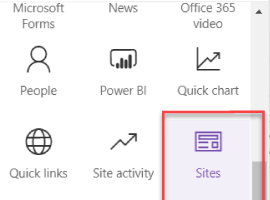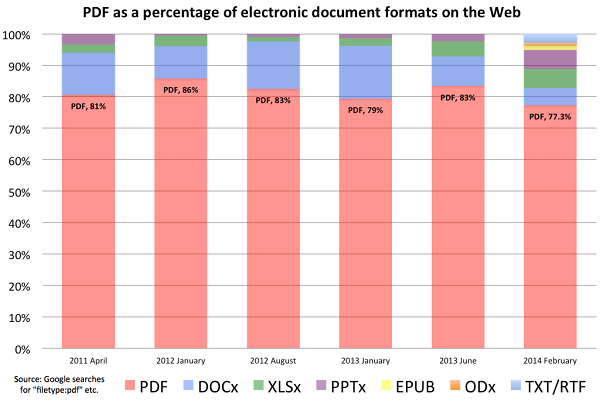The initial goal of the PDF format was to replace paper while retaining its most valuable features. PDF documents support access permissions, look clean and professional in online and printed formats, and can’t be accidentally changed. However, the main advantages of the format give rise to its main crux: PDF documents require special editing software.
This article will examine the key points to consider when choosing a PDF editor for SharePoint.
Start with Compliance
SharePoint is Microsoft’s cloud content management system. It helps businesses organize information, data, and files in a centralized cloud. Because of SharePoint’s cloud nature, offline PDF editors aren’t an option.
Considering industry regulations and security concerns, organizations typically don’t allow downloading documents from the cloud. That means a PDF editor must seamlessly integrate with SharePoint and work online.
While some editors integrate with SharePoint online, you must ensure they don’t share your data and documents with third-party applications. One of the most crucial compliance requirements is that documents and data must not leave your local or cloud SharePoint environment.
Workflow Requirements
Which editor to choose depends on the complexity of the tasks you’ll solve. You can call any program that provides minimal annotation capabilities an editor, but it won’t be enough for most modern business workflows.
Let’s look at the main features required for a solid PDF editor for SharePoint.
PDF Viewing
- Quickly opens and renders PDF documents online
- Pages auto-fit to a specified width or height, if required
- Ability to rotate pages
- Basic export features like printing, downloading, and sharing
Content Editing
- Ability to add, edit, copy, and paste text in a PDF
- Pages can be rotated, removed, and added to a document
- Images can be added to a document
- Drawing capabilities, such as drawing by hand or adding shapes to a document
Annotating
- Multi-line markup (highlight, underline, strikeout, squiggly)
- Ability to add notes
- Stamp annotations and watermarks (including QR and barcodes)
- Adding handwritten signatures by uploading a photo or drawing with a touchpad or mouse
- Ability to validate signatures with digital signature certificates
- Checking signature validity and integrity of a document via the UI
Redacting
- Ability to redact legal documents or other papers that require concealing sensitive information
The Solution
The good news is there’s a PDF editor that checks all the boxes. Recently, Muhimbi expanded its SharePoint product line with a PDF editor. Its technology is powered by PSPDFKit — Muhimbi’s parent company.
The editor is used by DocuSign, IBM, and FC Bayern users and employees, among others. It provides the best user experience and the feature set you need.
You can easily integrate the Muhimbi PDF Editor with SharePoint Online or deploy it as a part of your SharePoint on-premises infrastructure.
The editor doesn’t transfer documents or any data to third-party applications or servers at any point of its operation. All your data stays in your SharePoint instance, safe and sound.
Wrapping Up
If you’re interested in learning more, please watch the recording of our recent webinar, which showcases how to view, edit, and annotate documents in SharePoint.
For anyone who wants to talk in person, we’re happy to meet with you at the upcoming ESPC22 in Copenhagen. Stop by booths 34–35 to see a live demo and discuss your requirements.