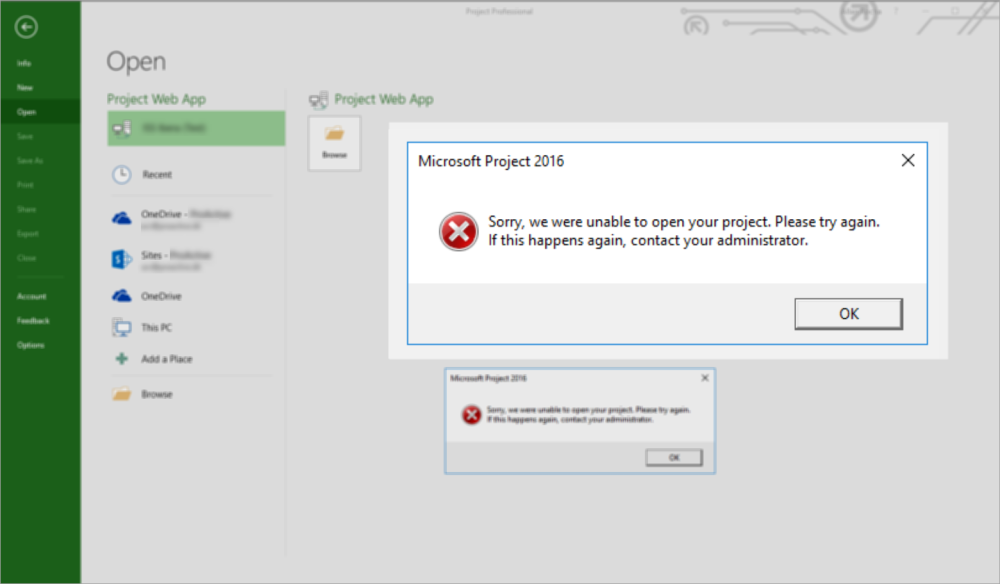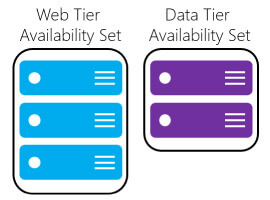Could not load project, job failed, retrieve enterprise global template, internal error, unable to open your project – Cannot Connect to Project Online?

Cannot Connect to Project Online
If you are having any of the issues below when using your Project Professional connected to Project Online, I have the solution for you!
Microsoft Project Unable to display Projects from the Project Web App. Possible reasons: - You have chosen to work offline. - General network connectivity problems. - The Project Web App is currently not available. - You do not have sufficient permissions to open project(s) from Project Web App.
Microsoft Project The following job failed to complete. Job Type: Load Error ID: 9000(0x2328) Error Could not load project. Please try after some time. If the problem persists, contact your system administrator.
Microsoft Project Could not retrieve Enterprise global template. There seems to be a problem with the database, please contact your server administrator.
Microsoft Project An internal error occurred. If this problem persists, contact your administrator.
Microsoft Project 2016 Sorry, we were unable to open your project. Please try again. If this happens again, contact your administrator.
Microsoft Project Project was unable to establish a connection with "https:// [tenant] sharepoint.com/sites/pwa". This could be caused by a loss of network connectivity or inadequate permissions to connect to Project Web App.
Below it is how you solve the problem:
- Click on the Windows button
- Search for “User Accounts”
- Click on “User Accounts” for Control panel

- Click on “Windows Credentials”

- You will see several credentials here…
- Don’t’ worry… I will show you which ones we must delete.
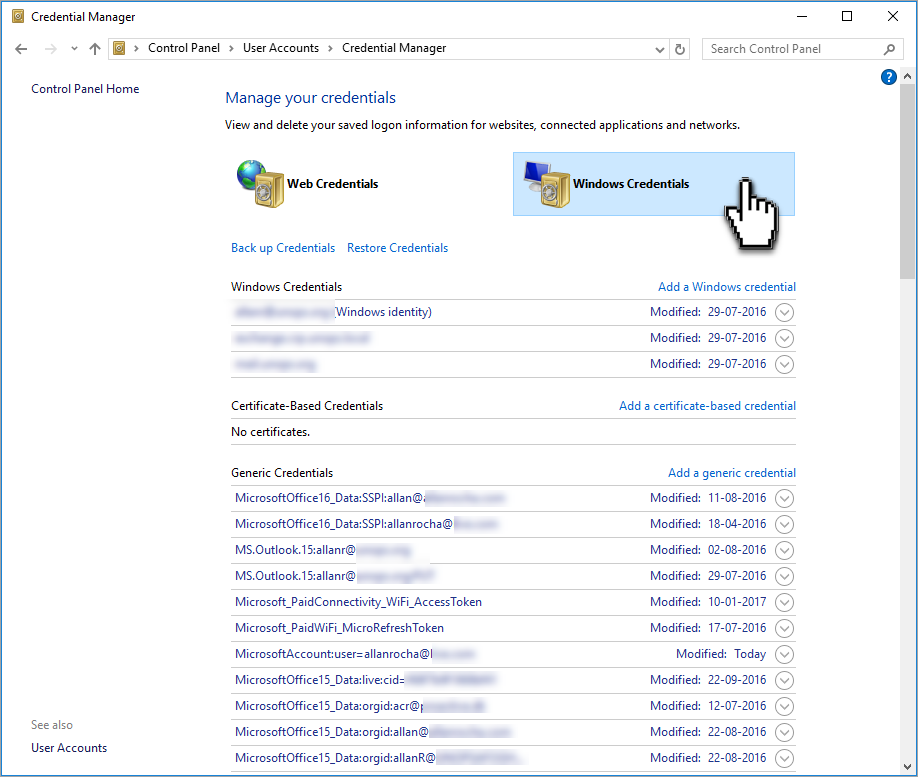
- If you work in the PPM or Project Online consultancy business, you will have A LOT to delete!!!
- If you are only working with few PWA instances or tenants it will look better or smaller…
- You need to delete all credentials starting with “MicrosoftOffice16_Data:ADAL”

- Before you start deleting, close all Office programs and browsers you have opened.
- To delete the credential, click on the arrow in the right side
- Click on “Remove”
- Then “Yes”
- This will delete the credential for the local machine.
- Repeat this process for all credentials starting with “MicrosoftOffice16_Data:ADAL”

- After you have deleted all
- You will see something like below:
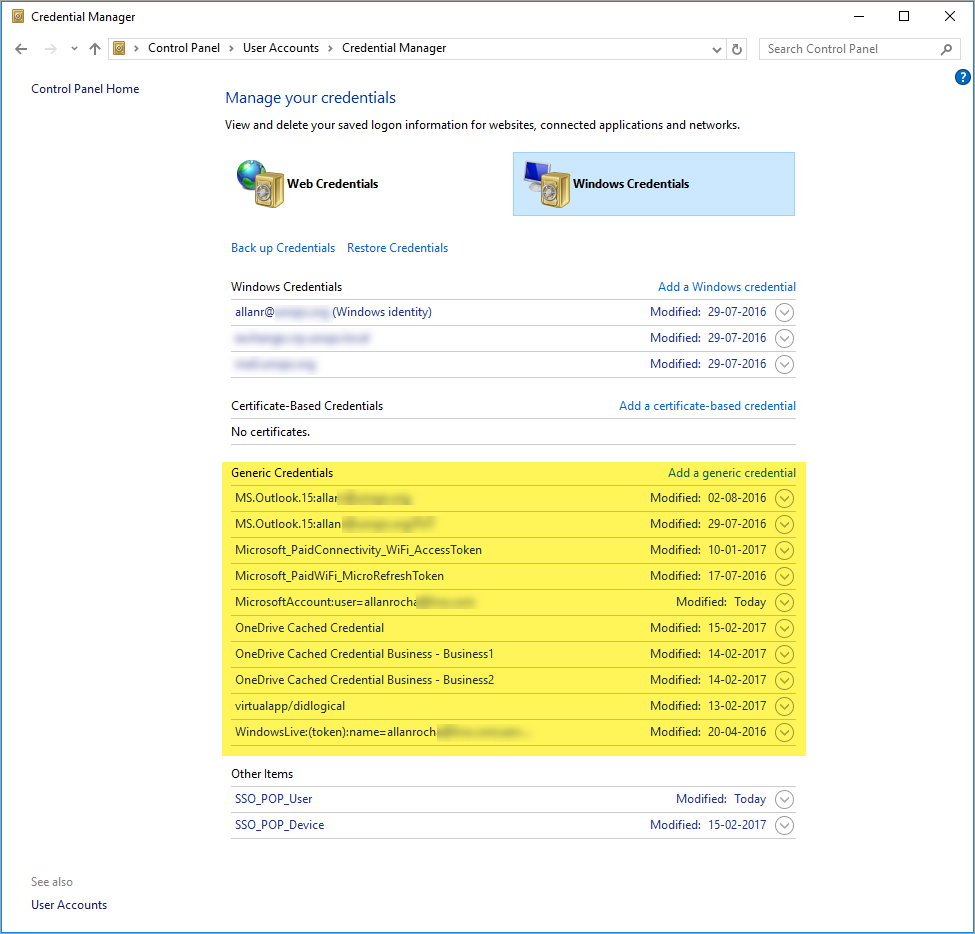
- Open Microsoft Project Professional again
- Select your “Project Web App Account”
- Click “OK”

- You will be requested to re-type your username
- Type the email of the account you would like to use to open the Project Online account

- If you are using this email in more than one Microsoft account.
- Like LIVE ID and Azure AD, you will need to choose each one to use
- I’m using the “Work or school account”, which is Azure AD.

- Type your password.

- You are now connected

- And you will be able to open your projects from Project Online again in your Project Professional!
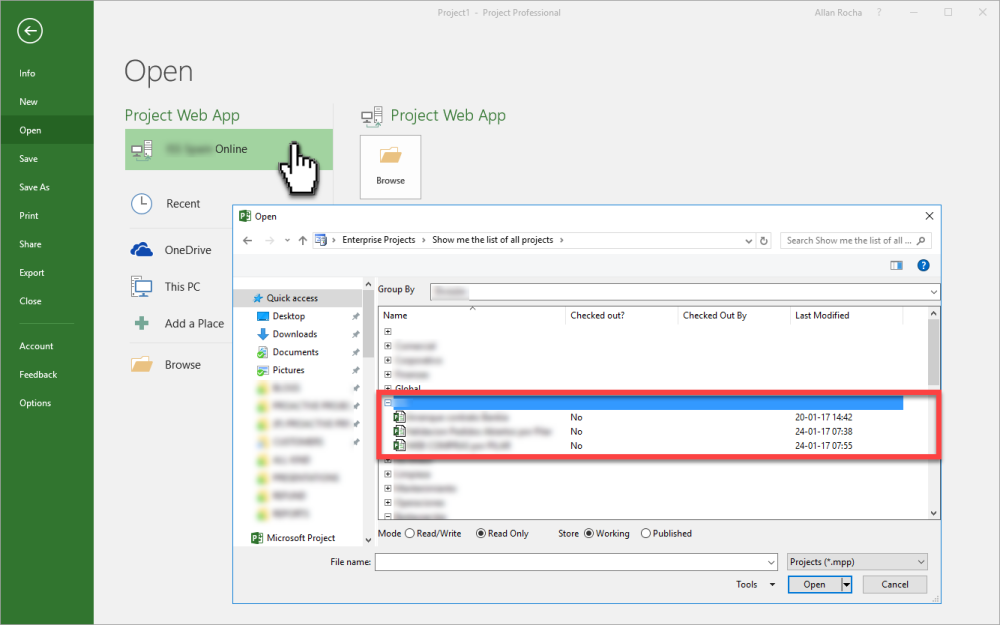
Not a fun post, but VERY USEFUL! 😊
About the Author:
Allan Rocha
Manager & Principal Business Advisor, MVP
Site: https://www.allanrocha.com/
Blog: https://ppm4all.com/
Follow Allan on twitter
References:
Rocha, A. (2017). [SOLVED] CANNOT CONNECT TO PROJECT ONLINE – Could not load project, job failed, retrieve enterprise global template, internal error, unable to open your project. [online] ppm4all. Available at: https://ppm4all.com/2017/02/16/solved-cannot-connect-to-project-online-could-not-load-project-job-failed-retrieve-enterprise-global-template-internal-error-unable-to-open-your-project/ [Accessed 22 Mar. 2017].