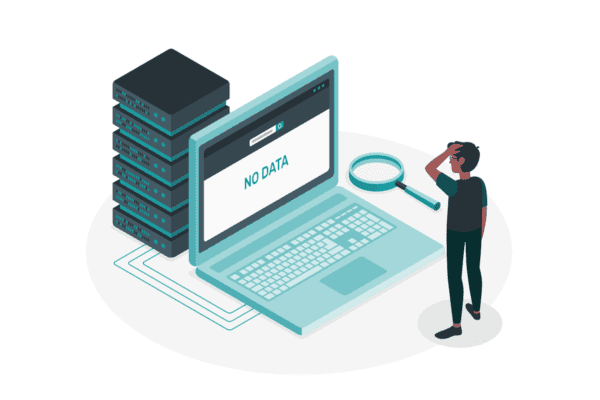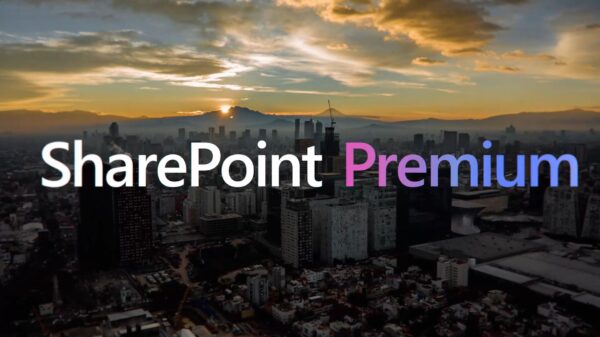Understanding who is using the SharePoint platform on Office 365 is a key and fundamental requirement to ensuring collaboration efforts within a business. Office 365 Admin center has put together a really good, visually appealing Usage Reports for SharePoint.
These SharePoint Analytics and usage reports are free, out of the box and available right now in the Office 365 Admin center.
In this article, we will cover in detail the reports, how to access them, what to do with them and more.
Accessing the reports
Open up a browser and go to the Admin Portal page.


If you see this you will need to get permission from your admin tenant.
To access the reports you will need either Global Admin or SharePoint Admin rights. View this article to learn more.
Once in the Admin center locate the Reports menu and select Usage.

SharePoint Usage Reports in Office 365
The standard Usage dashboard has a lot of information as can be seen below.

Office 365 SharePoint Activity Report
Up to 180 days of reporting for all the collaboration tools available in your tenant such as Email, OneDrive, Yammer, Office Activations, Skype for Business and of course what we are looking for, SharePoint.

SharePoint Activity Menu in Office 365
To select the SharePoint activity or site usage report click the Select a Report menu on the top right and then chose an option in the list.
Starting with SharePoint Activity > Files
Number of files by activity type.

SharePoint Activity Report in Office 365
This report shows how many files have been edited, synced, shared internally and externally over a period of time.
This report can be used for overall OneDrive and SharePoint file usage stats. Another important governance control is identifying files shared externally.
Changing the view to Pages brings up the Number of unique pages visited by users over the specific time range.

SharePoint Activity Report in Office 365
This report can assist with ROI for the adoption of the SharePoint platform.
Using the filter and exporting to excel can assist with identifying the most popular pages.

SharePoint Activity Report in Office 365

This report can also assist with ROI for the adoption of the SharePoint platform.
These reports can then be customized to create business specific reporting.

Number of total active sites

Knowing the most important sites is a good indication of where users spend most of their time. Understanding what content is so popular and enhancing the user experience is always good practise.
If key business content is not being accessed this is also an opportunity to compare popular sites and understanding why. Are permissions, navigation or other issues causing the content to go a miss?
Another key is to ensure unused content is archived and removed to keep the Intranet clean and neat. No point keeping old content that is no longer accessed and has no relevance.
Number of total and active files

SharePoint Activity Report in Office 365
This report shows how relevant the content being stored is. If most of the content is not active should it still be and if yes why not. Time to improve search, navigation and on page links to the relevant content. If the content is no longer needed, archive it to a specific location.
Amount of storage used

SharePoint Activity Report in Office 365
Keep track of how much storage you are using and who is using most of that storage. Its important to not get lazy when it comes to cloud services and let users run wild with the idea of unlimited storage. Migrations, backups, searching and content structures process and procedures still need to be followed to keep a neat, clean, purposeful environment.
Number of page views

SharePoint Activity Report in Office 365
A good report to understand how popular the intranet is.
Leveraging the Detail panel to identify the pages is important to understand what content the users are accessing.

SharePoint Activity Detailed Log
Sort, Filter and Export the stats to create business specific reports in Excel.
We obviously noticed some shortfalls in the reporting hence the reason we created SharePoint Vitals. However understanding the out of the box reports and leveraging them to govern, secure and improve your company’s collaboration platform is the first step.
_________________________