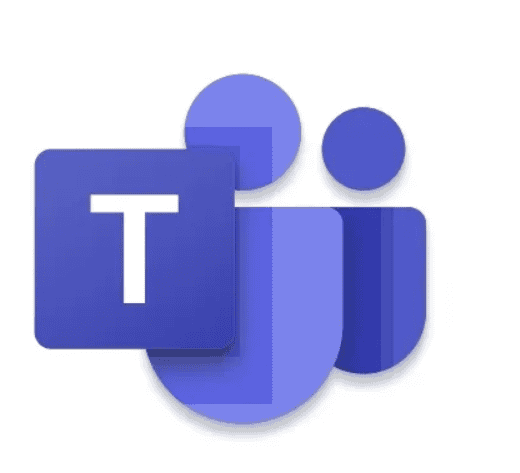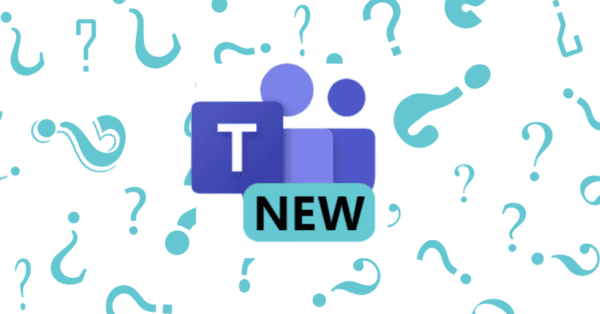Widescreens are getting the new norm for work. But a lot of people are having issues when they are presenting in a Teams call, since the PowerPoint takes up the whole screen. This then means that the Teams client will go in the background.
First, I would always recommend to use PowerPoint Live
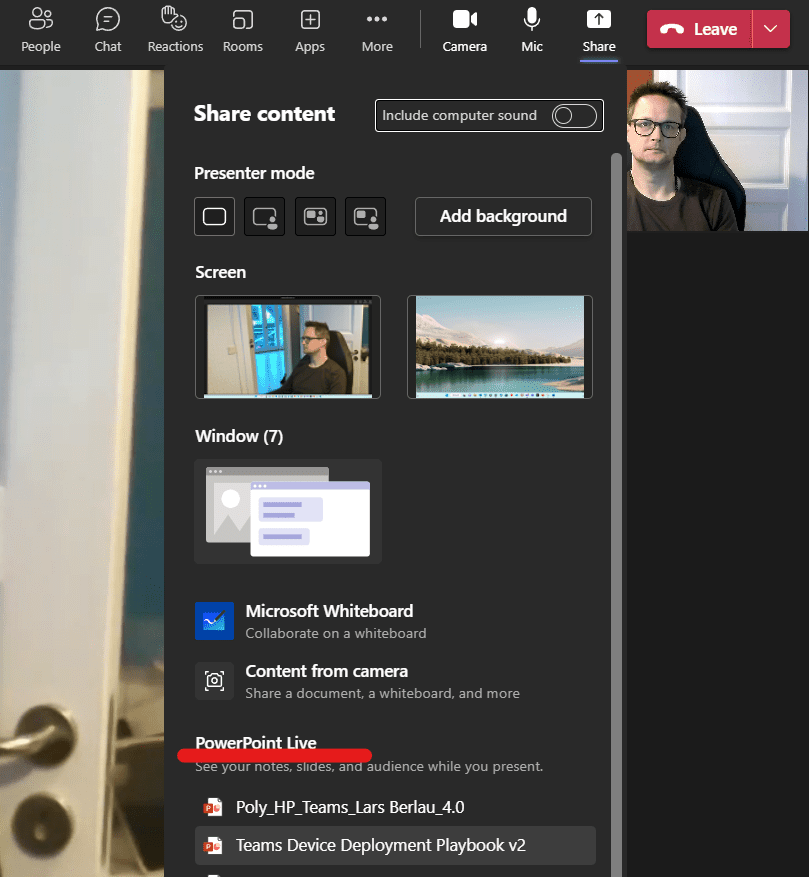
PowerPoint live will give the users access to all links in the presentation, and they will be able to change the language.
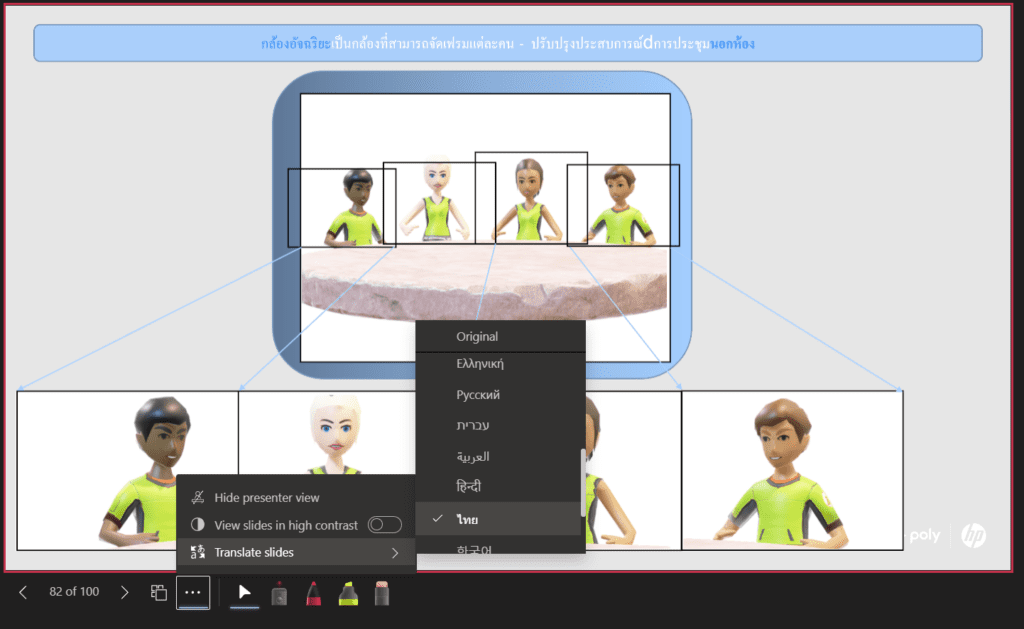
But some are still happy about the good old sharing option, where they share the entire screen or a specific window.
But instead of two screens as many used previously, they are now on a widescreen, which is a pain for many when presenting in a Teams call.
But there is an easy workaround!
Enjoying this blog? Find more Teams blogs here.
In PowerPoint, go to Slide Show, Click Setup Slide Show. Under show type, choose: Browsed by and Individual (window)
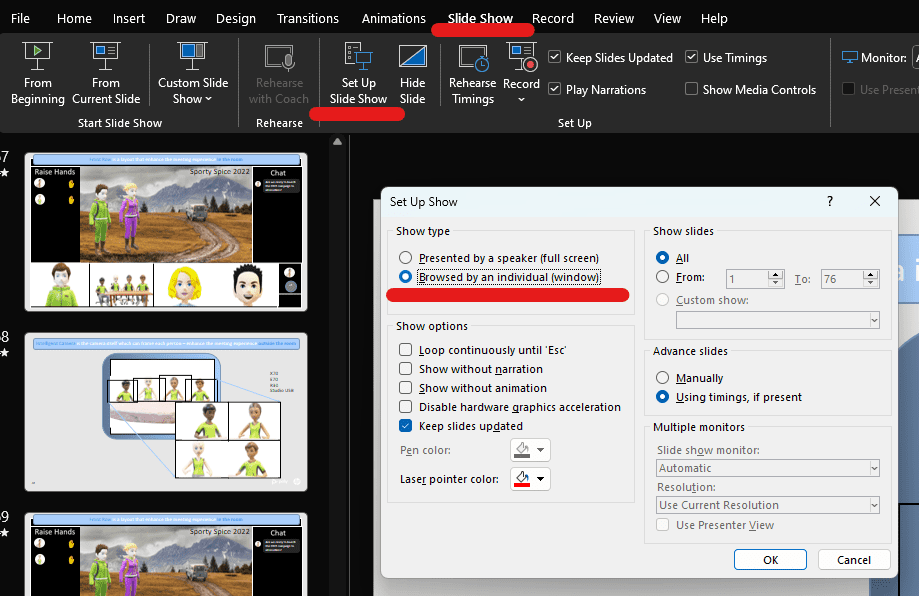
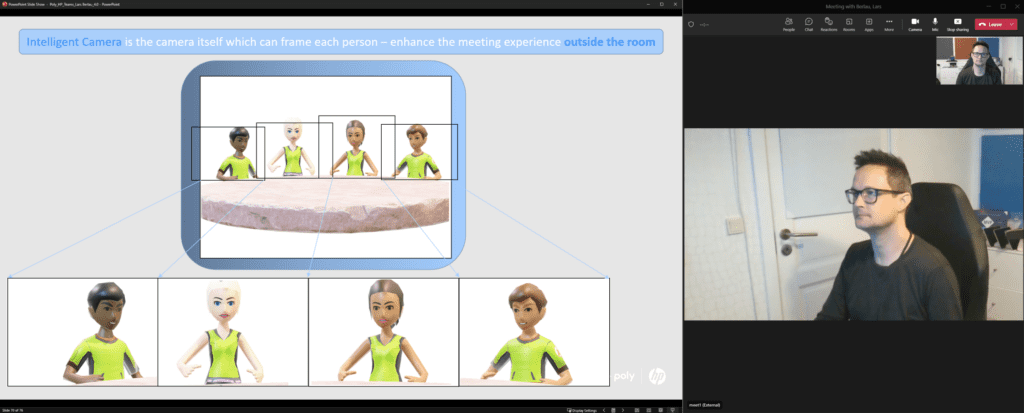
Another way of splitting up your windows in Teams calls, even when another is presenting can be seen here: https://www.linkedin.com/posts/lars-berlau_teams-mvpbuzz-activity-7002342512908455937-3Fwu?utm_source=share&utm_medium=member_desktop
About the Author
Systems Engineer Nordic at Poly HP – Microsoft MVP
Reference
Berlau, L., 2023, PowerPoint in a window in Teams calls, Available at: https://www.linkedin.com/pulse/powerpoint-window-teams-calls-lars-berlau/?trackingId=iL0%2BJZuyRoWh%2FIJ7JGh12w%3D%3D [Accessed on 13 March 2023]