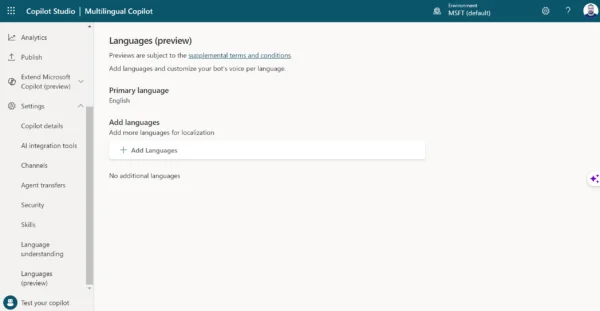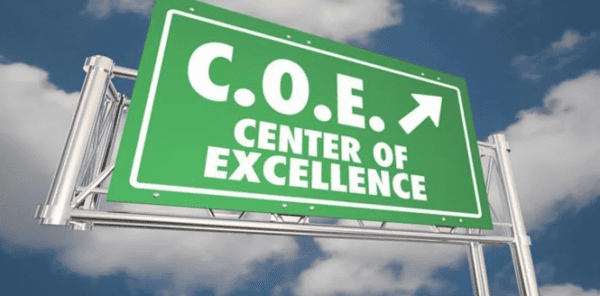Microsoft has unveiled Copilot, an advanced AI-driven chatbot, currently in its public preview phase within the Microsoft Fabric ecosystem. Initially introduced as Bing Chat on February 7, 2023, this cutting-edge technology is integrated within Microsoft Bing and Microsoft Edge browsers. Powered by a sophisticated large language model, Copilot represents a quantum leap in Microsoft’s AI capabilities.
Prerequisites
To ensure successful use in the Microsoft Fabric, there are two essential prerequisites that must be met:
- Enabling Copilot in the Admin Portal: This is a crucial first step. It involves accessing the Admin Portal and activating the Copilot feature. This process requires administrative rights and is essential for making Copilot available for use within the organization.
- Possessing the F64 SKU in Fabric Capacity: The second prerequisite is having at least the F64 SKU (Stock Keeping Unit) in your Fabric Capacity.
Enabling Copilot in the Admin Portal
In the Admin Portal, there are two important features to enable. The first is a mandatory feature that everyone needs to turn on. The second feature is only needed in certain regions. Details about these features can be found in the provided pictures.
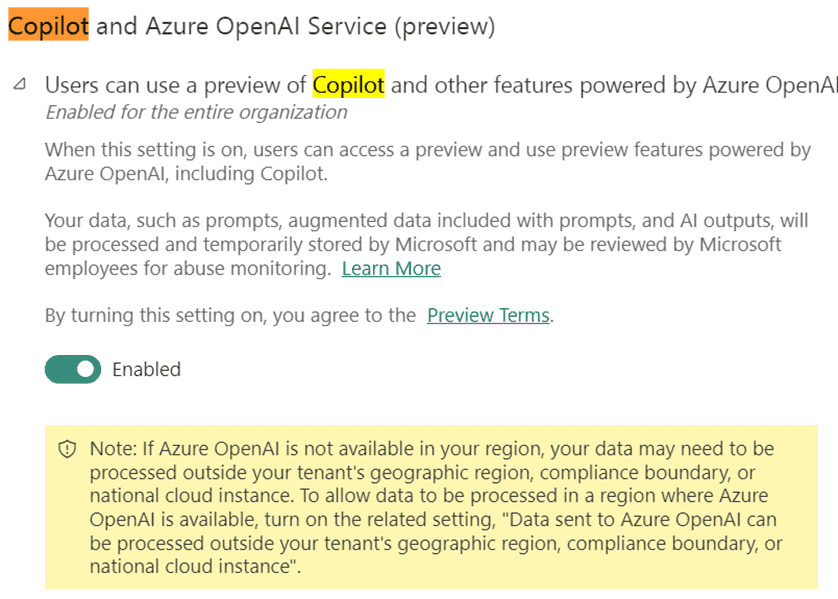

Possessing the F64 SKU in Fabric Capacity
In the Azure Portal, begin by deploying a resource named “Microsoft Fabric.” It’s crucial to ensure that the resource has sufficient capacity to enable the Copilot feature. For this, after deploying Microsoft Fabric, upgrade its SKU to at least F64. This level of capacity is necessary to utilize the Copilot feature within your Fabric environment.
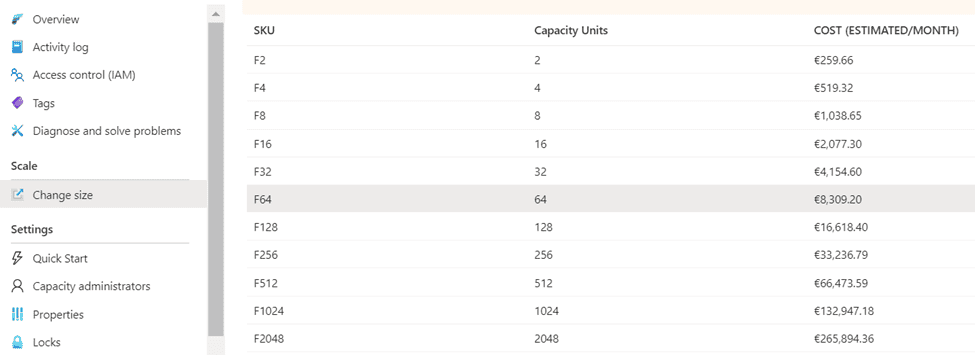
When deploying the “Microsoft Fabric” resource in the Azure Portal for testing purposes, remember to consider the Pay-As-You-Go (PAYG) license option. This flexible licensing model is particularly advantageous for testing environments because it allows you to start and stop the capacity as needed. By using a PAYG license, you can control costs more effectively, only paying for the capacity you use when you need it. This option is especially useful when testing features like Copilot, as it provides the necessary flexibility to scale up or down based on your testing requirements and timelines.
Create Workspace
To fully utilize the new Fabric Capacity in Azure, it’s necessary to create a new Power BI / Fabric workspace and select new created Fabric Capacity.
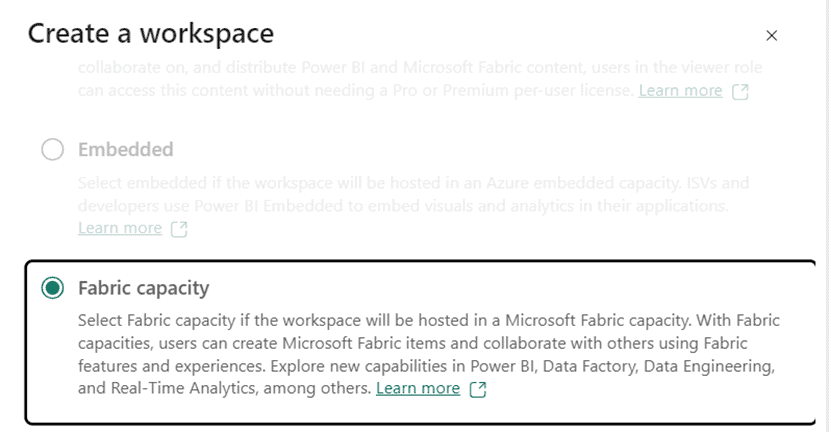
When setting up a new Power BI / Fabric workspace in Azure and you have multiple Fabric Capacities available, it is crucial to select the correct one. Ensure that you choose a capacity that is F64 or higher to guarantee the necessary performance and features for your operations. Additionally, it’s important to note that TRIAL capacities are NOT supported for Copilot testing.

Create notebook and test Copilot
When you’ve successfully created notebook in a new workspace and met all the necessary prerequisites, the Copilot button will become active.

To start using Copilot, simply press the “Get Started” button.
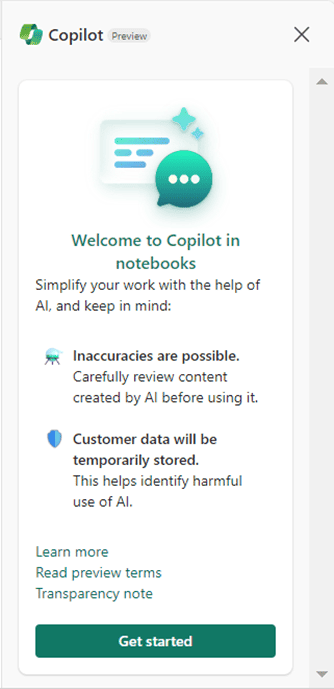
Run the code block that has appeared in the cell.
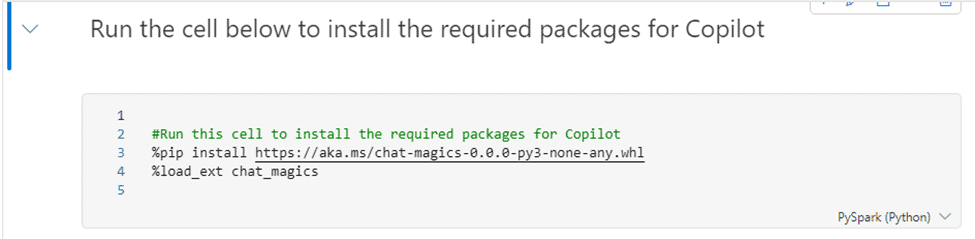
All necessary libraries will be installed, and Copilot will be set up for use. Now, you can start chatting with Copilot.

Conclusion
Since Copilot is still in its Public Preview, it’s a good time to test and see what it can do. But remember, it’s not fully ready for serious work tasks yet. So, it’s best to be careful if you’re thinking about using it for important jobs. It’s great for trying out, but it might not be perfect for everything just yet.
About the Author:
Power BI | FABRIC | Power Query | SQL | Data | DWH | Excel | VBA | Instructor
Karlovský, L. (2024). Copilot in Microsoft Fabric Notebook. Available at: https://www.linkedin.com/pulse/copilot-microsoft-fabric-notebook-luk%25C3%25A1%25C5%25A1-karlovsk%25C3%25BD-he09e/?trackingId=d4lIOqSKS7iKtPDvxgihzg%3D%3D [Accessed: 15th February 2024]