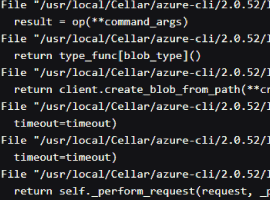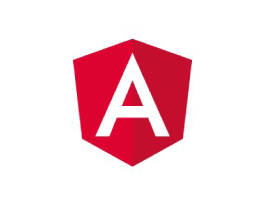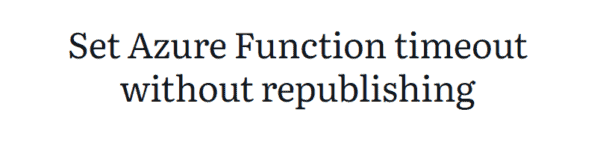This blog post will demonstrate how to use an Azure PowerShell script to create an Azure storage account with SFTP support enabled within a specific subscription.
Secure Transfer Protocol (SFTP) is a secure and encrypted file transfer protocol. It is an extension of the widely used File Transfer Protocol (FTP) protocol and Secure Shell (SSH), which has been used for many years to transfer files between computers.
Unlike FTP, which sends data in plain text, SFTP uses encryption to protect the data being transmitted, making it a more secure way to transfer and manage sensitive files over an (unsecured) network in a secure way.
In the past, to use SFTP to transfer data in an Azure environment, you would have had to create a virtual machine (VM) or container in Azure to host an SFTP server, which you then had to update, patch, manage, and scale.
But these days, SFTP is also supported by blob storage, which means you can securely connect to Blob Storage using an SFTP endpoint. This allows you to utilize SFTP on a storage account for file access, transfer, and management purposes.
f you want to read some more about SFTP support for Azure Blob Storage, you can do so via the following Microsoft Docs link: SFTP support for Azure Blob Storage documentation
To automate the deployment process of an Azure storage account with SFTP support enabled and all its settings, I wrote the below Azure PowerShell script, which does all of the following:
- Remove the breaking change warning messages.
- Change the current context to use a management subscription holding your central Log Analytics workspace.
- Save the Log Analytics workspace from the management subscription as a variable.
- Change the current context to the specified subscription.
- Store a specified set of tags in a hash table.
- Register the required Azure resource provider feature “AllowSFTP” in the current subscription context, if not yet registered.
- Create a resource group for the storage account if it does not already exist. Also apply the necessary tags to this resource group.
- Create a general-purpose v2 storage account with specific configuration settings if it does not already exist; otherwise, exit the script. Also apply the necessary tags to this storage account.
- Create a container in the storage account if it does not exist.
- Modify the storage account to set blob public access and storage account key access to disabled.
- Upgrade the Azure Blob Storage with Azure Data Lake Storage Gen2 capabilities.
- Set the log and metrics settings for the storage account resource if they don’t exist.
- Update the NetworkRule property of the Storage account with the allowed client IP addresses or IP ranges.
- Enable SFTP support.
- Lock the resource group with a CanNotDelete lock.
To use the script, copy and save it as Create-Azure-Blob-Storage-SFTP.ps1 or download it from GitHub. Then, before using the script, adjust all variables to your needs, and then run the customized script from Windows Terminal, Visual Studio Code, or Windows PowerShell. Or you can simply run it from Cloud Shell.
Prerequisites
- An Azure subscription (preferably more than one if you want to follow the Enterprise-Scale architecture).
- An Azure Administrator account with the necessary RBAC roles.
- An existing Log Analytics workspace.
- Version 9.4.0 of the Azure Az PowerShell module is required.
- Change all the variables in the script where needed to fit your needs (you can find an adjusted example in one of the screenshots below).
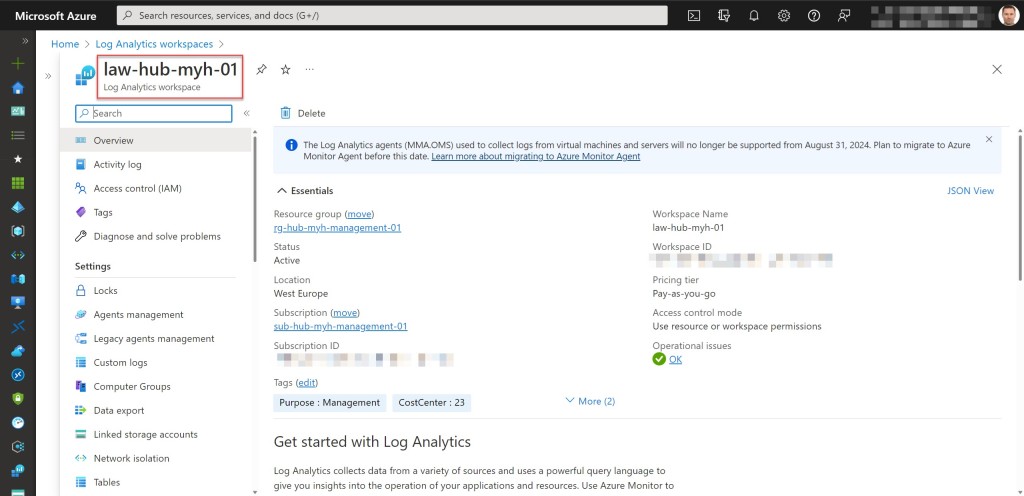
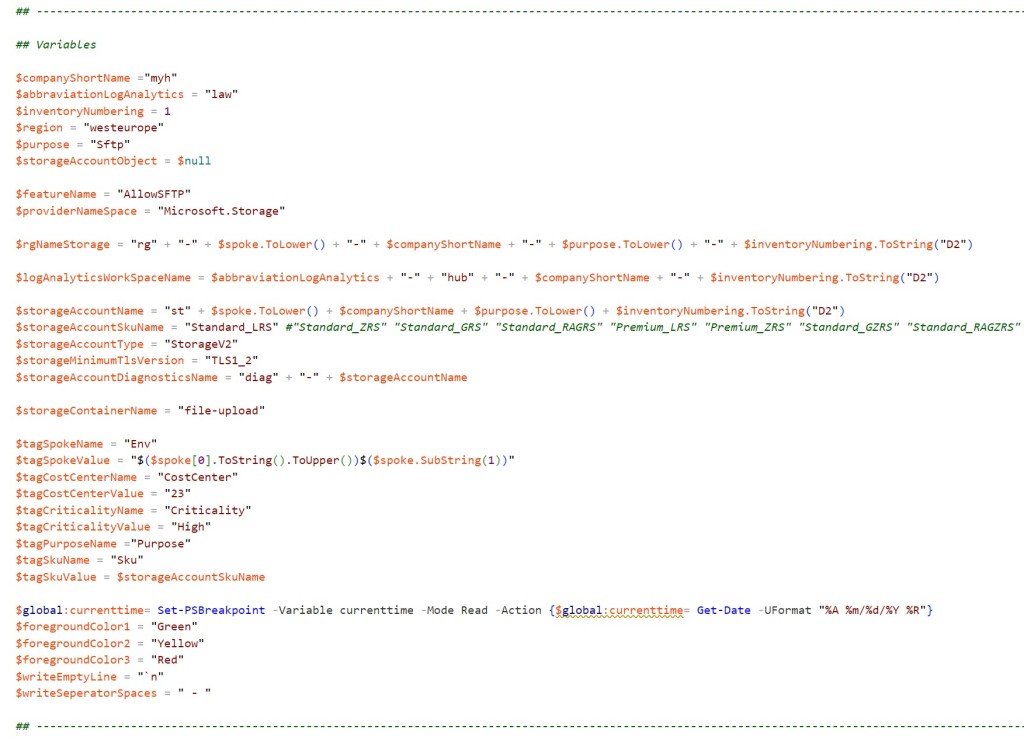
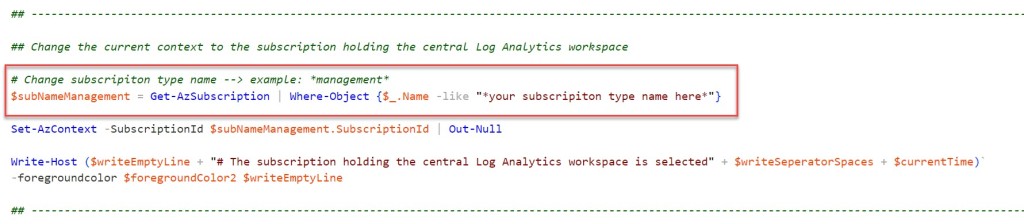
Azure PowerShell script
If you are not running the script from Cloud Shell, don’t forget to sign in with the Connect-AzAccount cmdlet to connect your Azure account.

You can then run the script with the required parameters:
| 1 | .\Create-Azure-Blob-Storage-SFTP-SubscriptionName<"your Azure subscription name here">-Spoke<"your spoke name here">-AllowedIP<"your allowed (public) client IP address or range here"> |
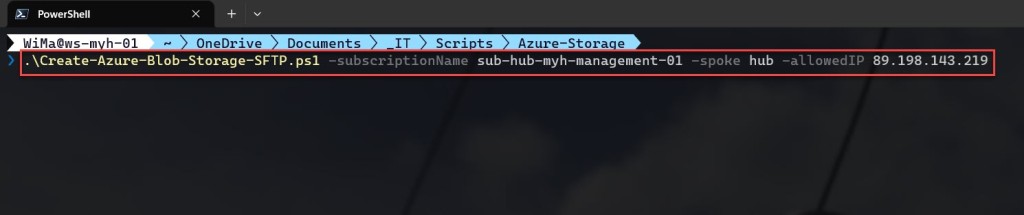
<#
.SYNOPSIS
A script used to create an Azure Blob Storage with SSH File Transfer Protocol (SFTP) enabled.
.DESCRIPTION
A script used to create an Azure Blob Storage with SSH File Transfer Protocol (SFTP) enabled.
This script will do all of the following:
Remove the breaking change warning messages.
Change the current context to use a management subscription holding your central Log Analytics workspace.
Save the Log Analytics workspace from the management subscription as a variable.
Change the current context to the specified subscription.
Store a specified set of tags in a hash table.
Register the required Azure resource provider feature "AllowSFTP" in the current subscription context, if not yet registered.
Create a resource group for the storage account if it does not already exist. Also apply the necessary tags to this resource group.
Create a general-purpose v2 storage account if it does not already exist; otherwise, exit the script. Also apply the necessary tags to this storage account.
Create a container in the storage account if it does not exist.
Modify the storage account to set blob public access and storage account key access to disabled.
Upgrade the Azure Blob Storage with Azure Data Lake Storage Gen2 capabilities.
Set the log and metrics settings for the storage account resource if they don't exist.
Update the NetworkRule property of the Storage account with the allowed client IP addresses or IP ranges.
Enable SFTP support.
Lock the resource group with a CanNotDelete lock.
.NOTES
Filename: Create-Azure-Blob-Storage-SFTP.ps1
Created: 02/04/2023
Last modified: 05/06/2023
Author: Wim Matthyssen
Version: 2.1
PowerShell: Azure PowerShell and Azure Cloud Shell
Requires: PowerShell Az (v9.4.0)
Action: Change variables were needed to fit your needs.
Disclaimer: This script is provided "as is" with no warranties.
.EXAMPLE
Connect-AzAccount
Get-AzTenant (if not using the default tenant)
Set-AzContext -tenantID "xxxxxxxx-xxxx-xxxx-xxxxxxxxxxxx" (if not using the default tenant)
.\Create-Azure-Blob-Storage-SFTP -SubscriptionName <"your Azure subscription name here"> -Spoke <"your spoke name here"> -AllowedIP <"your allowed (public) client IP address or range here">
-> .\Create-Azure-Blob-Storage-SFTP -SubscriptionName sub-hub-myh-management-01 -Spoke hub -AllowedIP 89.198.143.219
.LINK
https://wmatthyssen.com/2023/04/04/create-an-sftp-enabled-azure-storage-account-within-a-specified-subscription-using-an-azure-powershell-script/
#>
## ---------------------------------------------------------------------------------------------------------------------------------------------------------------------------------------------
## Parameters
param(
# $subscriptionName -> Name of the Azure Subscription
[parameter(Mandatory =$true)][ValidateNotNullOrEmpty()] [string] $subscriptionName,
# $spoke -> Name of the spoke
[parameter(Mandatory =$true)][ValidateNotNullOrEmpty()] [string] $spoke,
# $allowedIP -> Allowed client IP address or range
[parameter(Mandatory =$true)][ValidateNotNullOrEmpty()] [string] $allowedIP
)
## ---------------------------------------------------------------------------------------------------------------------------------------------------------------------------------------------
## Variables
$region = #<your region here> The used Azure public region. Example: "westeurope"
$purpose = "Sftp"
$featureName = "AllowSFTP"
$providerNameSpace = "Microsoft.Storage"
$rgNameStorage = #<your storage account resource group name here> The name of the Azure resource group in which your new or existing storage account is deployed. Example: "rg-hub-myh-storage-01"
$logAnalyticsWorkSpaceName = #<your Log Analytics workspace name here> The name of your existing Log Analytics workspace. Example: "law-hub-myh-01"
$storageAccountName = #<your storage account name here> The name of your new storage account. Example: "stprdmyhsftp01"
$storageAccountSkuName = "Standard_LRS" #"Standard_ZRS" "Standard_GRS" "Standard_RAGRS" "Premium_LRS" "Premium_ZRS" "Standard_GZRS" "Standard_RAGZRS"
$storageAccountType = "StorageV2"
$storageMinimumTlsVersion = "TLS1_2"
$storageAccountDiagnosticsName = "diag" + "-" + $storageAccountName
$storageContainerName = #<your storage account container name here> The name of your new storage account container. Example: "file-upload"
$tagSpokeName = #<your environment tag name here> The environment tag name you want to use. Example:"Env"
$tagSpokeValue = "$($spoke[0].ToString().ToUpper())$($spoke.SubString(1))"
$tagCostCenterName = #<your costCenter tag name here> The costCenter tag name you want to use. Example:"CostCenter"
$tagCostCenterValue = #<your costCenter tag value here> The costCenter tag value you want to use. Example: "23"
$tagCriticalityName = #<your businessCriticality tag name here> The businessCriticality tag name you want to use. Example: "Criticality"
$tagCriticalityValue = #<your businessCriticality tag value here> The businessCriticality tag value you want to use. Example: "High"
$tagPurposeName = #<your purpose tag name here> The purpose tag name you want to use. Example:"Purpose"
$tagSkuName = "Sku"
$tagSkuValue = $storageAccountSkuName
$global:currenttime= Set-PSBreakpoint -Variable currenttime -Mode Read -Action {$global:currenttime= Get-Date -UFormat "%A %m/%d/%Y %R"}
$foregroundColor1 = "Green"
$foregroundColor2 = "Yellow"
$writeEmptyLine = "`n"
$writeSeperatorSpaces = " - "
## ---------------------------------------------------------------------------------------------------------------------------------------------------------------------------------------------
## Remove the breaking change warning messages
Set-Item -Path Env:\SuppressAzurePowerShellBreakingChangeWarnings -Value $true | Out-Null
Update-AzConfig -DisplayBreakingChangeWarning $false | Out-Null
## ---------------------------------------------------------------------------------------------------------------------------------------------------------------------------------------------
## Write script started
Write-Host ($writeEmptyLine + "# Script started. Without errors, it can take up to 4 minutes to complete" + $writeSeperatorSpaces + $currentTime)`
-foregroundcolor $foregroundColor1 $writeEmptyLine
## ---------------------------------------------------------------------------------------------------------------------------------------------------------------------------------------------
## Change the current context to use a management subscription holding your central Log Anlytics workspace
# Replace <your subscription purpose name here> with purpose name of your subscription. Example: "*management*"
$subNameManagement = Get-AzSubscription | Where-Object {$_.Name -like "*management*"}
Set-AzContext -SubscriptionId $subNameManagement.SubscriptionId | Out-Null
Write-Host ($writeEmptyLine + "# Management subscription in current tenant selected" + $writeSeperatorSpaces + $currentTime)`
-foregroundcolor $foregroundColor2 $writeEmptyLine
## ---------------------------------------------------------------------------------------------------------------------------------------------------------------------------------------------
## Save Log Analytics workspace from the management subscription in a variable
$workSpace = Get-AzOperationalInsightsWorkspace | Where-Object Name -Match $logAnalyticsWorkSpaceName
Write-Host ($writeEmptyLine + "# Log Analytics workspace variable created" + $writeSeperatorSpaces + $currentTime)`
-foregroundcolor $foregroundColor2 $writeEmptyLine
## ---------------------------------------------------------------------------------------------------------------------------------------------------------------------------------------------
## Change the current context to the specified subscription
$subName = Get-AzSubscription | Where-Object {$_.Name -like $subscriptionName}
Set-AzContext -SubscriptionId $subName.SubscriptionId | Out-Null
Write-Host ($writeEmptyLine + "# Specified subscription in current tenant selected" + $writeSeperatorSpaces + $currentTime)`
-foregroundcolor $foregroundColor2 $writeEmptyLine
## ---------------------------------------------------------------------------------------------------------------------------------------------------------------------------------------------
## Register the required Azure resource provider feature "AllowSFTP" in the current subscription context, if not yet registerd
$featureInstalled = Get-AzProviderFeature -FeatureName $featureName -ProviderNamespace $providerNameSpace
# Register the provider feature "AllowSFTP" if not yet registered
if ($featureInstalled.RegistrationState -notlike $true) {
Register-AzProviderFeature -FeatureName $featureName -ProviderNamespace $providerNameSpace | Out-Null
}
Write-Host ($writeEmptyLine + "# SFTP feature registered in the current subscription context" + $writeSeperatorSpaces + $currentTime)`
-foregroundcolor $foregroundColor2 $writeEmptyLine
## ---------------------------------------------------------------------------------------------------------------------------------------------------------------------------------------------
## Store the specified set of tags in a hash table
$tags = @{$tagSpokeName=$tagSpokeValue;$tagCostCenterName=$tagCostCenterValue;$tagCriticalityName=$tagCriticalityValue;$tagPurposeName=$purpose}
Write-Host ($writeEmptyLine + "# Specified set of tags available to add" + $writeSeperatorSpaces + $currentTime)`
-foregroundcolor $foregroundColor2 $writeEmptyLine
## ---------------------------------------------------------------------------------------------------------------------------------------------------------------------------------------------
## Create a resource group for the storage account if it does not already exist. Also apply the necessary tags to this resource group
try {
Get-AzResourceGroup -Name $rgNameStorage -ErrorAction Stop | Out-Null
} catch {
New-AzResourceGroup -Name $rgNameStorage -Location $region -Force | Out-Null
}
# Save variable tags in a new variable to add tags.
$tagsResourceGroup = $tags
# Set tags rg storage.
Set-AzResourceGroup -Name $rgNameStorage -Tag $tagsResourceGroup | Out-Null
Write-Host ($writeEmptyLine + "# Resource group $rgNameStorage available" + $writeSeperatorSpaces + $currentTime)`
-foregroundcolor $foregroundColor2 $writeEmptyLine
## ---------------------------------------------------------------------------------------------------------------------------------------------------------------------------------------------
## Create a general-purpose v2 storage account if it does not already exist; otherwise, exit the script. Also apply the necessary tags to this storage account
try {
$storageAccountObject = Get-AzStorageAccount -ResourceGroupName $rgNameStorage -Name $storageAccountName -ErrorAction Stop
Write-Host ($writeEmptyLine + "# Storage account already exists, please validate" + $writeSeperatorSpaces + $currentTime)`
-foregroundcolor $foregroundColor3 $writeEmptyLine
Start-Sleep -s 3
Write-Host -NoNewLine ("# Press any key to exit the script ..." + $writeEmptyLine)`
-foregroundcolor $foregroundColor1 $writeEmptyLine;
$Host.UI.RawUI.ReadKey("NoEcho,IncludeKeyDown") | Out-Null;
return
} catch {
$storageAccountObject = New-AzStorageAccount -ResourceGroupName $rgNameStorage -Name $storageAccountName -SkuName $storageAccountSkuName -Location $region -Kind $storageAccountType `
-AllowBlobPublicAccess $true -AllowSharedKeyAccess $true -MinimumTlsVersion $storageMinimumTlsVersion
}
# Save variable tags in a new variable to add tags
$tagsStorageAccount = $tags
# Add Sku tag to tags for the storage account
$tagsStorageAccount += @{$tagSkuName = $tagSkuValue}
# Set tags storage account
Set-AzStorageAccount -ResourceGroupName $rgNameStorage -Name $storageAccountName -Tag $tagsStorageAccount | Out-Null
Write-Host ($writeEmptyLine + "# Storage account $storageAccountName created" + $writeSeperatorSpaces + $currentTime)`
-foregroundcolor $foregroundColor2 $writeEmptyLine
## ---------------------------------------------------------------------------------------------------------------------------------------------------------------------------------------------
## Create a container in the storage account if it does not exist
$storageContext = $storageAccountObject.Context
New-AzStorageContainer -Name $storageContainerName -Context $storageContext | Out-Null
Write-Host ($writeEmptyLine + "# Container $storageContainerName created" + $writeSeperatorSpaces + $currentTime)`
-foregroundcolor $foregroundColor2 $writeEmptyLine
## ---------------------------------------------------------------------------------------------------------------------------------------------------------------------------------------------
## Modify the storage account to set blob public access and storage account key access to disabled
Set-AzStorageAccount -ResourceGroupName $rgNameStorage -Name $storageAccountName -AllowBlobPublicAccess $false -AllowSharedKeyAccess $false | Out-Null
Write-Host ($writeEmptyLine + "# Storage account $storageAccountName public blob and storage account key access set to disabled" + $writeSeperatorSpaces + $currentTime)`
-foregroundcolor $foregroundColor2 $writeEmptyLine
## ---------------------------------------------------------------------------------------------------------------------------------------------------------------------------------------------
## Upgrade Azure Blob Storage with Azure Data Lake Storage Gen2 capabilities
Write-Host ($writeEmptyLine + "# Starting the Data Lake Storage Gen2 upgrade, which can take up to 3 minutes" + $writeSeperatorSpaces + $currentTime)`
-foregroundcolor $foregroundColor1 $writeEmptyLine
# Validates if the stroage account can be upgrade to enable HierarchicalNamespace
Invoke-AzStorageAccountHierarchicalNamespaceUpgrade -ResourceGroupName $rgNameStorage -Name $storageAccountName -RequestType Validation | Out-Null
# Upgrade the storage account to enable HierarchicalNamespace and wait until the job completes
$task = Invoke-AzStorageAccountHierarchicalNamespaceUpgrade -ResourceGroupName $rgNameStorage -Name $storageAccountName -RequestType Upgrade -Force -AsJob
$task | Wait-Job | Out-Null
Write-Host ($writeEmptyLine + "# Storage account $storageAccountName upgraded with Azure Data Lake Storage Gen2 capabilities" + $writeSeperatorSpaces + $currentTime)`
-foregroundcolor $foregroundColor2 $writeEmptyLine
## ---------------------------------------------------------------------------------------------------------------------------------------------------------------------------------------------
## Set the log and metrics settings for the storage account resource if they don't exist
$storageAccount = Get-AzStorageAccount -ResourceGroupName $rgNameStorage -Name $storageAccountName
try {
Get-AzDiagnosticSetting -Name $storageAccountDiagnosticsName -ResourceId ($storageAccount.Id) -ErrorAction Stop | Out-Null
} catch {
$metric = @()
$metric += New-AzDiagnosticSettingMetricSettingsObject -Enabled $true -Category AllMetrics
New-AzDiagnosticSetting -Name $storageAccountDiagnosticsName -ResourceId ($storageAccount.Id) -WorkspaceId ($workSpace.ResourceId) -Metric $metric | Out-Null
}
Write-Host ($writeEmptyLine + "# Storage account $storageAccountName diagnostic settings set" + $writeSeperatorSpaces + $currentTime)`
-foregroundcolor $foregroundColor2 $writeEmptyLine
## ---------------------------------------------------------------------------------------------------------------------------------------------------------------------------------------------
## Update the NetworkRule property of the Storage account with the allowed client IP addresses or IP ranges
# Only allow traffic from specific virtual networks, IP addresses or resources
Update-AzStorageAccountNetworkRuleSet -ResourceGroupName $rgNameStorage -Name $storageAccountName -DefaultAction Deny | Out-Null
# Add allowed client IP addresses or IP ranges
Add-AzStorageAccountNetworkRule -ResourceGroupName $rgNameStorage -Name $storageAccountName -IPRule (@{IPAddressOrRange=$allowedIP;Action="allow"}) | Out-Null
Write-Host ($writeEmptyLine + "# Storage account firewall set with the allowed IP addresses or CIDR ranges" + $writeSeperatorSpaces + $currentTime)`
-foregroundcolor $foregroundColor2 $writeEmptyLine
## ---------------------------------------------------------------------------------------------------------------------------------------------------------------------------------------------
## Enable SFTP support
Set-AzStorageAccount -ResourceGroupName $rgNameStorage -Name $storageAccountName -EnableSftp $true | Out-Null
Write-Host ($writeEmptyLine + "# SFTP support for storage account $storageAccountName enabled" + $writeSeperatorSpaces + $currentTime)`
-foregroundcolor $foregroundColor2 $writeEmptyLine
## ---------------------------------------------------------------------------------------------------------------------------------------------------------------------------------------------
## Lock the resource group with a CanNotDelete lock
$lock = Get-AzResourceLock -ResourceGroupName $rgNameStorage
if ($null -eq $lock){
New-AzResourceLock -LockName DoNotDeleteLock -LockLevel CanNotDelete -ResourceGroupName $rgNameStorage -LockNotes "Prevent $rgNameStorage from deletion" -Force | Out-Null
}
Write-Host ($writeEmptyLine + "# Resource group $rgNameStorage locked" + $writeSeperatorSpaces + $currentTime)`
-foregroundcolor $foregroundColor2 $writeEmptyLine
## ---------------------------------------------------------------------------------------------------------------------------------------------------------------------------------------------
## Write script completed
Write-Host ($writeEmptyLine + "# Script completed" + $writeSeperatorSpaces + $currentTime)`
-foregroundcolor $foregroundColor1 $writeEmptyLine
## ---------------------------------------------------------------------------------------------------------------------------------------------------------------------------------------------
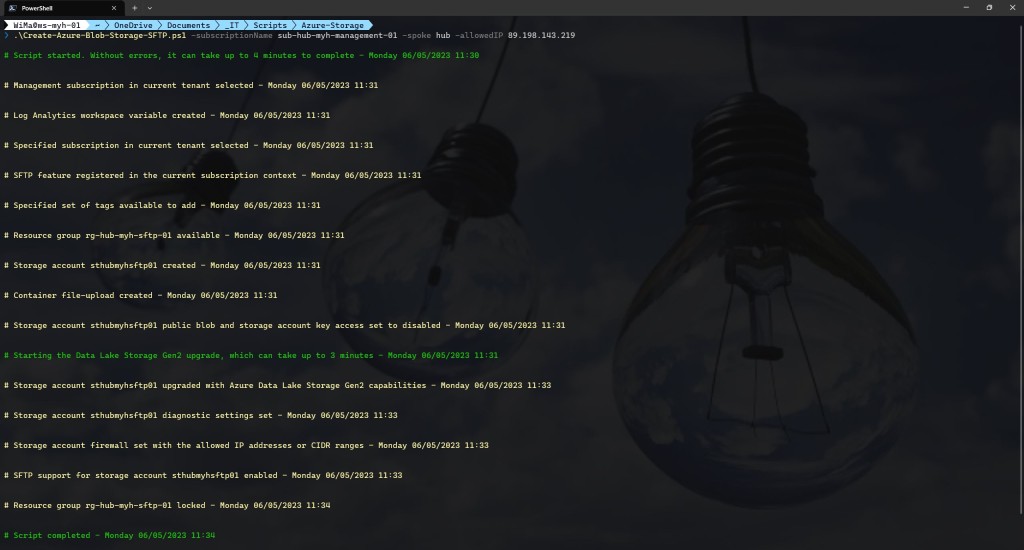
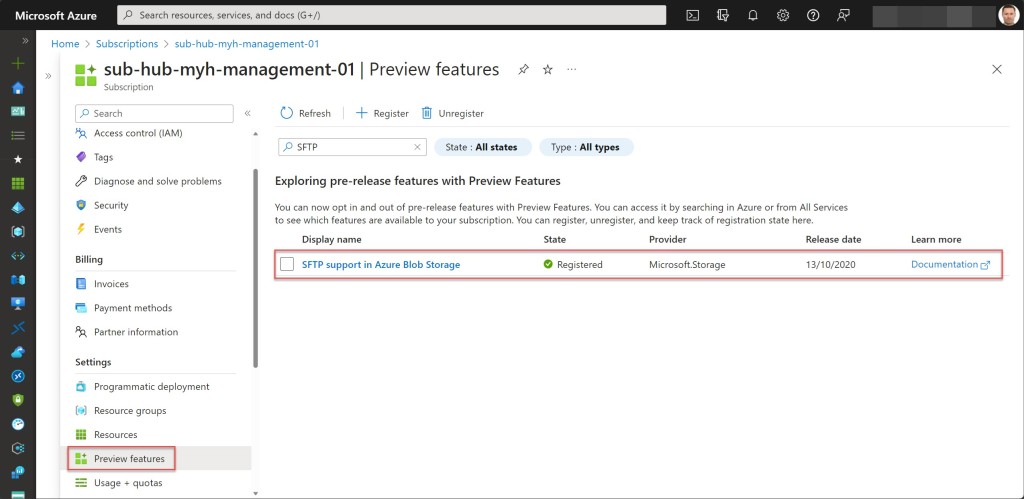
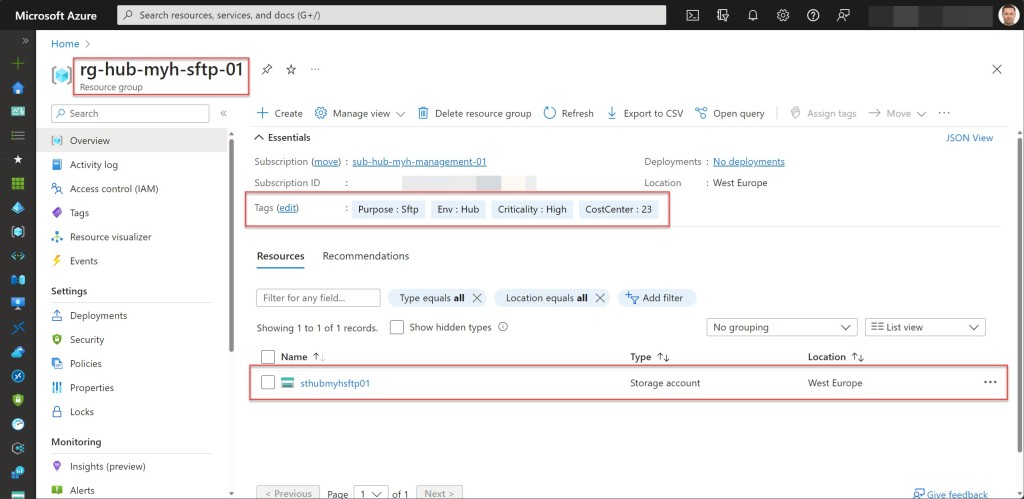
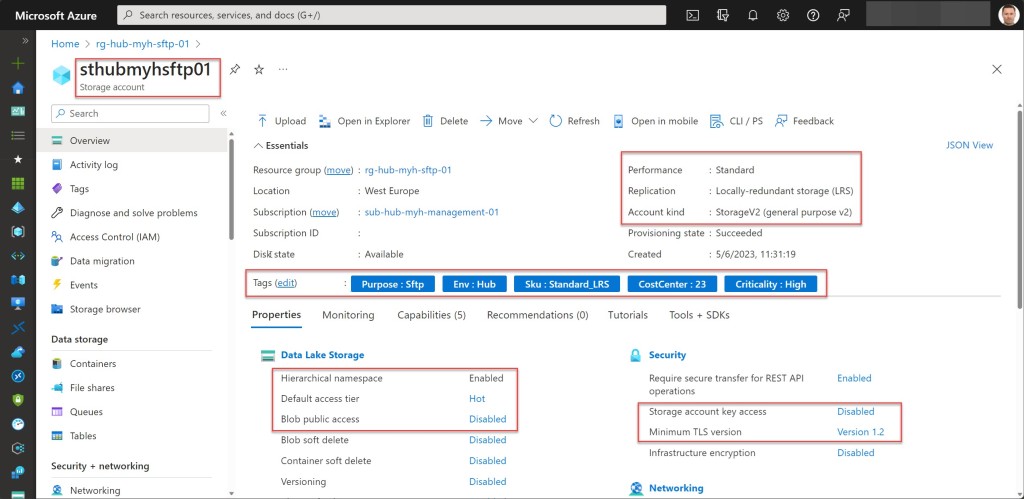
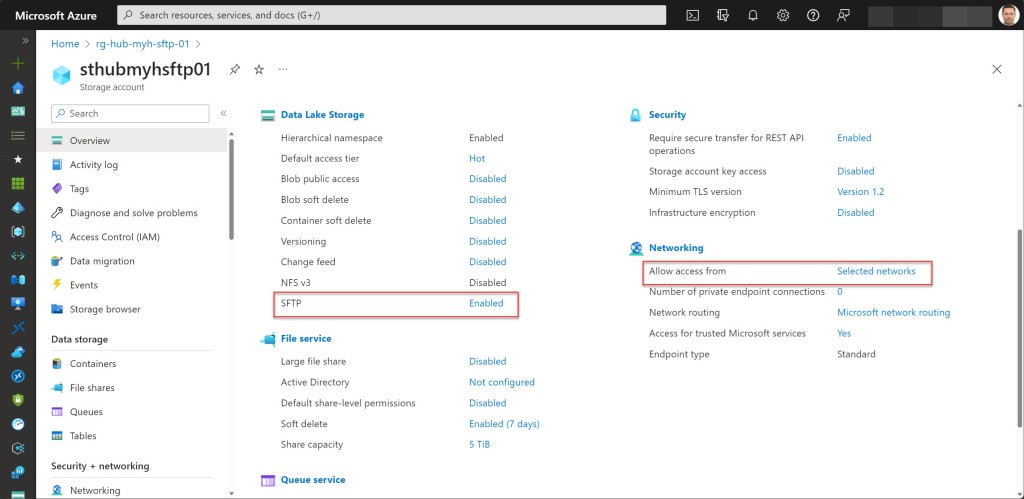
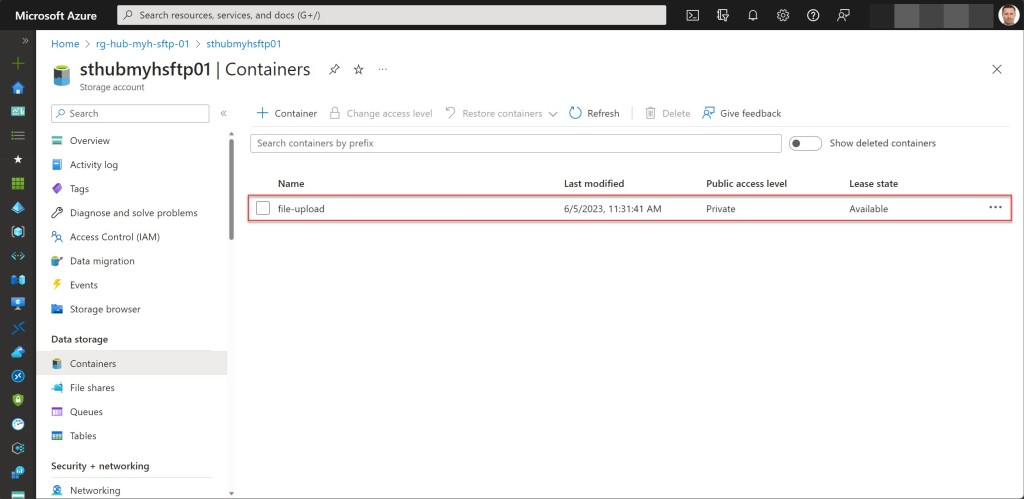
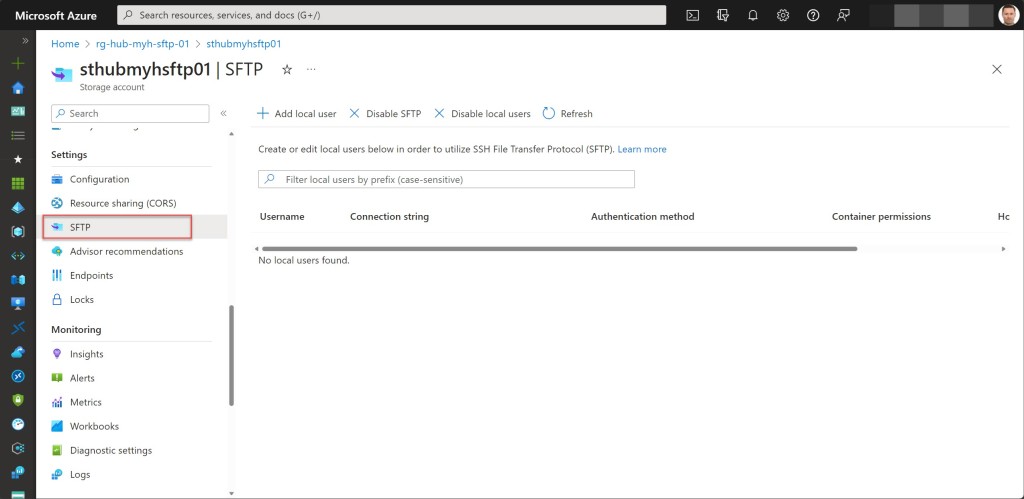
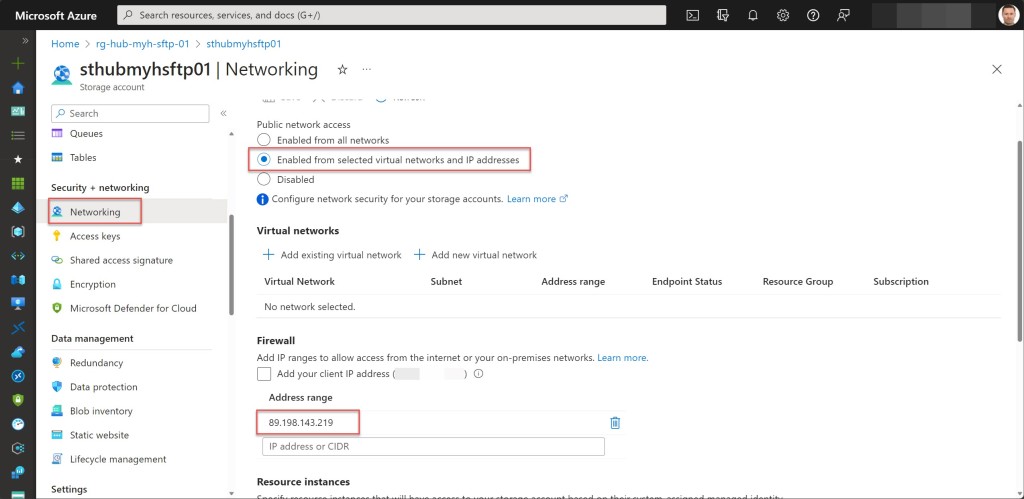
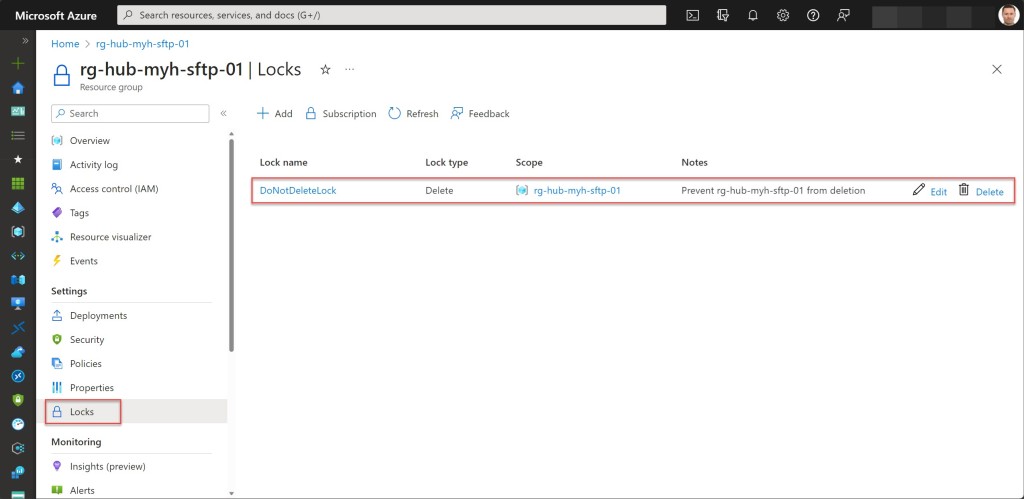
I hope this Azure PowerShell script is useful for you and provides you with a good starting point to use SFTP in your Azure environment.
Click here to read more blogs.
About the Author
Worked in IT for over 15 years, mostly with Microsoft technologies.
Reference
Matthyssen, W., 2023, Create an SFTP enabled Azure storage account within a specified subscription using an Azure PowerShell script, Wmatthyssen.com, Available at: https://wmatthyssen.com/2023/04/04/create-an-sftp-enabled-azure-storage-account-within-a-specified-subscription-using-an-azure-powershell-script/ [Accessed on 5 July 2023]