Every so often, you’ll need to write a Flow that runs when a single SharePoint field changes. There’s a handy action named “Get changes for an item or a file (properties only)” that you can use to do just that. Notice that there is a Since and an Until field. Here, you can specify the moment when you want to start checking if one or more properties have changed.
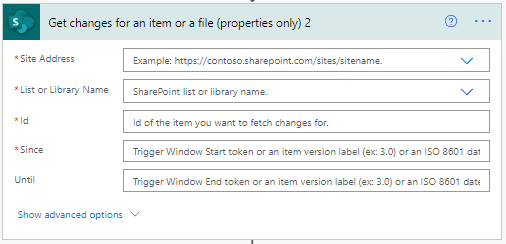
There are a couple of tokens that you can use:
- Trigger Window Start Token – the time that the flow last checked
- Trigger Window End Token – the time of the current flow check
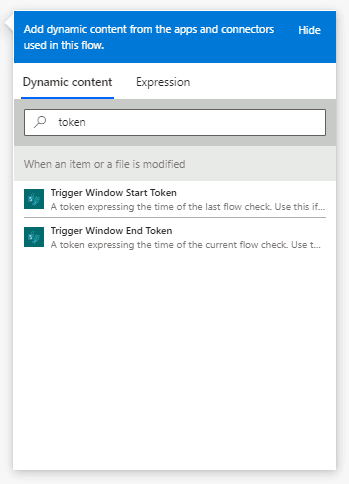
Finally, when using a condition, you can see that the Get Changes for an Item or File action returns boolean values for each property and whether they have been changed or not. So if you need to check if a checkbox was toggled or a dollar amount was changed, or perform an action when a combination of fields change, you can easily do so.
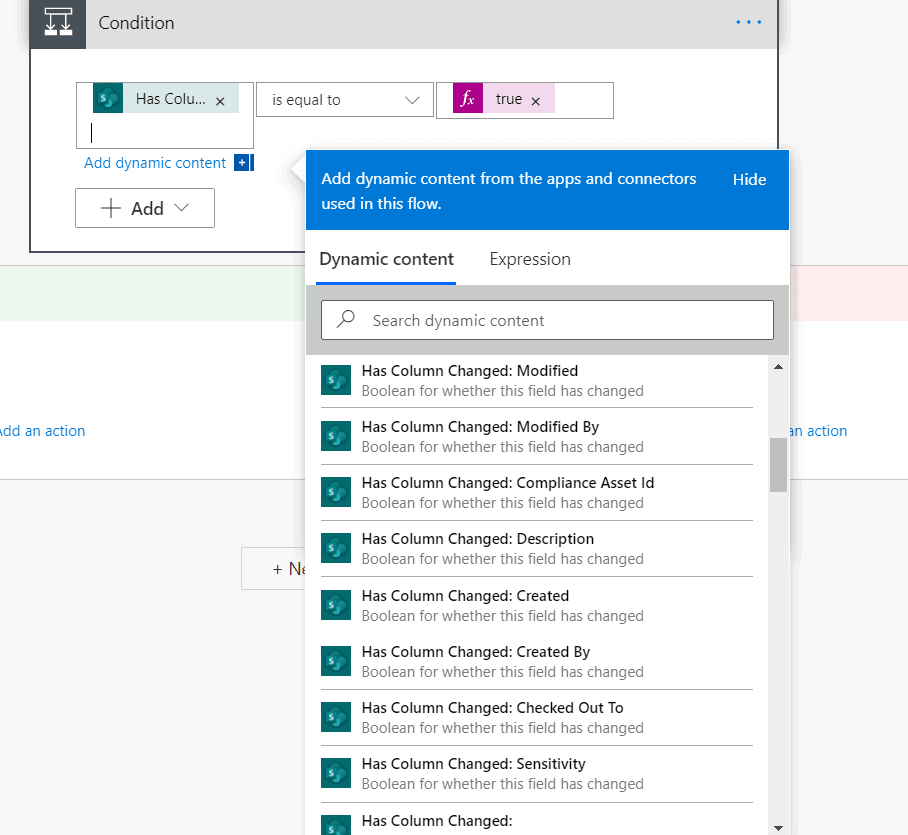
This blog is part of SharePoint Week. For more great content, click here
About the Author:
Reference:
Rivera, J. (2021). How to Check when Certain Properties Change in SharePoint. Available at: https://sharepointlessons.wordpress.com/2021/03/29/how-to-check-when-certain-properties-change-in-sharepoint/ [Accessed: 12th September 2021].










