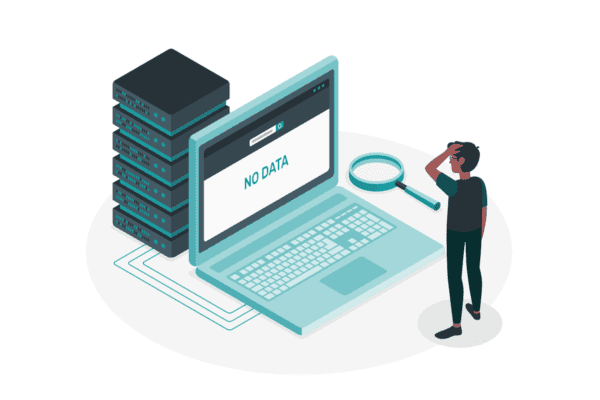This blog post idea comes from a reader’s recent question… “Is there any way to get a size of our PHLs in each site collection?”
Background… when you publish a retention policy to a SharePoint site with a setting to retain for a period of time, changes and deletions are preserved in a special library called the Preservation Hold Library (PHL). The PHL is only visible to a site collection administrator (includes site owners).
If you consider the scenario where retention settings are for a long period of time, the PHL could get very large, particularly if the site is active.
A few key things to know about the PHL when it comes to storage management:
- There’s no central location where you can collectively see the space consumed by all sites’ PHLs for a retention policy.
- The space the PHL consumes is included in the SharePoint site’s overall storage quota and in fact, is no different than a regular document library in that respect.
- You cannot remove content from the PHL. This is by design as the intent of the library is to retain content.
- To see how much space the PHL is consuming via the UI, browse to the SharePoint Online site where the retention policy is published, click the gear icon in the top right… Site information… View all site settings… under the grouping “Site Collection Administration” select Storage Metrics (image).
- By default, each site has a maximum storage allocation of 25TB and is managed from a central pool of storage; however, you can change this behavior via the site storage limits settings from the SharePoint Admin Center:
- You can either automatically expand the storage limits of sites (default) or manually set limits per site.
- If you choose to manually specify limits, you can set the limit as well as the percentage threshold for notification.
- If the threshold percentage is reached, a yellow notification bar will show on the site stating “Running out of space. This site is almost out of storage space. To free up space, delete files you don’t need and empty the recycle bin.”
- To free up space, files can be deleted out of the recycle bin; however, they must be removed from both the first and second stage recycle bins before space will be freed up.
- This warning will typically cause alarm for end-users and quickly results in a call to the service desk… as an administrator, you can increase the site’s storage quota to immediately allocate more space and remove the warning. If no action is taken, the site will turn read-only when the limit is reached. Although administrators will receive an email warning of the storage threshold, this is only a weekly notification which may not be sufficient in your environment.
- To be more proactive, monitor site limits (daily?) via PowerShell (Monitor SharePoint storage limits via PowerShell and send admin notifications before you hit the limit.
- If you’ve reached the maximum storage allocation for your tenant, you can request more. Reference: Add storage space for your subscription.
Note: a similar situation can happen in a user’s OneDrive site as it uses the same PHL mechanism to retain content. For most subscription plans, the default storage space for each user’s OneDrive is 1TB; however, depending on the number of licensed users and your plan, this can be increased up to 5TB. Refer to this link for increasing the limit for user(s): Set the default storage space for OneDrive users.
Closing thoughts
Storage management is an important task for SharePoint Administrators and should be part of your overall information governance program, particularly if you have long-running retention policies adding items to PHLs in sites across your tenant. Make sure you’re considering this aspect of your governance program when publishing retention policies.
It’s the cost of compliance.
Thanks for reading.
This blog is part of SharePoint Week. For more great content, click here
About the Author:
I’m Joanne Klein, founder of NexNovus, a Microsoft 365 Consulting company, and a 4-time Microsoft MVP in Office Apps & Services. What that really means is I spend my time working with customers on Microsoft 365 collaboration tools and services, specifically SharePoint, and sharing my knowledge with the larger technical community.
One of my SharePoint specialties is site and information architecture since I believe it to be the critical underpinning to any great SharePoint environment (so much so that I wrote an eBook about it!).
Another area I focus on is the Microsoft 365 suite of tools built to help organizations protect and retain their unstructured content now being produced at an exponential rate. This is an important shift for organizations and information workers to make in a modern workplace. I have substantial practical experience in Office 365 working with customers to help them make this sh
Reference:
Klein, J. (2021). Preservation Hold Library And The Site Storage Quota. Available at: https://joannecklein.com/2021/06/28/preservation-hold-library-and-the-site-storage-quota/ [Accessed: 10th September 2021].