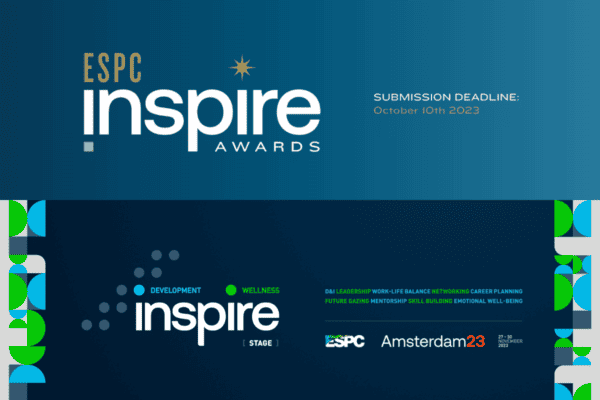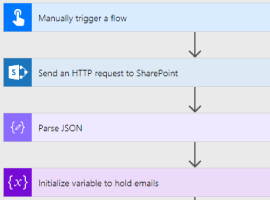This entry is part 1 of 4 in the series SharePoint 2010 Development Series by Matthew Hughs
Well well well, look what’s happened, I have spent quite some time threatening to get into SharePoint Development and a few weeks ago I decided I would make some effort to get things going and with that in mind, of course, I wanted to share my thoughts and my journey.
I welcome posts from any devs expanding on some of the topics I might bring up or even correcting things I have done wrong, as after all, this is how I will learn and it will help anyone reading these posts.
With that said, let’s start the series by taking a quick look at what you might need before getting started.
Visual Studio 2010 
One of the first things you will need to start developing SharePoint solutions is Microsoft’s IDE (Integrated Development Environment) of choice, Microsoft Visual Studio and this comes in various flavours from Professional to Test Professional and whilst some people still swear by notepad or notepad++, Visual Studio Premium is the version I will use in my examples.
You may also want to consider having SharePoint Designer 2010 installed as well as InfoPath and even Visio to help with some other tasks although I doubt these are essential and certainly not for this series.
SharePoint SDK 
One of the things that is a great help to have installed is the SharePoint SDK (Software Development Kit).
So that’s the development side of things but of course we need some kind of environment to work with.
Virtual Machine
If you are not sure what a virtual machine is then go and check out VMWare (specifically VMWare Player because it’s free or Workstation).
However, VMWare is the software that will enable you to create your own virtual machines but if you don’t want to go to the hassle of setting up SharePoint and everything else you need then you can always try the Microsoft Information Worker Demo VM which not only gives you a pre populated SharePoint environment but also all the software that i previously mentioned and lots lots more just bare in mind that this is a Hyper-V image (although it could be converted shhhhh!). This is a 180 day evaluation machine and correct me if I am wrong but that gives you 6 months to get to grips with this stuff.
So we have a Virtual Machine and the required software, now what?
In the next part of this series we will create our first Visual Studio Project and by the end of that post you will have created your first SharePoint Web Part? Excited? You should be!
Why not keep up to date with the latest SharePoint content by joining our community or by following us on twitter or Facebook!