Requirement: Configure view in file explorer feature with Edge browser.
How to configure the “View in File Explorer” Feature in Edge?
As Internet Explorer is discontinued from Windows 11, We may be missing the nifty feature file explorer view or mapped network drives of SharePoint document libraries. The good news is that in the Microsoft Edge 93 build onwards, it supports the View In file explorer feature! However, we have to do two extra steps to activate it.
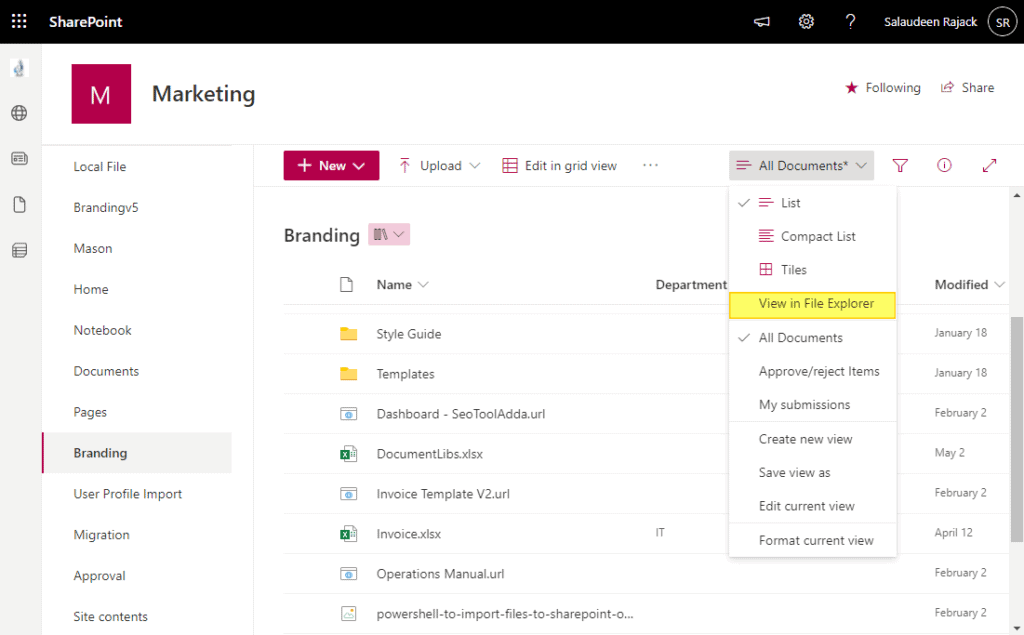
Enable the “ConfigureViewInFileExplorer” policy for Microsoft Edge that allows Open WebDAV URLs in Windows File Explorer
We need to set the below registry key to enable WebDav URLs to open in Windows File Explorer:
- Navigate to [HKEY_LOCAL_MACHINE\SOFTWARE\Policies\Microsoft\Edge], (Create a new key “Edge” if it doesn’t exist).
- Create a new String Value “ConfigureViewInFileExplorer”
- Set it as “[{“cookies”: [“rtFa”, “FedAuth”], “domain”: “crescentintranet.sharepoint.com”}]“
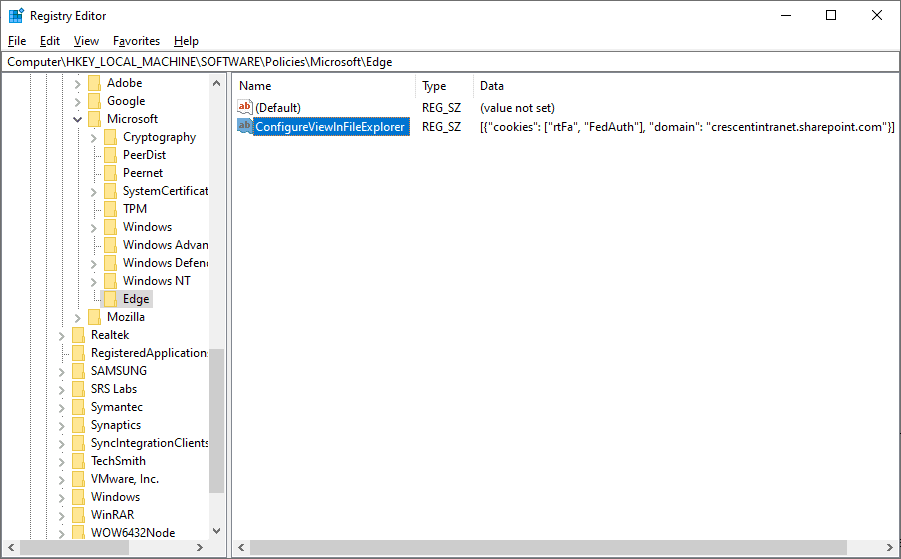
Be sure you change the “crescentintranet.sharepoint.com” with your tenant URL. Without this step, You may find the “View in File Explorer” option in the view menu, but clicking on that does nothing!
This step can be pushed through GPO as in: https://docs.microsoft.com/en-us/SharePoint/sharepoint-view-in-edge
Enable View in File Explorer Option for the SharePoint Online Tenant:
The next step is to enable the “ViewInFileExplorerEnabled” flag at the tenant level if it’s not enabled already. Here are the steps:
Step 1: Update your PowerShell Module for SharePoint Online
As this is a new addition, we must update the PowerShell module in our local machine. Open the PowerShell console as an Administrator, and run:
| 1 | Update-modulemicrosoft.online.sharepoint.powershell |
| 1 | Connect-SPOService-Urlhttps://CrescentIntranet-admin.sharepoint.com |
Step 3: Set the “ViewInFileExplorerEnabled” flag to True
| 1 | Set-SPOTenant-ViewInFileExplorerEnabled$True |
Close and Re-open the Edge Browser, and the View in File Explorer option should start working now!
About the Author:
Reference:
Rajack, S. (2022). SharePoint Online: How to Enable “View in File Explorer” in Microsoft Edge. Available at: https://www.sharepointdiary.com/2022/06/sharepoint-online-configure-view-in-file-explorer-in-edge.html










