Document discovery is a fundamental process that lays the foundation for effective document auditing and content organization. It provides organizations with a comprehensive understanding of their document landscape, enabling them to make informed decisions, ensure compliance, enhance security, and streamline the document management process for a successful digital transformation.
However, document discovery, while essential, comes with its own set of challenges. Here are some common difficulties faced during the document discovery process:
- Organizations often have vast amounts of data in various formats and locations. Sorting through this volume and variety of data to identify relevant documents can be overwhelming.
- Documents are often stored in different systems or departments within an organization. These silos can make it challenging to access and integrate all relevant documents for a comprehensive discovery process.
- Inaccurate or inconsistent metadata, outdated content, and lack of standardization can affect the quality of discovered documents. Ensuring data accuracy is crucial for effective document discovery.
- Document discovery often involves legal or compliance-related contexts, such as eDiscovery for litigation. Meeting legal and regulatory requirements while ensuring document accuracy and relevance can be complex.
- Handling sensitive or confidential information during the discovery process requires robust security measures. Unauthorized access or data breaches can lead to serious consequences.
- Identifying and handling redundant or duplicate documents is crucial. Duplicate documents can skew analysis results and waste storage space.
- Legacy systems might store important documents, but they often have limited search capabilities or lack metadata. Integrating documents from these systems into the discovery process can take a lot of time.
- Ensuring compliance with data privacy regulations, especially when dealing with personal identifiable information (PII), adds another layer of complexity to document discovery.
Why Is Searching for Documents in SharePoint Challenging?
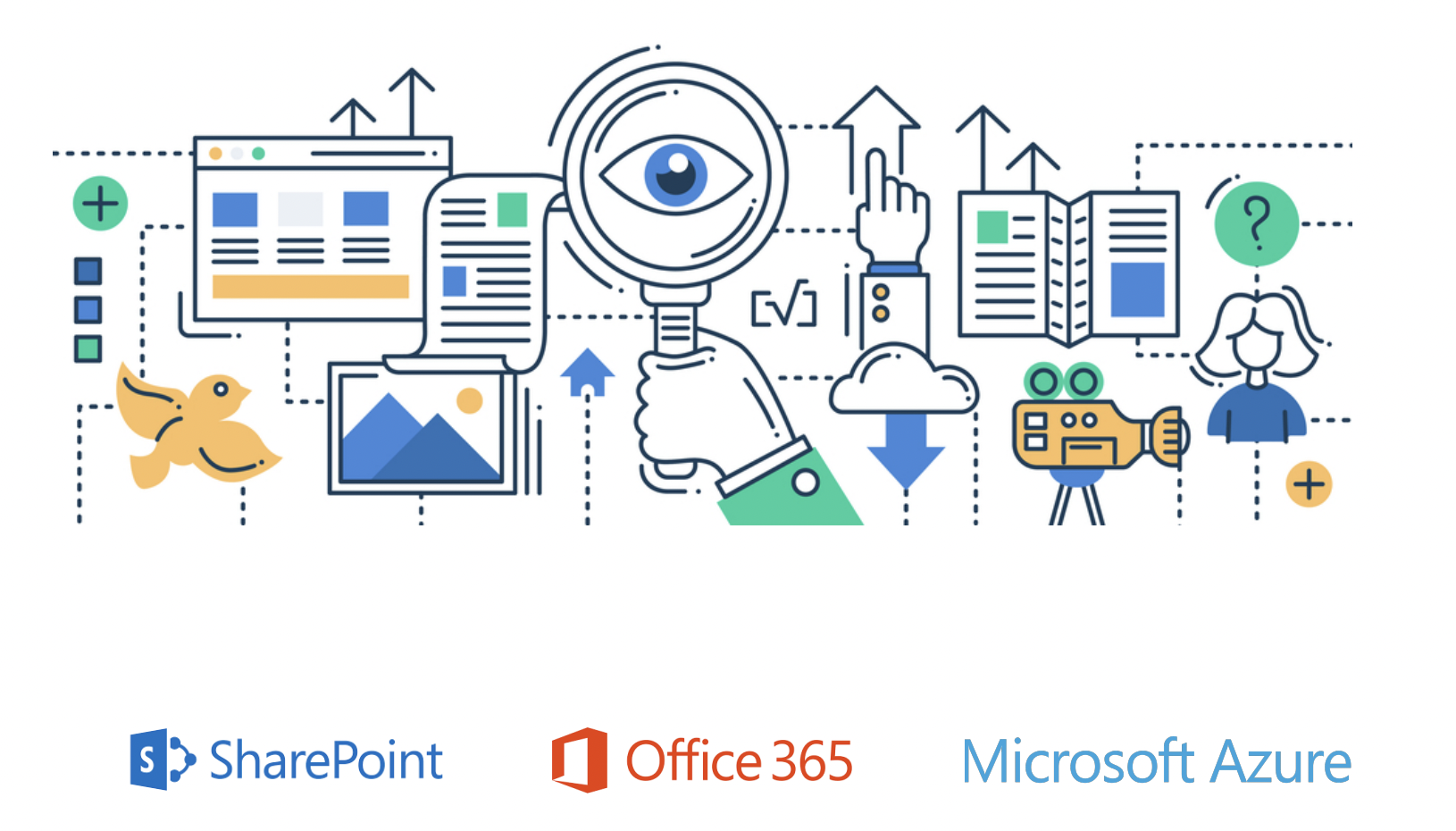
There are estimated to be trillions of PDF files currently in existence, and many of them are important documents that reside in SharePoint. Worryingly, we estimate that in a typical organization, some 20 percent of PDF documents cannot be located by searching for them in SharePoint for a variety of reasons, the biggest of them outlined below.
1. Some PDFs Are Image-Only
PDFs that originated as scanned documents, faxes, or other images will consist only of images. These documents won’t contain any text for the SharePoint indexer to index unless they’ve been through an optical character recognition (OCR) process and had a text layer added to the image. To check whether a particular PDF is image-only, you can try to select and copy what appears to be text or try searching for text. If you cannot do this, then you’re looking at an image PDF.
2. Partially Image-Only PDFs
To make things more complex, some PDFs may be partially image-only. In other words, they have non-searchable sections that consist of pure images, along with some text areas.
3. Password-Protected PDFs
Surprisingly, password-protected PDFs often make their way into SharePoint. As SharePoint searching cannot open a document that requires a password, it can’t extract the contents or add them to the search index.
4. Size Limits
Be wary of documents that run into many hundreds of pages, as SharePoint indexing does have limits. Our tests on Microsoft 365 showed that it will index less than 2MB of text. In our test case, this corresponded to around 400 pages of text.
5. Vector Images
Some PDFs may appear to contain text but the text is rendered by drawing lines, so the document contains no searchable text. This is common in engineering diagrams.
Document Discovery Process
The following section outlines the steps involved in the document discovery process.
1. Identification — The first step is identifying all the documents within an organization. This includes digital files, paper documents, emails, multimedia files, and any other forms of information that need to be managed.
2. Classification — Documents are categorized based on their type, content, purpose, and other relevant criteria. Classification helps in organizing documents into logical categories, making it easier to manage and retrieve them.
3. Metadata Extraction — Metadata such as creation date, author, version history, and access permissions are extracted. Metadata provides valuable information about a document and is crucial for document management and auditing purposes.
4. Content Analysis — Content analysis involves scanning the documents’ text and content to understand their contexts. Advanced techniques, such as natural language processing, can be used to extract insights and classify documents based on their content.
5. Data Mapping — Documents are mapped to understand their relationships and dependencies. This is crucial for content organization, ensuring that interlinked documents are migrated together to maintain data integrity.
How to Overcome These Challenges?
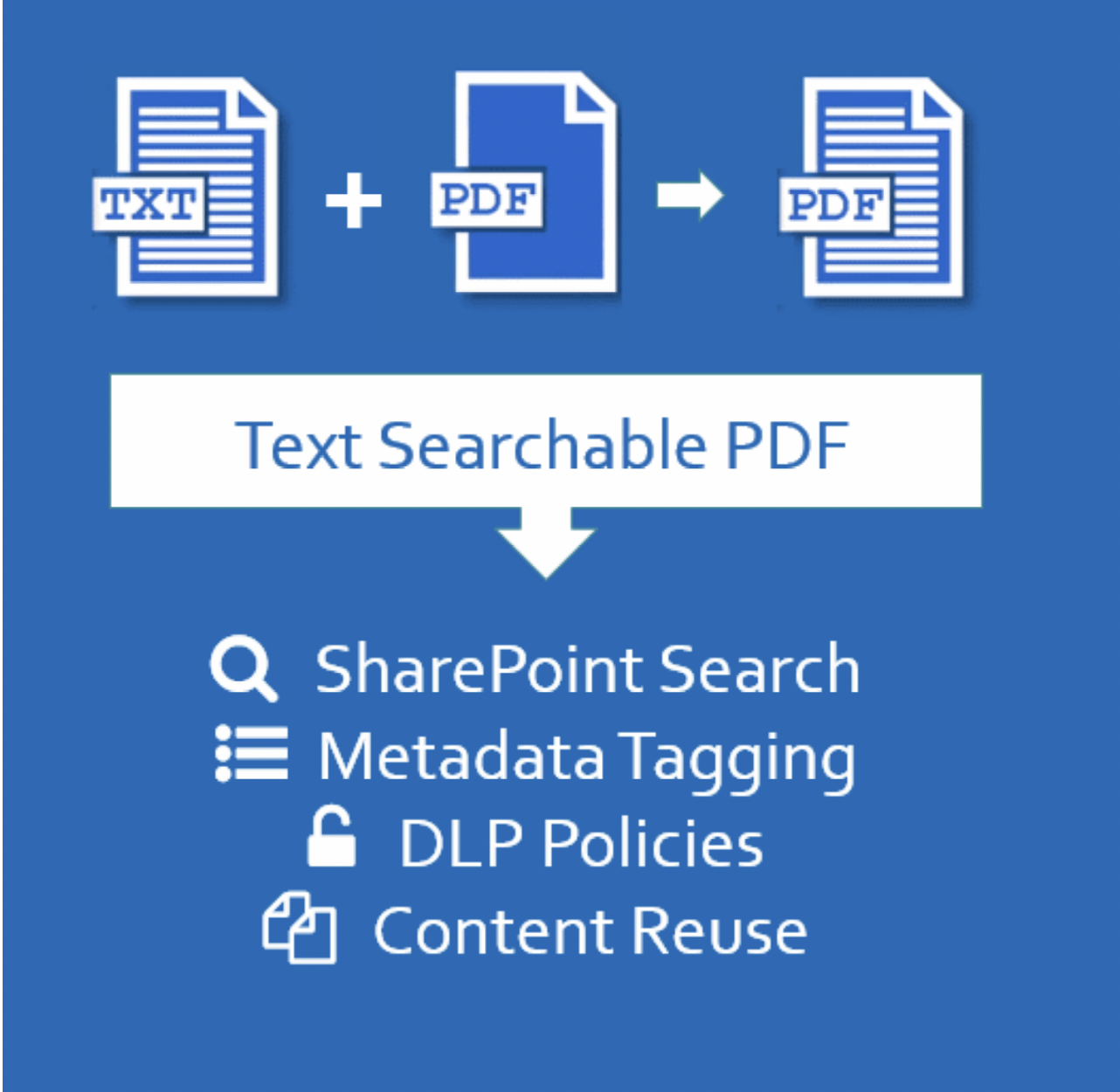
Audit documents in SharePoint → Make them searchable → Remove duplicates and classify legacy documents → Apply metadata tagging → Edit PDFs → Add watermarks/barcodes → Archive
Muhimbi and Aquaforest have a complete range of document management tools for any findability challenge. These are no-code and cloud-based solutions for SharePoint, Nintex, and Power Automate that can help you throughout the entire document discovery process.
Aquaforest’s Searchlight can help in the first step of document discovery. Thanks to its powerful OCR engine, it can audit all documents stored in the SharePoint library and identify the percentage of fully searchable, partially searchable, and non-searchable documents. Furthermore, Searchlight automatically takes non-searchable files and converts them into editable and searchable PDFs.
Remove duplicate files and classify legacy documents.
Aquaforest’s CheckPoint is a SharePoint cleanup and reporting tool that quickly identifies duplicate files, stale lists, large files, non-searchable PDFs, and legacy Office documents. With this tool, users can create reports that will show an administrator all the legacy documents stored in a SharePoint farm.
Automatically tag documents based on their content.
Aquaforest Searchlight Tagger can help with metadata extraction and data mapping steps of the document discovery process. It simplifies records management by extracting information from your PDF, MS Office, or image documents and automatically adding metadata tags to them. Searchlight Tagger can be configured to use rules, natural language processing, and PDF zones to tag documents, or a combination of these options. With rule-based tagging, you need to define rules that describe how and what metadata must be tagged — for example, text rules, zonal rules, barcodes, PDF forms, and metadata. This tool ensures that documents are appropriately categorized, making retrieval and compliance easier.
Edit PDF files, redact sensitive data, and fill out and sign forms.
Muhimbi PDF Editor for SharePoint lets you edit the original text in PDF files, delete or rearrange PDF pages, redact text or areas in a document, leave comments or annotations, create fillable PDF forms, sign documents, and much more. Additionally, it features measurement tools that are particularly useful for engineering drawings and similar technical PDF documents.
Add watermarks or barcodes, convert and archive your PDF documents, and much more.
Muhimbi PDF Converter for SharePoint can be used to apply watermarks and add barcodes and QR codes to your documents. It also allows users to merge and split documents and archive them to PDF/A formats.
The Business Costs
Difficulty in discovering documents, because they are unsearchable, can lead to legal issues, affect decision-making, and lose you time and money.
For example, compliance audits, freedom of information requests, and legal discovery mandates require organizations to recover all relevant electronically stored information, which is often required at short notice.
Or consider this: If you haven’t found all the documents about a specific business case you were working on and made a decision, was that a fully informed decision? This is a massive risk with huge implications.
Additionally, the impact on employee time and cost is substantial, as hours are wasted searching for documents, leading to opportunity costs and financial implications for the business.
Conclusion
Effective document management in SharePoint and Microsoft 365 relies on understanding and overcoming document discovery challenges. Despite complexities — such as large data volumes, silos, metadata inconsistencies, legal complexities, and security concerns — streamlined processes and advanced tools can transform document landscapes, ensuring a secure and seamless digital transformation journey.
Continue blog reading with Simplify Your Workflows: Form Creation and Filling in SharePoint Demystified 🙂
Reference:
Trpkovic, M. (2023). Understanding Your Document Landscape: Best Document Management Practices for SharePoint and Microsoft 365. Available at: https://www.aquaforest.com/blog/document-discovery-solutions-for-sharepoint [Accessed: 9th November 2023].










