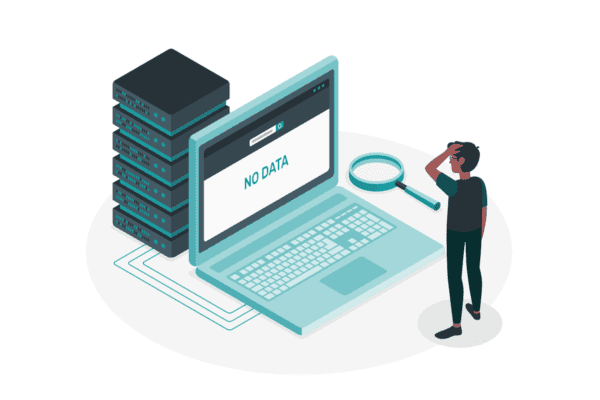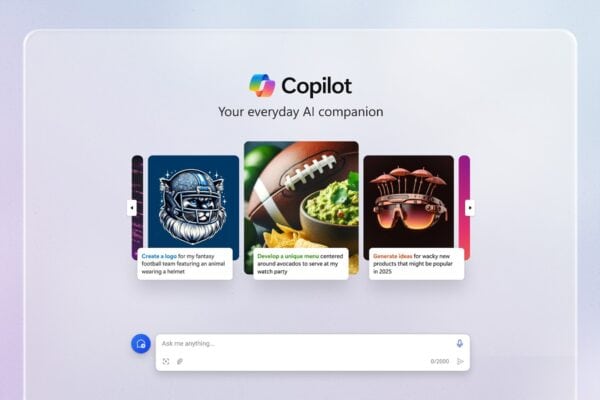In this post we will discuss how to work with SharePoint online management shell in SharePoint online Office 365.
The SharePoint Online Management Shell is a tool that contains a Windows PowerShell Module to manage your SharePoint Online subscription in the Office 365.
First download SharePoint Online Management Shell from this MSDN URL. Choose the language and click on Download.
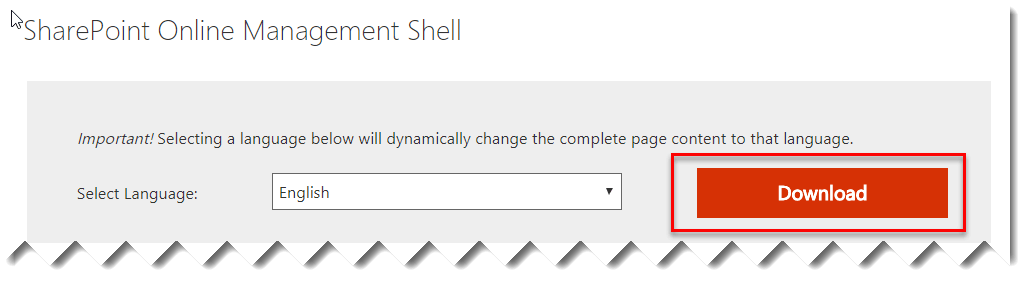
SharePoint Online Management Shell
Then it will ask to download either 64-bit version or 32 bit version. Choose the 64-bit version and then click on Next, which will download the msi file.
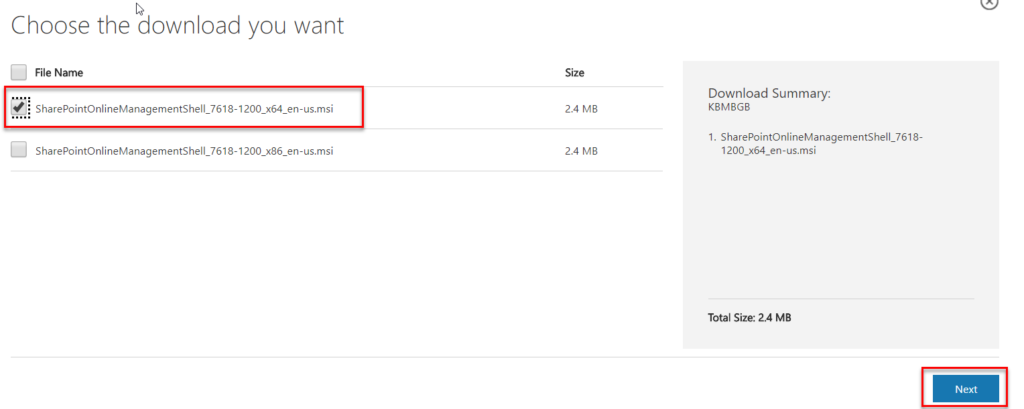
Choose the download you want
Now double click on the msi file and click on Run like below:
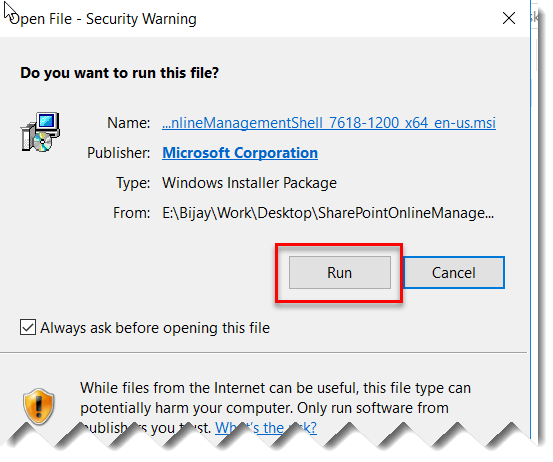
Security Warning
Then in the SharePoint Online Management Shell Setup, accept the license agreement and then click on Install.
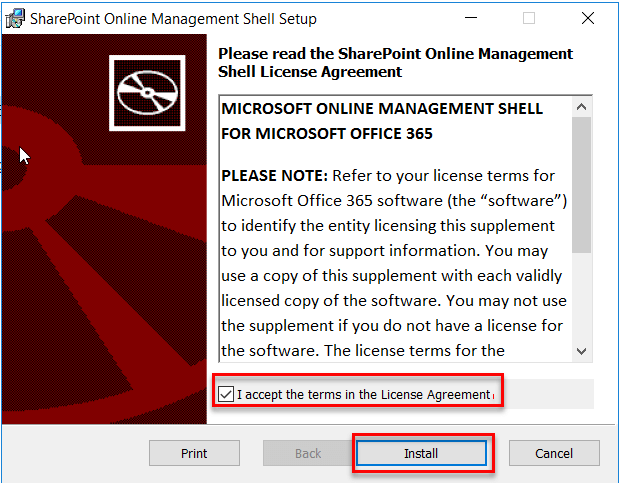
License Agreement
Then the installation will progress like below:

Updating component registration
t
Once the installation is over, it will show the Installation completion wizard like below:
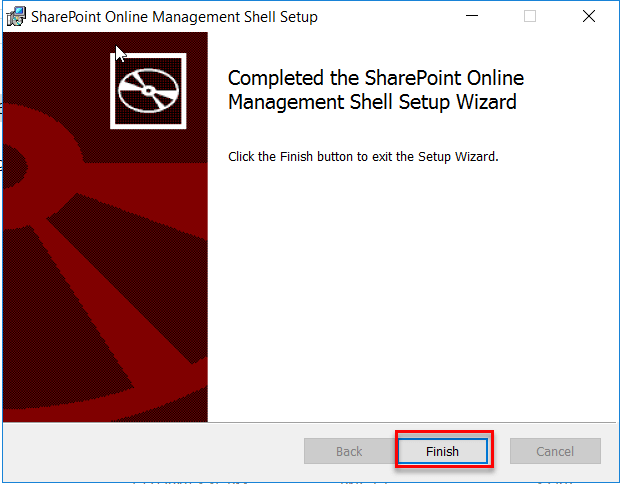
Setup Wizard
Once the installation over, you can search for “SharePoint Online Management Shell” and you will find the tool.
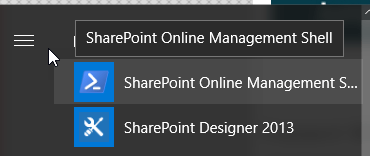
SharePoint Online Management Shell
Now you can run the below SharePoint online management shell cmdlets.
We can use Connect-SPOService cmdlets to connecto to SharePoint online site. Remember we need to provide the admin site url https://<tenantid>-admin.sharepoint.com .
Connect-SPOService -Url https://onlysharepoint2013-admin.sharepoint.com -credential bijay@onlysharepoint2013.onmicrosoft.com

Administrator: SharePoint Online Management Shell
Then it will ask for your credentials like below:
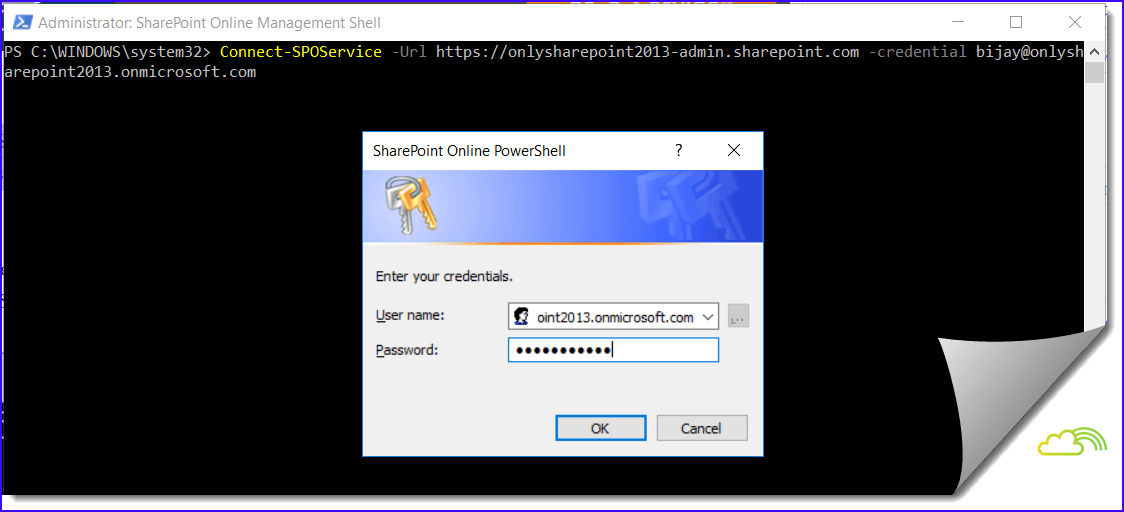
SharePoint Online PowerShell
Once it is connected successfully, we can run SharePoint online powershell cmdlets.
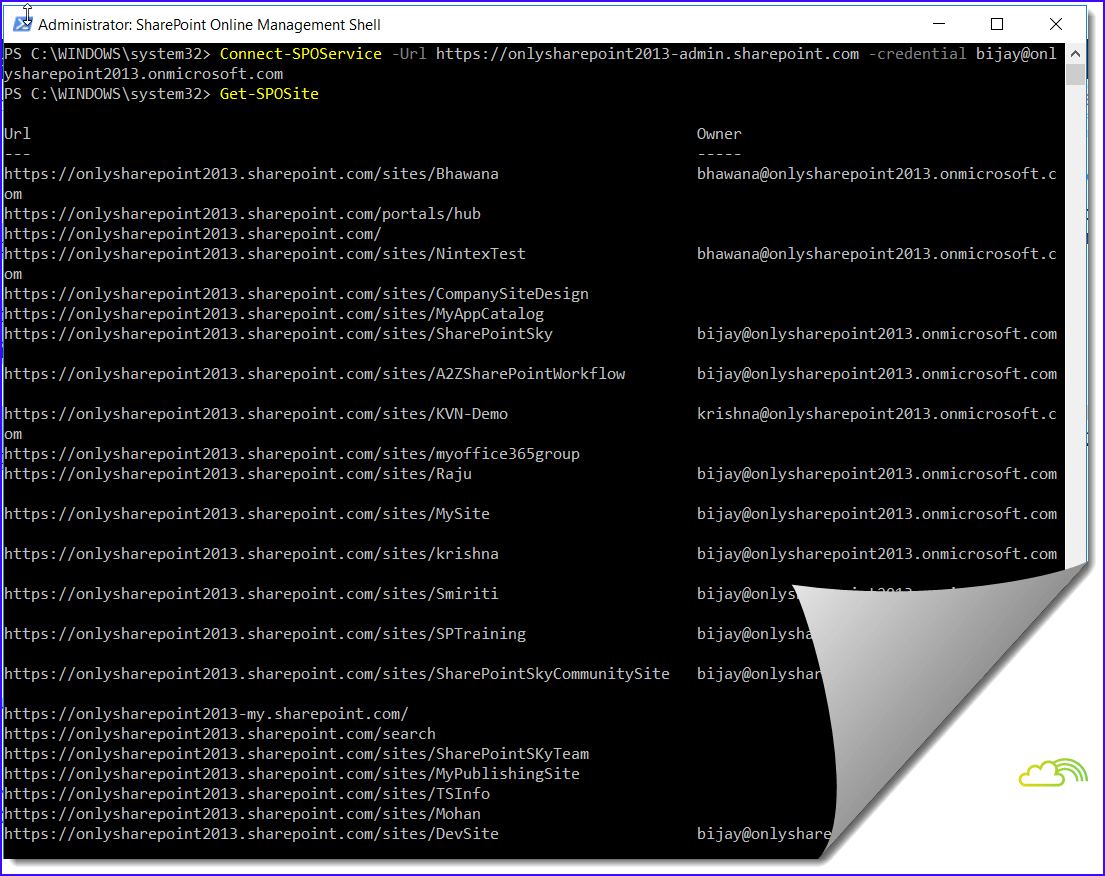
Connect
Once your work is over, you should use below command to disconnect from Office 365 like below:
Disconnect-SPOService
The above command will clears an existing connection.
Run SharePoint Online PowerShell cmdlets using PowerShell ISE:
We can run the SharePoint online management cmdlets using PowerShell ISE.
We need to run the below command.
Import-Module Microsoft.Online.SharePoint.PowerShell -DisableNameChecking
Connect-SPOService -Url https://onlysharepoint2013-admin.sharepoint.com -credential bijay@onlysharepoint2013.onmicrosoft.com
Hope this article will be helpful.
About the Author:
I am Bijay from Odisha, India. Currently working in my own venture TSInfo Technologies in Bangalore, India. I am Microsoft Office Servers and Services (SharePoint) MVP (5 times). I works in SharePoint 2016/2013/2010, SharePoint Online Office 365 etc. Check out My MVP Profile.. I also run popular SharePoint web site EnjoySharePoint.com
Reference: