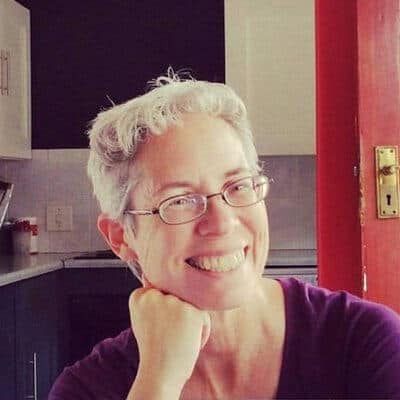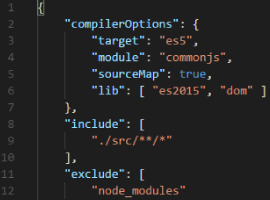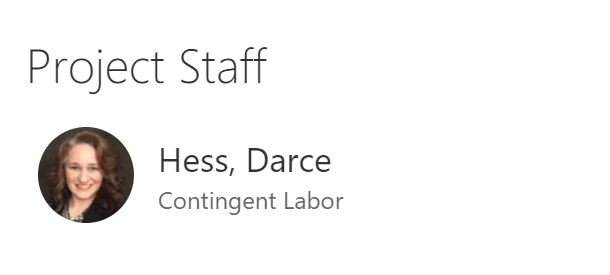
Project Staff
Adding to the list of amazing things in Office 365 is the People web part. The People web part was introduced as one of the initial modern web parts built with the SharePoint Framework (SPFx) being used with the modern Communication and Team Sites.
This web part is small, but mighty in the information it can bring to users within a site.
To add the People web part, click on the blue “+” in the canvas section that you would like to add it to and select “People” from the toolbox.
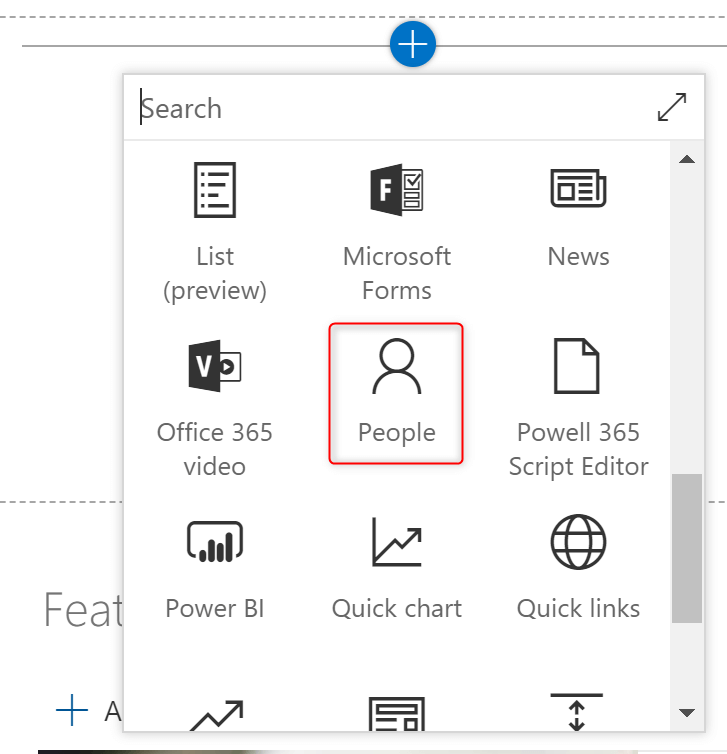
Toolbox
The web part will now be in your page.
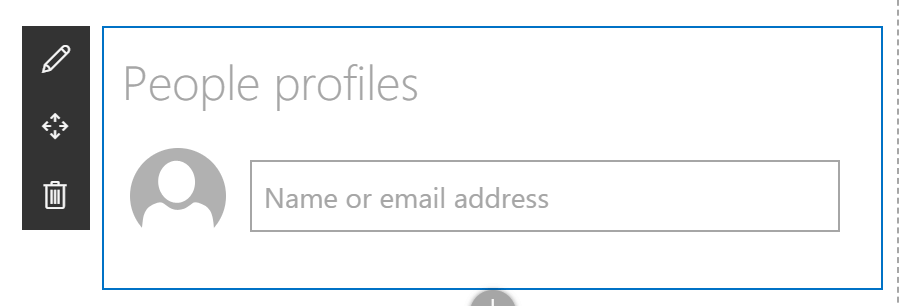
People Profiles
Begin by typing a name of a colleague or someone within your organization into the “name or email input box“.
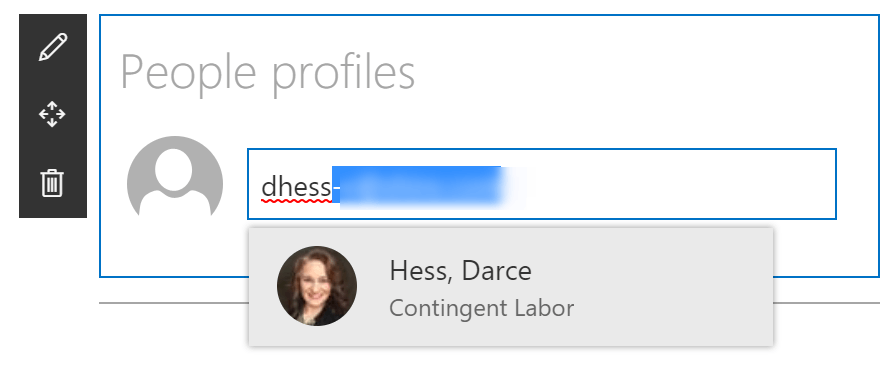
Enter your name
As you start typing, the name(s) will automatically start to show in the drop down. Select the name that you would like to add.
Once select, the name will appear and you have the option to continue to add additional names within the web part. The names are being brought back through names that are in Azure Active Directory and are stored locally in the web part on the page, so there is no need for a list on the back-end for the information. It does mean that AD needs to continually be updated so that the correct information will show for the user.
Layout Options
The People web part has two layout options. The first being the “Compact” layout. To view the layout options, click on the pencil icon to the left of the web part when you hover. The Properties panel will show on the right side of the screen.

Compact Layout
The Compact Layout will show the following:
- First Name
- Last Name
- Job Title
- Image
- Web Part Title
Be sure to give the web part a unique title to inform users of how the users listed are adding value to the site. Examples may be:
- The Content Manager for the site
- The project team for that project
- The Department Chairman
The second layout is the “Descriptive” layout.
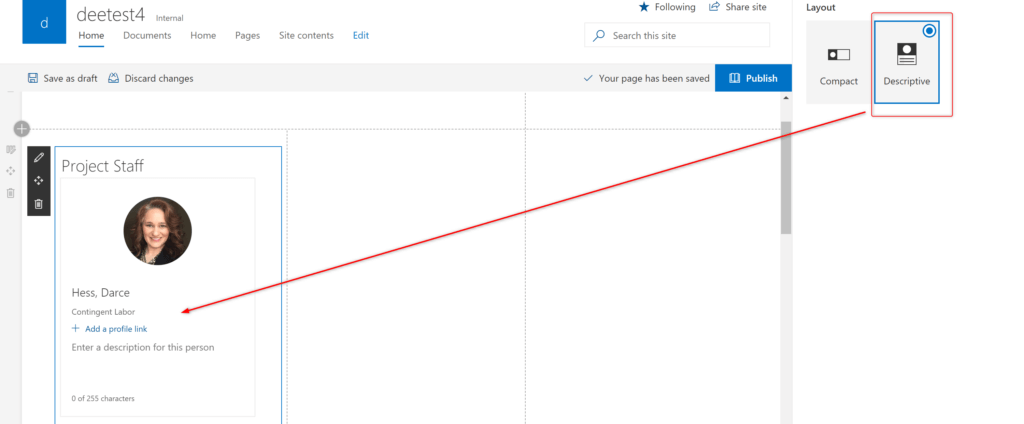
Descriptive Layout
The Descriptive Layout offers a card layout approach to presenting the information about the user with a few additional areas for content.
The Descriptive Layout offers the following:
- First Name
- Last Name
- Job Title
- Add a profile link – Can point to a LinkedIn profile as an example or Delve
- A Description – Text area allowing up to 255 characters. Its a great way to describe who this person is to the site with information not stored in Active Directory
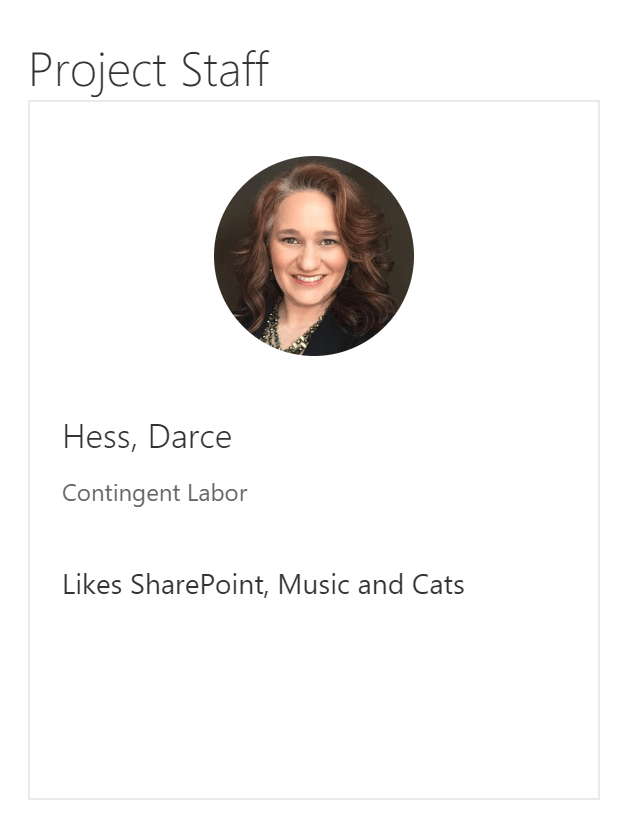
Project Staff
The People web part holds most of its power when you hover over it. When hovering over the card in either layout, there will be an expandable profile area for that user that will show. It will pull content from Active Directory and you Delve Profile. Thanks to the Microsoft Graph, you can now even see files that person has been working on. If it is your profile you have added, you will see a link where you can directly go to update your profile. Don’t worry, the web part is security trimmed and you will only see documents that you would have permission to see through search.
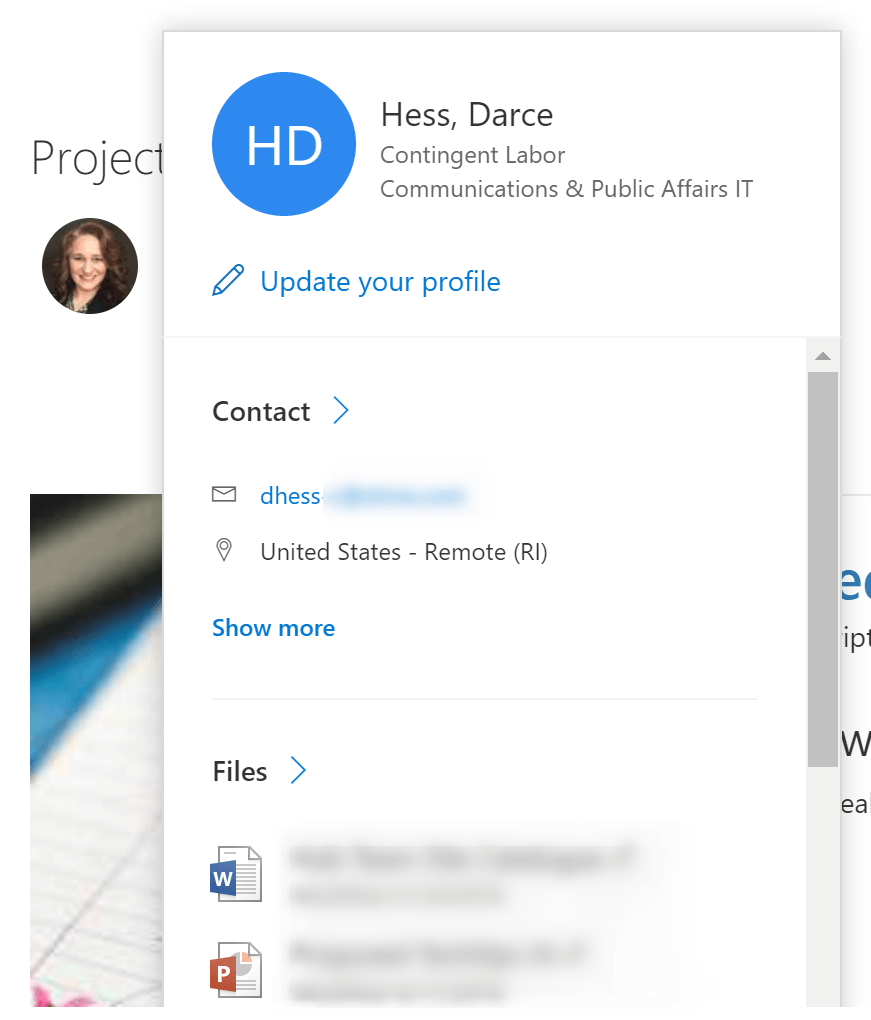
Update Profile
Enjoy the new power of bringing people back to your sites with insights and discovery.
About the Author:
D’arce Hess, MVP is the President, DH Consulting LLC. She has a passion for SharePoint, Office 365 and music.
Reference: Hess, D (2018). Get the Most out of the Modern Web Parts Series: The People Web Part. Available at: http://darcehessllc.com/get-the-most-out-of-the-modern-web-parts-series-the-people-web-part/ [Accessed 5th October 2018]